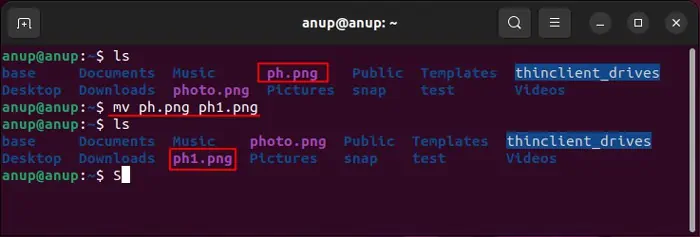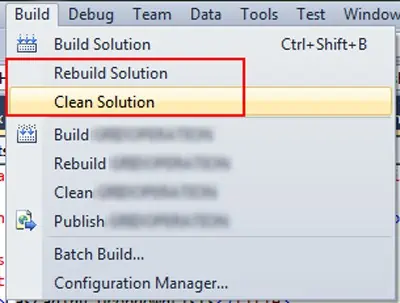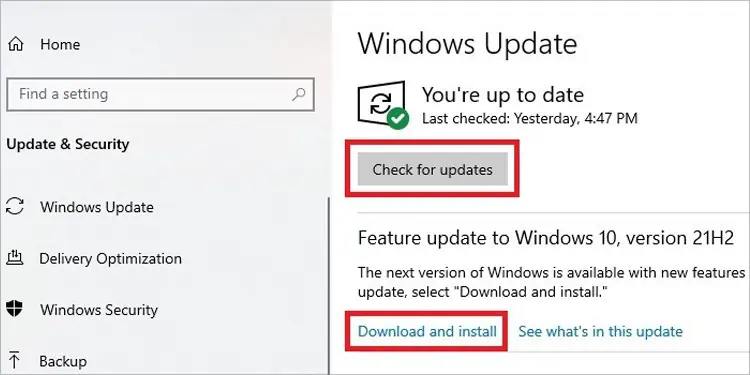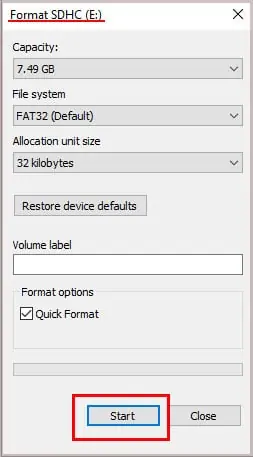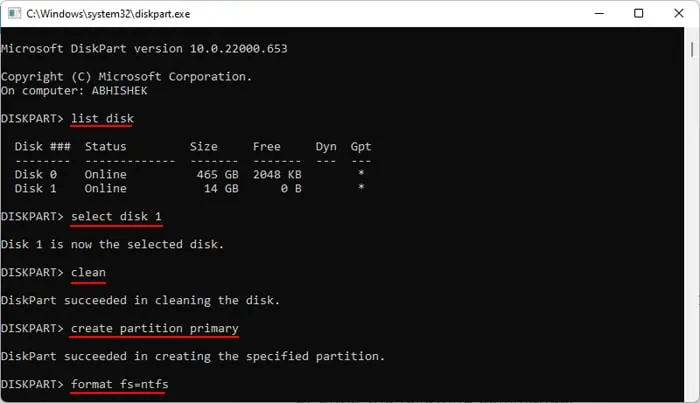You usually get “The File or Directory is Corrupted and Unreadable” error while trying to open a corrupt external drive or one that has the RAW file format. However, you may also encounter it while trying to open files in your local drives or an accessible external drive.
you may easily solve the logical disk corruption issue with the disk-checking utility. Having said that, to troubleshoot for other causes, you need to apply additional methods, which we have explained down below.
Causes for “The File or Directory is Corrupted and Unreadable” Error
Here are the potential causes for “The File or Directory is Corrupted and Unreadable” error on your system:
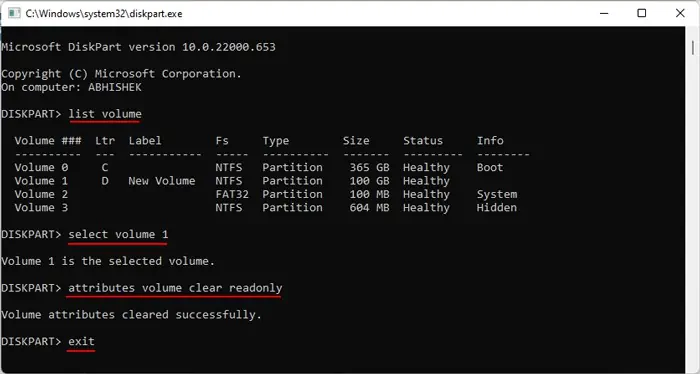
How to Fix “The File or Directory is Corrupted and Unreadable” Error
First, try restarting your system and verify if you still get this error message while opening or moving the file or folder. If you do, apply the possible solutions we have mentioned below.
Move Files to Another Location
The first thing you should do if some files are showing this issue is tomove or copy them to another locationand verify if it still shows this error. you may do so regardless of whether you encountered this issue on your internal disk or an external one. If the particular drive has corrupted sectors, trying to repair it might destroy the data.
The most common reason for this error is the corruption of disk sectors. So, you need torun the CHKDSK utilityto scan for and repair such errors. It resolves the logical partition errors and marks the damaged sectors as inaccessible so that your system skips these sectors during its read-write operations.
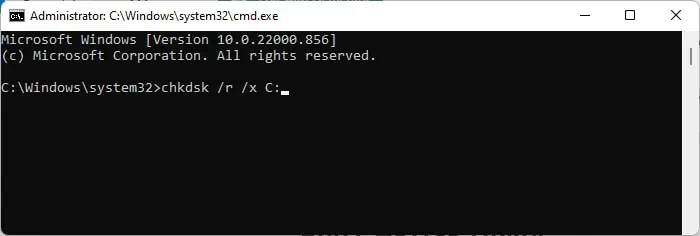
However, this process may affect the data in the damaged sectors, so ensure to recover them beforehand.
First, you need to ensure the drive is not write-protected as CHKDSK can’t run on these drives. So, verify if there’s a physical write-protection switch and disable it. Otherwise,
Then, you may use CHKDSK using the steps below:
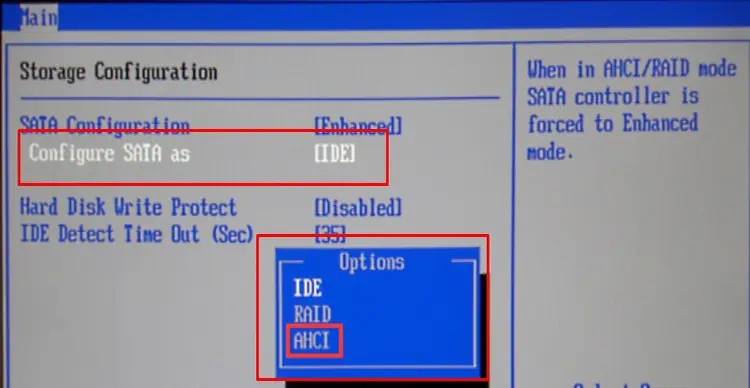
If CHKDSK seems stuck for more than 4 hrs, force shut down your PC and try again.
Change SATA Mode in BIOS
Most modern hardware can only support SATA with AHCI (Advanced Host Controller Interface). Older disks require you to operate the SATA on IDE (Integrated Drive Electronics) mode.