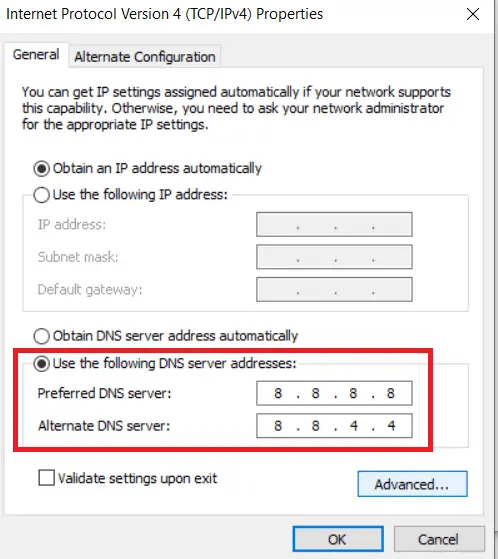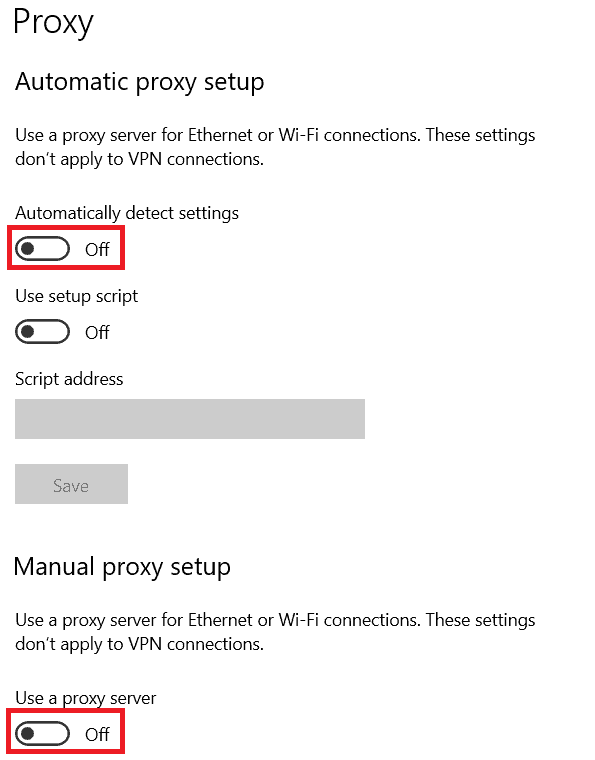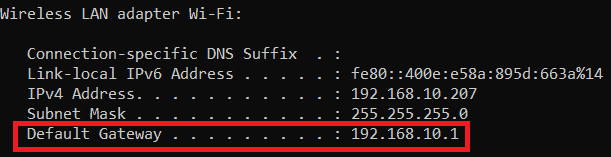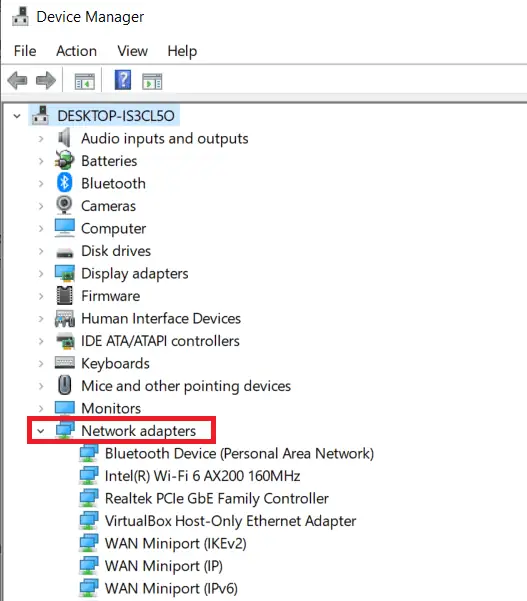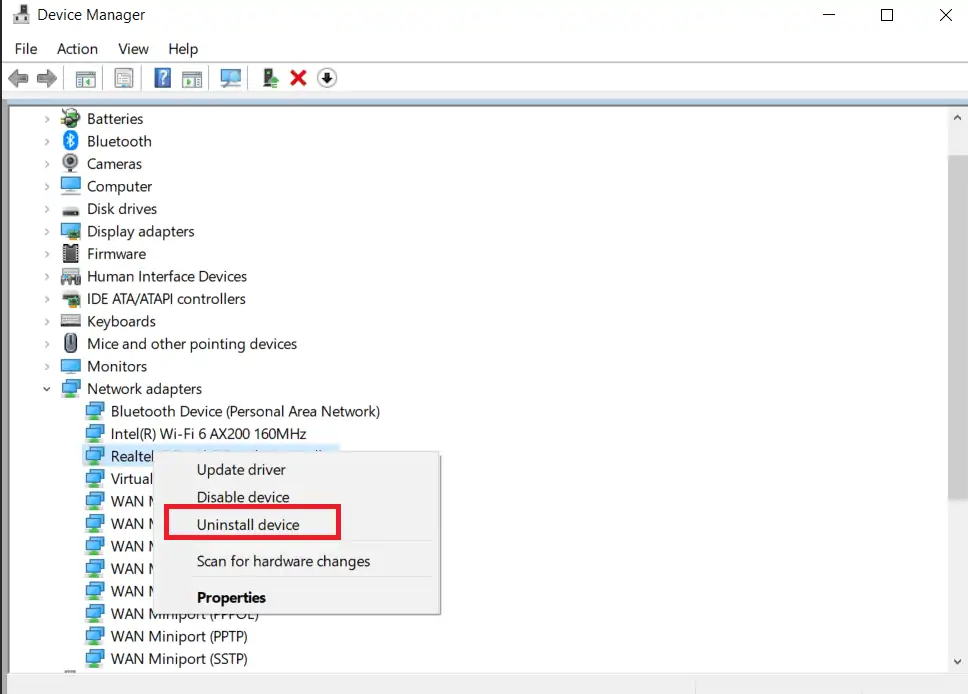If your internet isn’t working and you’ve tried the troubleshooting tool and it returns the error message “Your computer appears to be correctly configured, but the device or resource is not responding,” you’re not alone.
You will typically get this error if there is a problem with your DNS server that is preventing you from connecting to the internet.
In this article, we have outlined a few methods that you may attempt to fix this issue. Please read along and we hope you are able to resolve your problem.
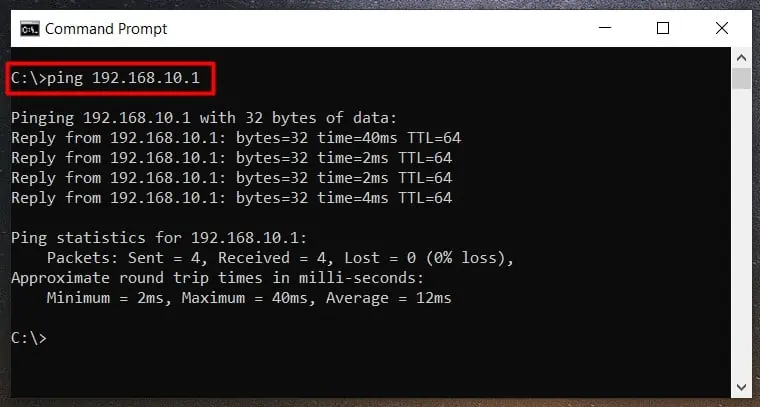
What Causes the Error?
This error typically occurs if your computer is connected to the wifi, itcannot access the internet.To access a page or a website on the internet, your computer will need to know which server it needs to access first.
The Domain Name Server (DNS) hosts the resource that directs your request to the appropriate website.
How to Fix Resource is Not Responding
Something basic you might try before going through any of the fixes listed below is restarting your computer and/or router. If that did not help, then please go through the fixes listed below to troubleshoot and solve your problem.
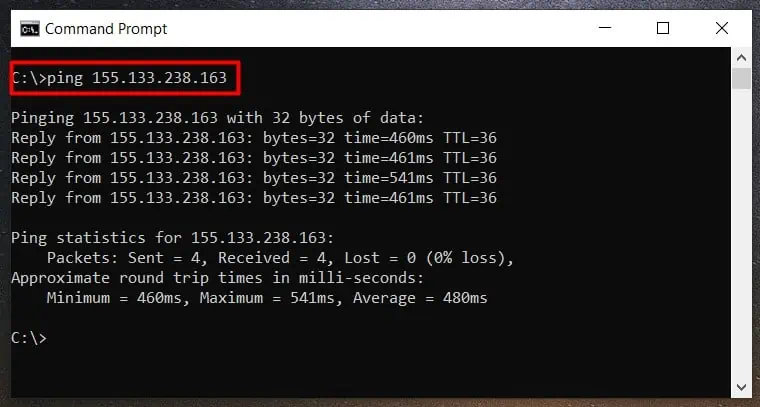
Verify Whether Your Router Is Functioning
If your computer appears to be set up correctly but you have trouble connecting to the internet, your first step should be to verify whether your router is working correctly. you may utilize the ping command to see how your router responds
Typically because your router is your first point of connection to the internet, you should see a fast response (around 1 ms) when pinging your router. If you see longer response times or even a Request timed out message, there might be problems with your router or your connection to the router. Also, ensure that there is no packet loss.
If you do not know what your router IP address is, please refer to theReset/Reconfigure your routersection below.
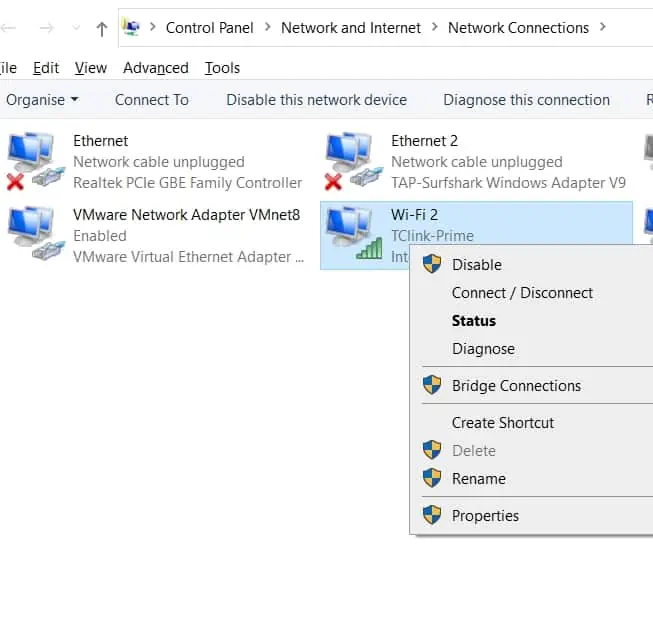
Ping an External IP Address
You pinged your router and it responded in a correct manner. However, you still cannot connect to the internet? Well, try pinging an external IP address and see how it responds. You could try pinging your ISP, Google or Cloudflare, etc
Look at the response messages. Pay attention toRequest timed outmessages andPacket lossnumbers. A healthy connection should typically have no connection timed out messages and 0% packet loss.