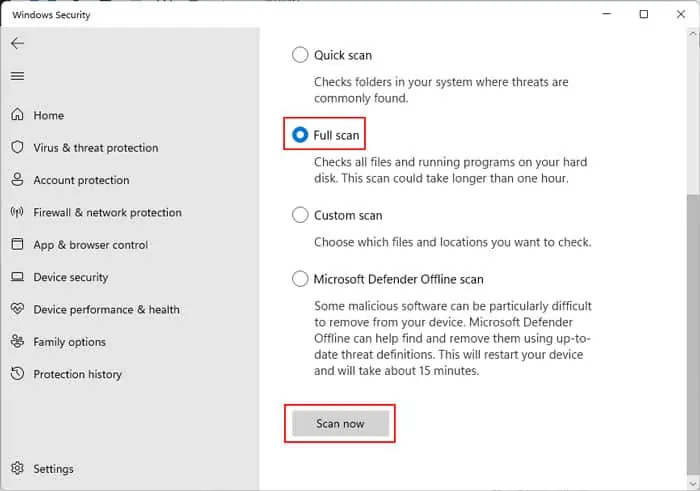As the name suggests, you’ll encounter this error when your current logged-in user doesn’t have permission to access or view the properties of a file/folder. you may find the message on the Security tab of the folder properties.
It usually happens on a new local user due to restrictions from the admin. But it can also happen if you or a malware script changed the permission settings for the folder/file.
So, the only solution is to give the current user the permissions to fully control the folder or file.
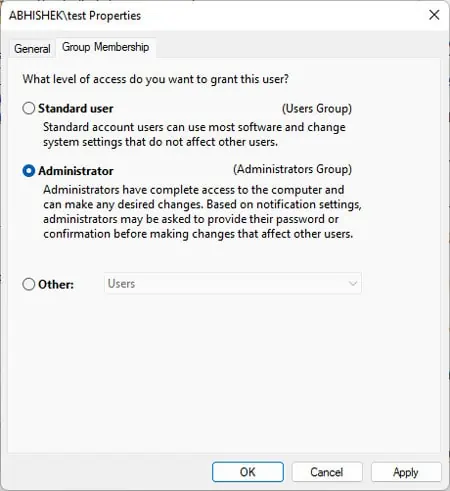
Fixes for You Must Have Read Permissions to View the Properties of This Object
First, restart your PC in case any process is using the file/folder and preventing you from accessing it. If the issue still occurs after the reboot, try the possible solutions we have provided below:
Change Account to Administrator
you may only access some protected folders from an administrator account. If you are using a local account, you need to switch to an admin one.
Alternately, you may also change your account to an admin account. Depending on your UAC settings, you may need to know the main admin account’s password to make such a change.

Here are the necessary steps for this method:
you may also change an account to the administrator using other ways. Visit our dedicated article on changing account to administrator on windows to learn the methods.
Take Ownership and Change Permission Settings
If you encounter this issue on an admin account, there’s definitely something wrong with the folder or file’s permissions. To resolve such issues, you need to take ownership of the folder or root folder and change permissions using the following steps:
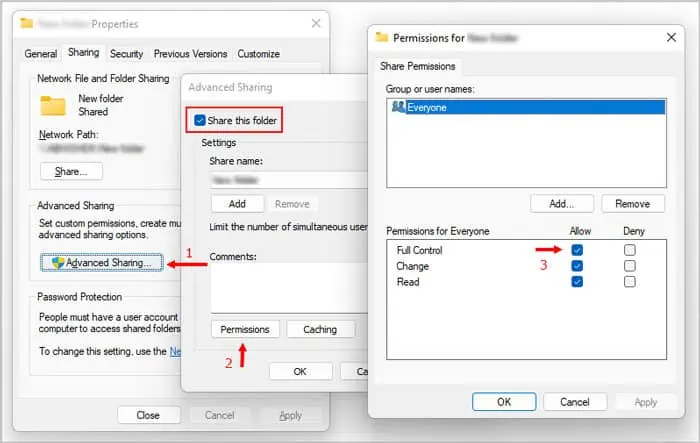
If you encounter this error on multiple files/folders, change such setting for their root folder or drive.
Take Ownership and Change Permissions Using CLI
If you find it troublesome to execute the above method, you may usethe Windows CLIslike Command Prompt to perform a similar process. It only requires two commands so it’s more convenient. The necessary steps are as follows: