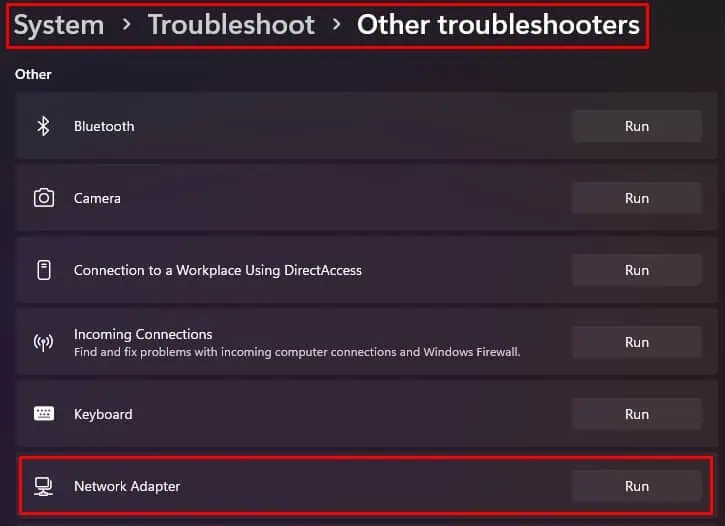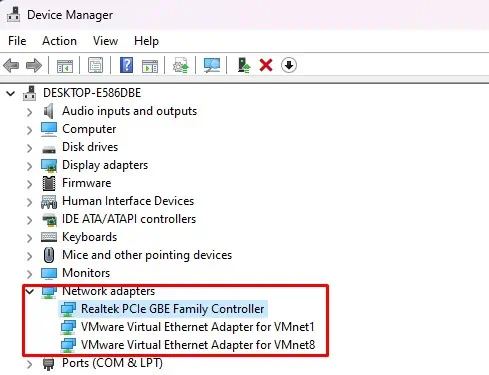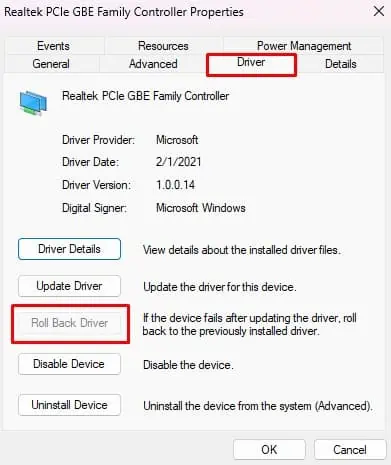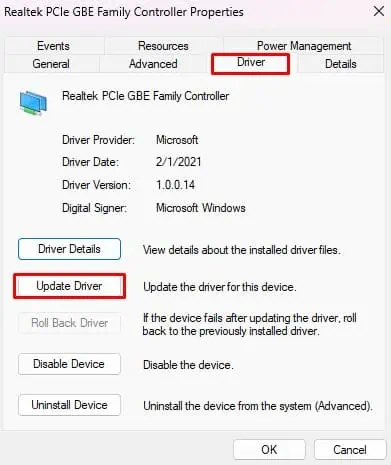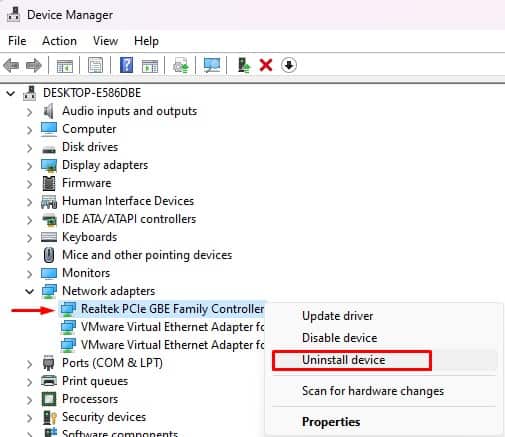Computers consist of a Network card that helps you get connected to the internet through the means of Ethernet or Wi-Fi. If this piece of hardware is damaged or not detected by the system, then you cannot connect to the network.
However, sometimes, you may experience the error message“Windows Did Not Detect Any Networking Hardware”, even when the network adapter is working fine. Some of us may see this error when new updates are installed on the system. To add to this, there are also a few cases where the culprit is VPN software.
Causes For the Windows to Not Detect Any Networking Hardware
Most of the time, Windows shows the Networking hardware not detected error because of the following issues:
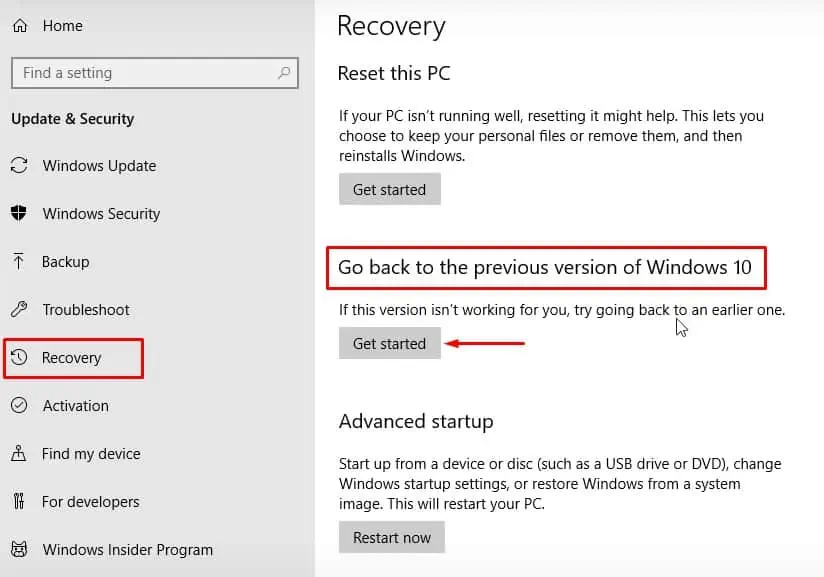
Fixes to Solve the Error
If you have justupgraded your PCto Windows 10 or 11, and the error appears right after the upgrade, then you may roll back the installation. There are cases where this has fixed the issue.
But if the option to roll back has been greyed out and not available to you, or the issue still persists, let’s get on to the fixes right away.
Run Windows Troubleshooter
Windows Troubleshooter can fix some minor issues on your network device. If any other programs are interfering with the device or its driver, then theWindows troubleshooterwill identify the issue and attempt to solve it.
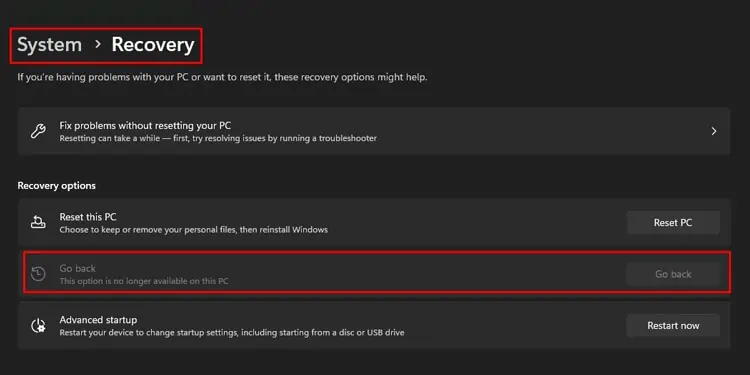
It will identify the issues and fix them automatically. See if the error appears again.
Troubleshoot Network Drivers
Usually, the problem arises when thenetwork driver is outdated or corrupted. So, you will have to troubleshoot any issues with the drivers first.
Update or Roll Back Drivers
It is highly probable that the new driver update is incompatible with your PC. So, you should roll back the drivers to their earlier version.
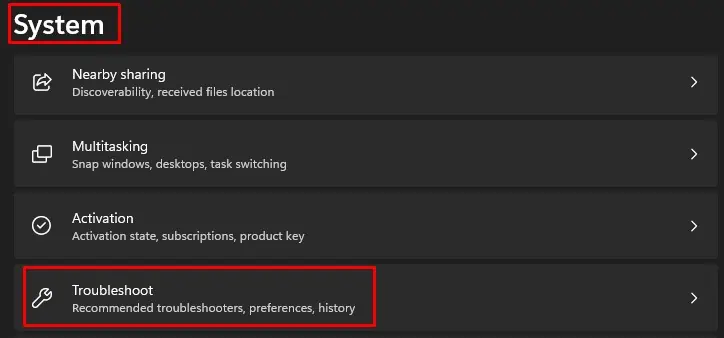
But, if thedrivers have not been updated,then you should update them instead of rolling them back.