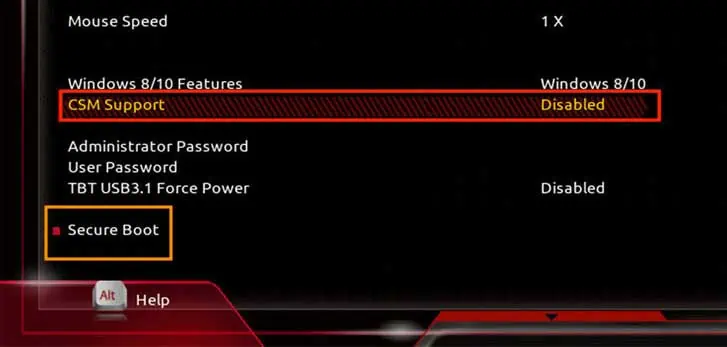TheWindows could not prepare the computer to boot into the next phase of installation. To install Windows, restart the installationerror occurs when you attempt to upgrade your Windows build or reinstall the current Windows version. Either way, unless you completely fix the cause of this error, the installation process cannot be completed.
Although the error message instructs you to restart the installation to move forward, doing so rarely works. This is because the likely culprit for a failed installation is probably your corrupted disk drive. So, if restarting the setup process doesn’t work, you have to resort to some other technical fixes.
Luckily, that’s exactly what we are here for. In this guide, we shall learn about all the methods you may use to fix this issue and continue your installation to completion.
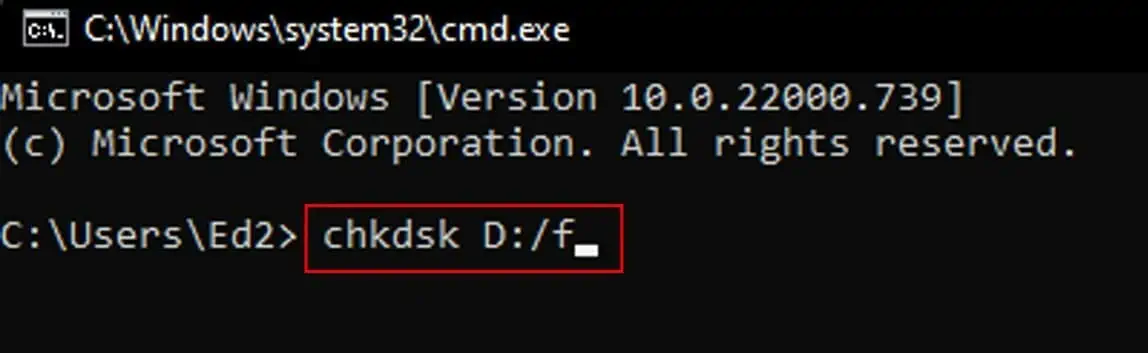
Why Is Windows Unable to Boot Computer Into Next Phase of Installation?
How to Fix This Installation Error?
Now that we’ve briefly understood the causes that lead to this error, we can move on to its fixes. This guide covers all the working methods, that include steps ranging from a simple verification check to more technical fixes. By the end of this guide, we are pretty sure that your installation will be completed successfully.
Ensure the BIOS Supports Your Windows Version
Firstly, ensure thatyour motherboard BIOSsupports the Windows version you plan to install. If you’re deciding to upgrade to Windows 11, the Legacy BIOS mode is not supported. And somehow, if you have already installed Windows 11 with the Legacy BIOS, you cannot further update your OS anymore.
So, it’s advisable to first ensure that the BIOS and your OS are compatible with each other. Surf the web and visit your manufacturer’s website to determine if they work together or not.
Ensure That the Windows Installation Media Is Configured Properly
A pretty common reason that affects the installation process is improperly configured installation media. A bad Windows setup file directly lead to various installation problems, including the one you’re facing as well.
So, if you’re unsure about the credibility of your media file, you may simply recreate it with the right steps. You can use either Rufus or the Media Creation Tool to create a bootable USB. Luckily, we do have a dedicated guide that aims to guide you with a step-to-step process on how you cancreate a Windows installation mediathe right way.
Note that if you plan to use a bootable USB drive, do so via the USB 2.0 port on your computer. However, if the issue still persists, follow all the steps listed below until one of them fixes your problem.
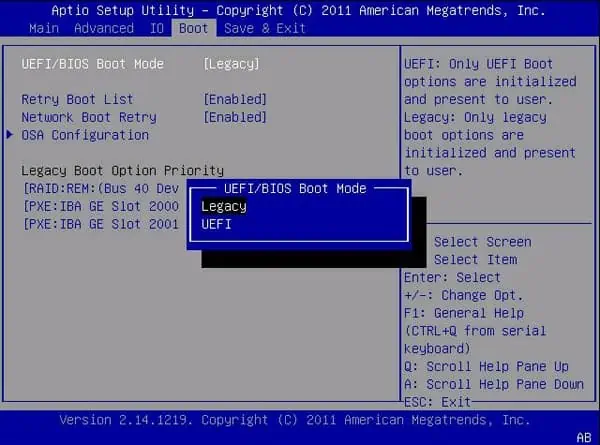
Disconnect the Non-Essential Peripherals
It’s important to disconnect any non-essential peripherals that might be connected to your device during the installation process. Either because of a bug or glitch, some BIOS versions have been known to act in an unwanted manner when too many unnecessary devices are connected during the installation process.