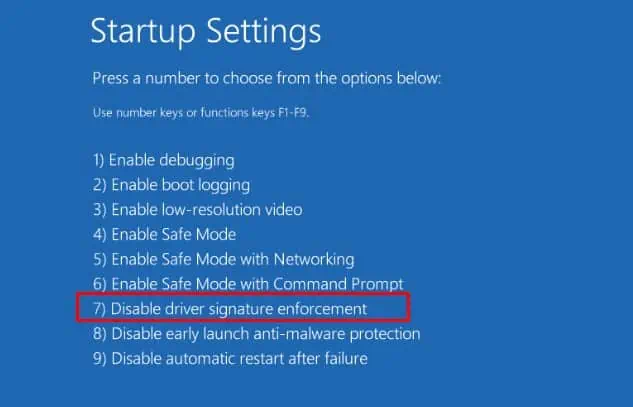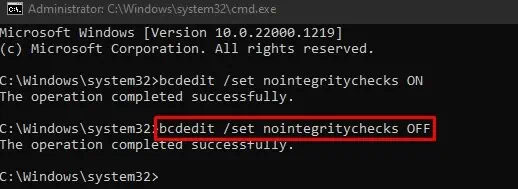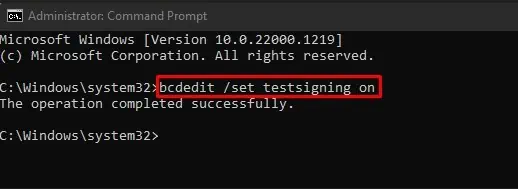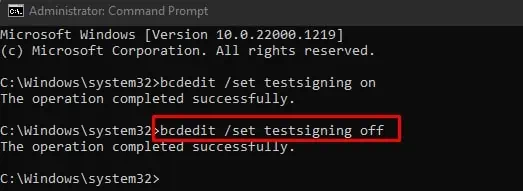“Windows Cannot Verify the Digital Signature for This File” is a black screen error followed by an error code0xc0000428. While this error can prevent your computer from booting up, it can also appear in a popup window when installing an application or device driver.
A digital signature is an electronically attached signature in an application that helps Windows verify the integrity and authenticity of the publisher. It helps protect your computer from any susceptible threats. But when Windows can not find a digital signature integrated into an application, you might face this problem.
While you generally encounter this when trying to install unsigned and uncertified drivers on your computer, it can also arise due to corrupted drivers. Whatever the causes are, this article will guide you through all the fixes that will help you eliminate the error.
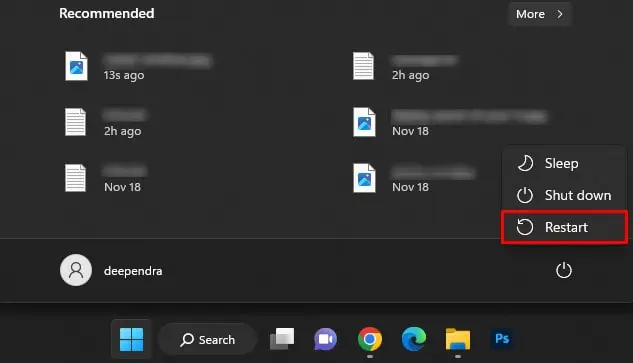
How to Fix the “Windows Cannot Verify the Digital Signature for This File” Error?
It is always a good idea not to install the driver or software if it has no certified publisher and is unsigned. However, if you think that the software is legit enough to cause no harm to your computer, there are a few methods you may proceed with to install them.
Here, we have compiled 6 methods you may use to troubleshoot the error. Here, you will also learn how to solve the (error code 52) on the device manager since it also deals with digital signature verification.
Disable Signature Check
Windows has a special security feature called Driver Signature Enforcement that only lets the digitally signed drivers and programs load on your computer. When this feature is on, you may not use any unsigned drivers or install them. Therefore, disabling the feature can be helpful in installing unsigned drivers and applications.
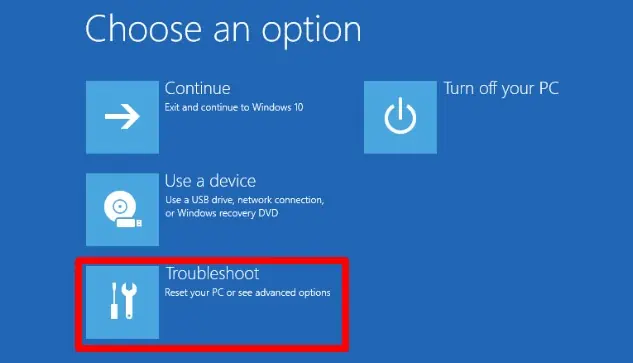
Tip: If you are stuck in theWindows Boot Manager error screenand unable to boot into Windows, you need to enter recovery mode to turn off driver signature enforcement.you may use keys like F9, F11 or F12 to enter the recovery mode depending upon the PC manufacturer. Then follow the same steps discussed above to turn off the feature.
Reboot System Without Integrity Check
The nextsecurity feature on Windowsis integrity checking. It looks after if the file system has been altered and helps verify the authenticity of the publisher. When enabled, it can prevent loading the unsigned drivers. So, you may disable integrity checking before installing those unsigned programs.
Tip: If you encounter the message “An error has occurred setting the element data. The value is protected by Secure Boot policy and cannot be modified or deleted.” while running the command, please disable secure boot before running the command.It can easily be disabled from BIOS settings. you may consult our article onhow to enable or disable secure boot on a computer. Once the command executes successfully, please re-enable secure boot.
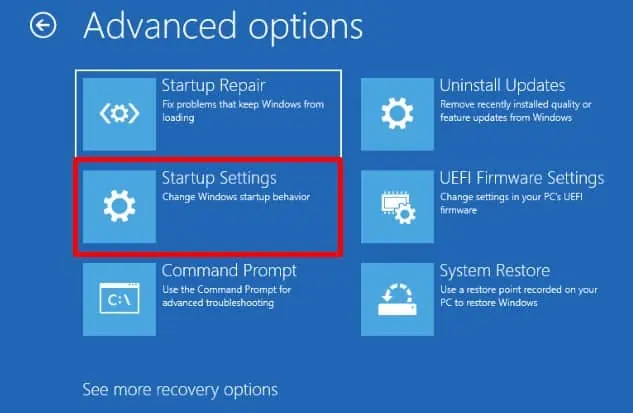
Windows also incorporates a separate mode where you may test uncertified software and drivers. You can boot your computer in this mode, install the unsigned applications, and then go back into normal mode easily. This way, you won’t encounter an error.
Run SFC and DISM Scan
As stated in the error message screen, the error can also arise when the file is damaged, possibly corrupted. That’s why you also need to perform a DISM and SFC Scan to fix errors in the file system. This fix is primarily aimed to solve the(error code 52)on the device manager.