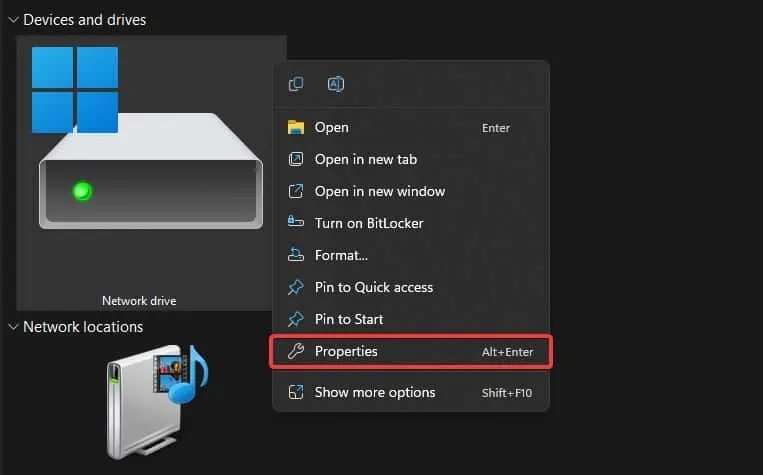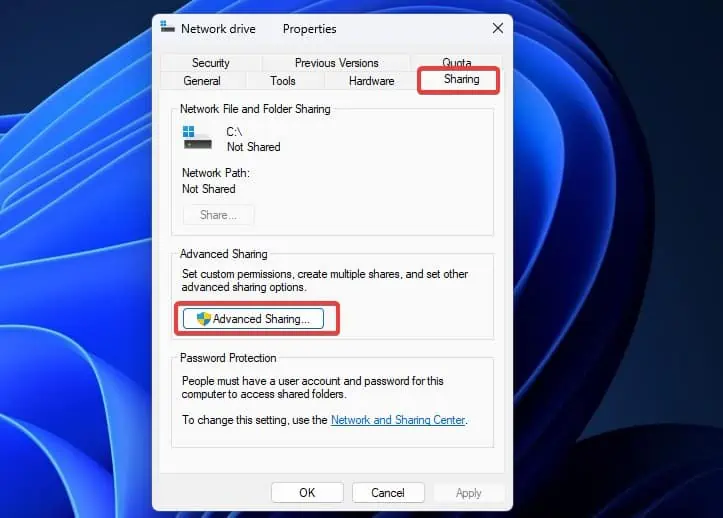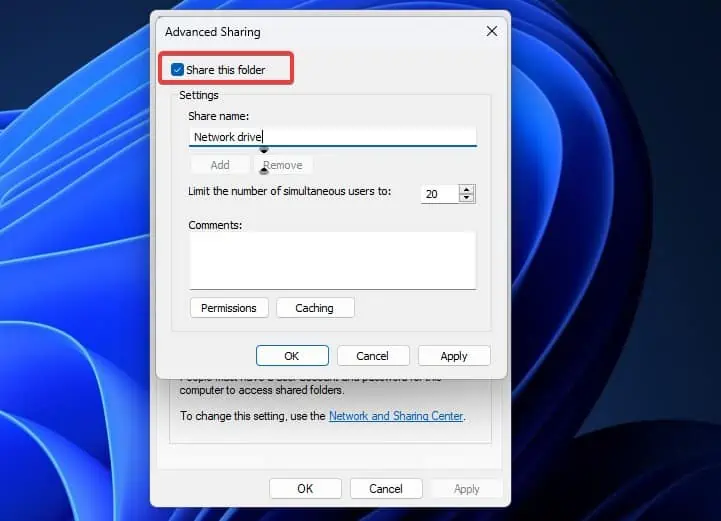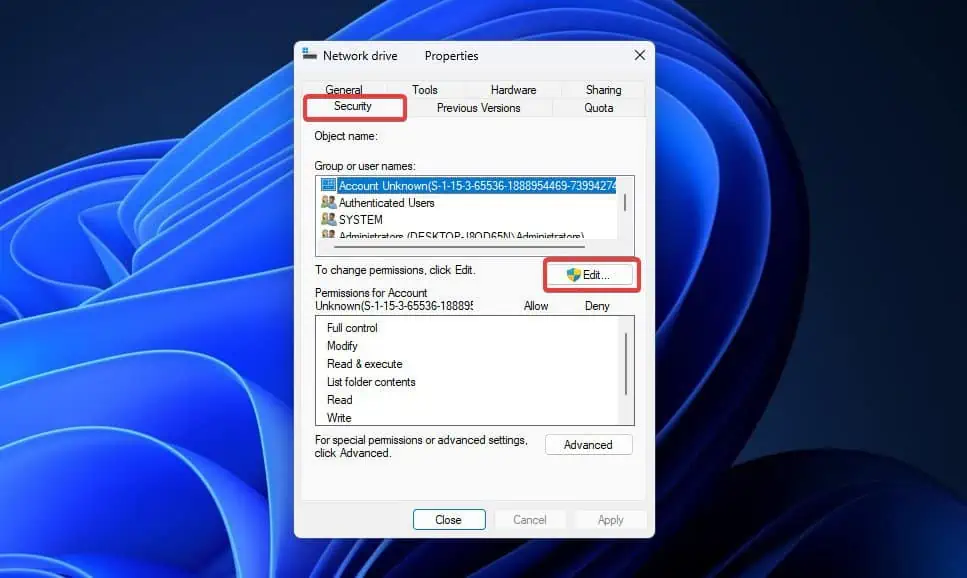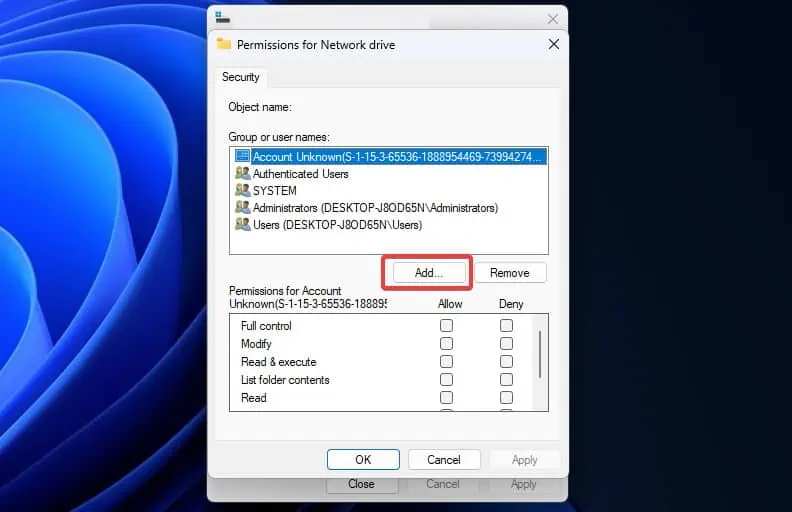The error message “Windows Cannot Access Network Drive” is primarily a problem generated by improper network sharing configurations. The problem is often seen when users do not have sufficient permissions to access theshared drive or file. In rare cases, issues with the local network sharing protocols such as SMB can affect accessing the drive.
Sometimes, the network drive access is restricted with an error message “Your organization’s security policies block unauthenticated guest access.” Other times, the network drive access error occurs with the code0x80004005.There are several reasons for this error to occur and there are no straightforward ways of resolving it.
We have compiled some probable fixes which might certainly help you access the shared network drive.
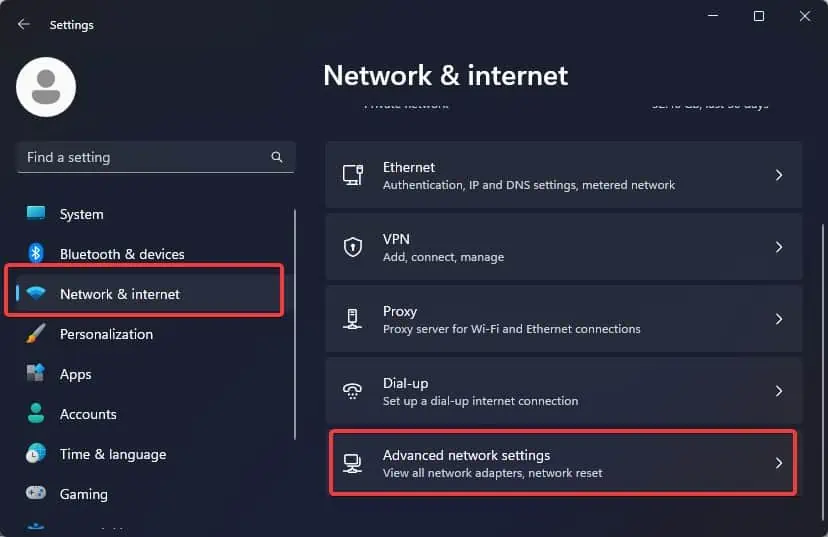
Enable File/Printer Sharing and Network discovery
The first thing you have to check is if the resource-sharing features such as File/ Printer Sharing andNetwork discovery are turned on.
Grant Network Sharing Permissions
Once the basic network sharing configuration is set, you must check that you have permission for the user to access the network drive. Toaccess anything over a shared networkyou must have permission from the network administrator.
Note: This process is meant just for home users with full control over the network. For work or enterprise-level network sharing you must consult with the network administrator.
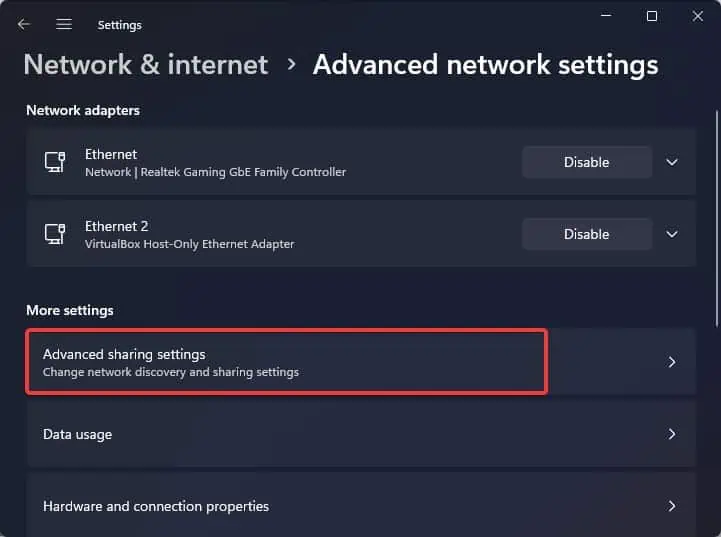
Grant Security Permission
Once you assign the network sharing permissions, you must add the user to the security list as well. Through this, you may control to what extent the user can have control over the shared network drive. For now, we will show you how you can assign full permissions to the user named “Everyone”.
Windows uses the SMB protocol for network sharing with non-Windows devices. There are chances that this client-server communication protocol is disabled on your system. The system might also only support SMBv2 or higher for network sharing. Here’s a quick workaround for enabling SMB 2.0 with some command lines.
For older devices, you may have to enable SMB 1.0 file-sharing support as well. Althoughthis protocol is already deprecated and not safe to use, some users are able to regain access to the network drive by enabling SMB 1.0 file-sharing protocol on Windows. you may enable this feature temporarily and see if this makes the network sharing work.
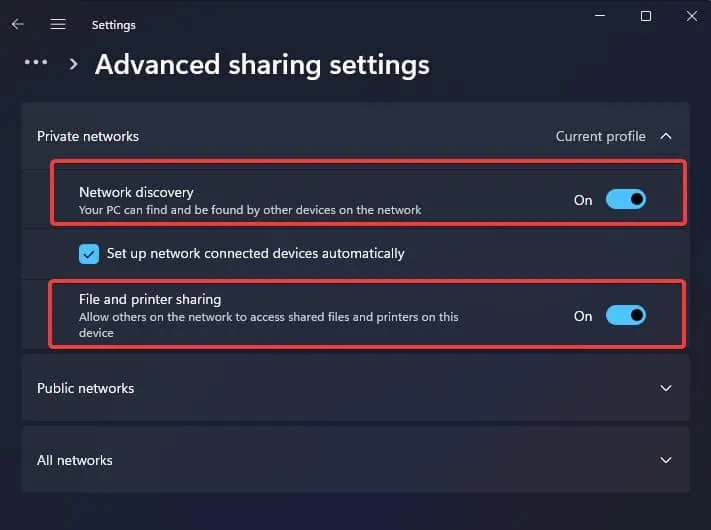
Enable NetBIOS over TCP/IP
NetBIOS is a protocol that facilitates resource sharing among the computers connected to a local network. If NetBIOS is disabled any service requiring it might fail to function properly which can make the shared network drive inaccessible.
To solve the problem ensure that every computer on the network has NetBIOS over TCP/IP enabled.