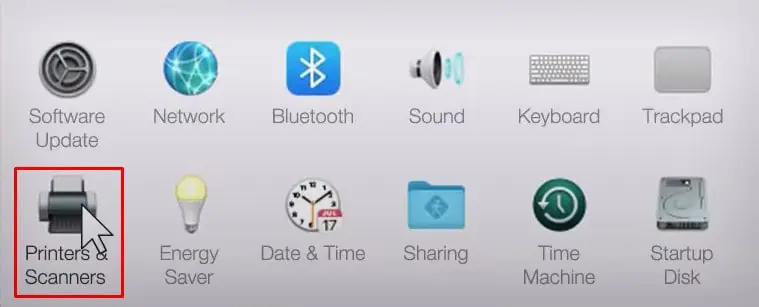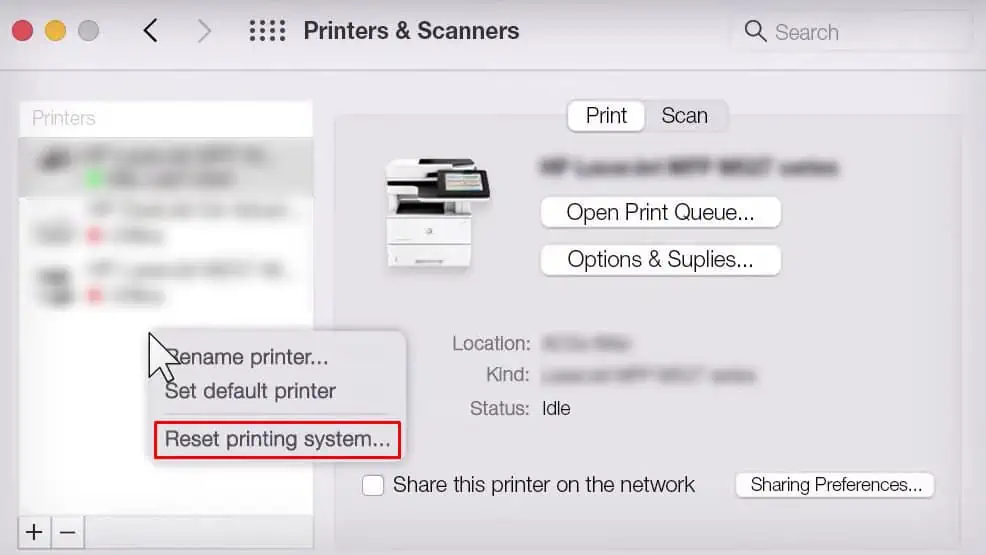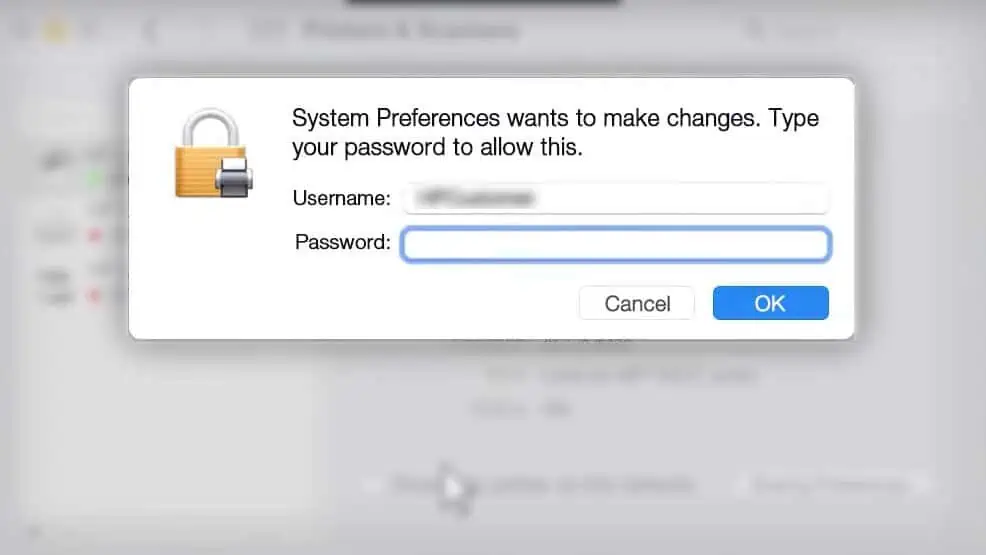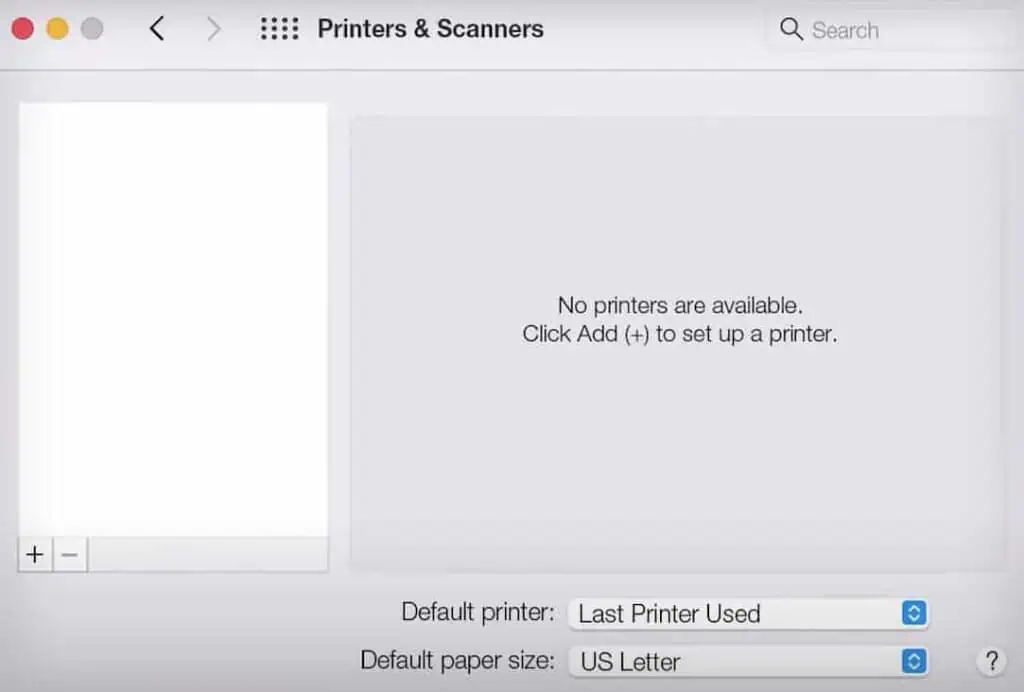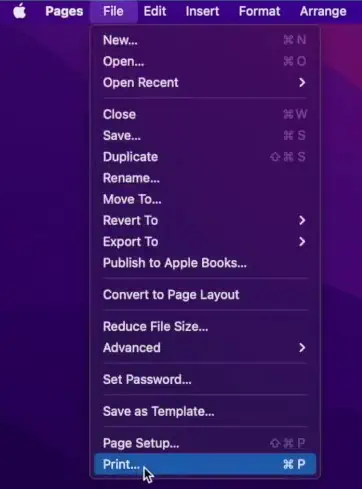While adding a printer on your macOS 11 Big Sur or macOS 12 Monterey, you might have come across an error message “Unable to communicate with the printer at this time.” It generally pops up when you attempt to add a printer using USB, and the macOS does not find the compatible printer driver.
This is a temporary glitch that can be solved by installing compatible printer drivers for your macOS version or upgrading/downgrading your macOS.
Fix the Connection Issues
Since this is a communication error, you should first try resolving any connection issues that exist between your printer and Mac. To begin with, restart all the devices involved in the printing system—your Mac, printer, and router. Then try adding the printer to your Mac again.

ensure the printer is showing a “Ready” message in its display panel and has not entered sleep mode. Similarly, verify if the printer and your Mac areconnected to the same Wi-Fibroadcast.
Also, the printer should receive a proper Wi-Fi signal to establish the connection. Otherwise, you won’t be able to add it to your Mac. If possible, bring the printer and router closer to each other.
Besides, if you are using a USB cable to connect your printer and Mac, try using a different USB port on your Mac or replacing the cable with a new one.

These basic fixes should make your printer ready for printing again. However, if you are still having trouble adding the printer, you may go through some advanced fixes discussed below.
Reset the Printing System
Next, you may try resetting the printing system of your Mac. Resetting it will delete all the printer profiles installed on your Mac,delete the print queueand re-initialize all the printer-related information. It can sometimes help solve the communication error between your Mac and printer.
Switch the Connection Mode
Almost all the printers that come today are AirPrint enabled. With AirPrint, you may easilyprint wirelesslyfrom your Mac without the need for additional printer drivers.
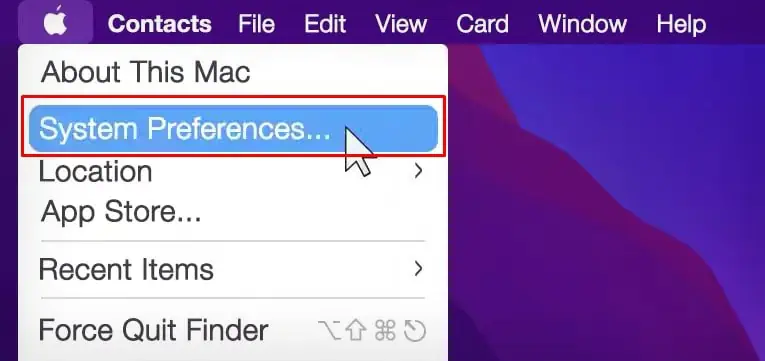
But if you are planning to connect the printer to your Mac using USB, it will require you to install the additional printer driver. You should go to the official driver download page of your printer manufacturer and install the relevant drivers for your device.
However, if the driver for that printer is not available on the current version of your macOS, you may have difficulty adding the printer. In such a case, you should print from your Mac using AirPrint.
There can also be cases when your printer neither supports AirPrint nor your macOS has a compatible printer driver to support the printer. This generally happens when the printer manufacturer has not yet released the printer driver for that particular version of macOS.