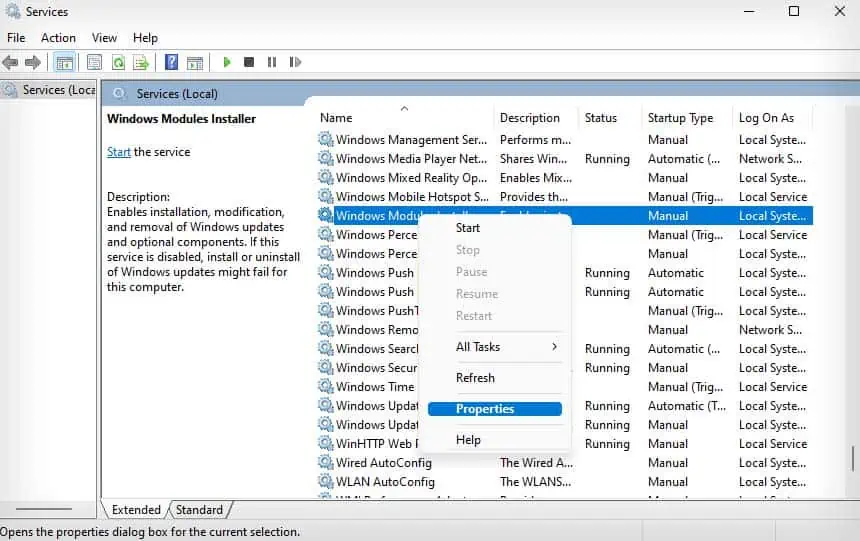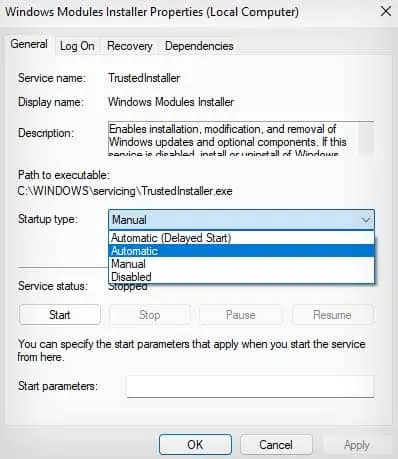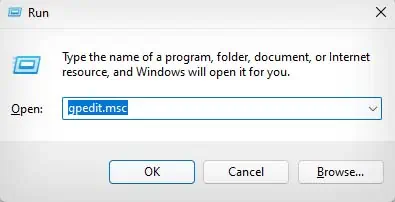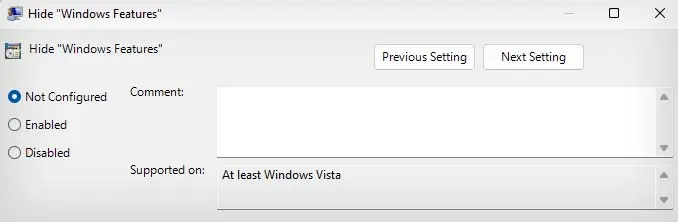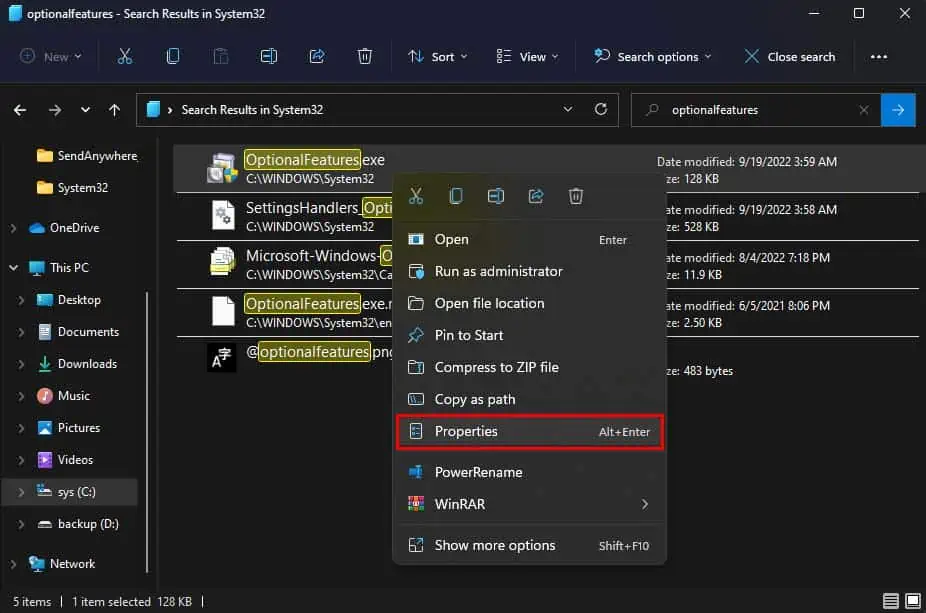Microsoft has integrated a lot of features into the Windows OS, and you may not necessarily need all of them. So, you may choose to enable or disable some optional features through theTurn Windows features on or offoption. However, this setting can sometimes show blank or get stuck in the loading process.
It usually happens due to missing or corrupted system files, misconfigured settings, and problematic executable files. While this issue can hinder you from managing your optional Windows features, you may fix it yourself, as it is mostly caused by software problems.
Run SFC and DISM Scan
The SFC andDISM scanchecks your Windows system files and automatically fixes any issues like corrupted or missing files.
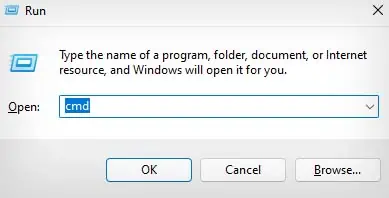
So, if your Windows features option being blank was caused by corrupted or missing system files, the SFC and DISM scan will fix this issue.
Set Windows Modules Installer Service to Automatic
The Windows Modules Installer service handles all the installation, modification, and uninstallation of any Windows updates and optional features. If this service is disabled, theTurn Windows feature on or offwindow will show blank.
Therefore, you need to ensure this service is set to automatic startup, so it gets started every time your computer boots up.
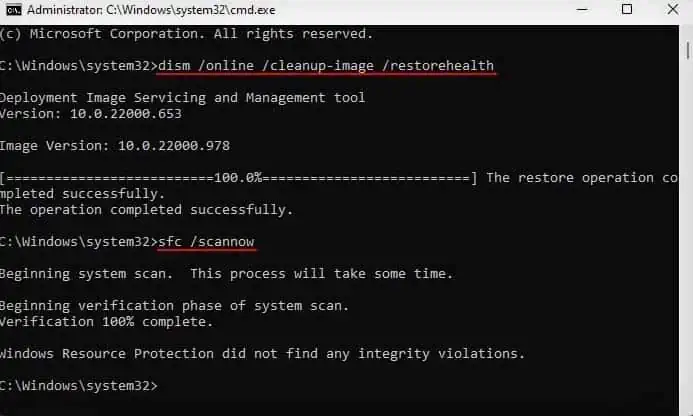
Disable Hide “Windows Features” in Group Policy Editor
The Hide “Windows Features” setting in Group Policy Editor will prevent users from accessing or modifying Windows features. Even if you’ve never enabled this setting, you should check to ensure it is disabled and is not causing this issue.
Reinstall OptionalFeatures Executable File
Whenever you select the Turn Windows features on or off option, it runs the OptionalFeatures executable file. So, if there are any issues with the executable file like corruption, your Windows features may show blank. To fix this issue, you may try reinstalling the.exefile.