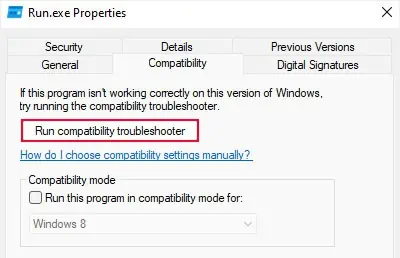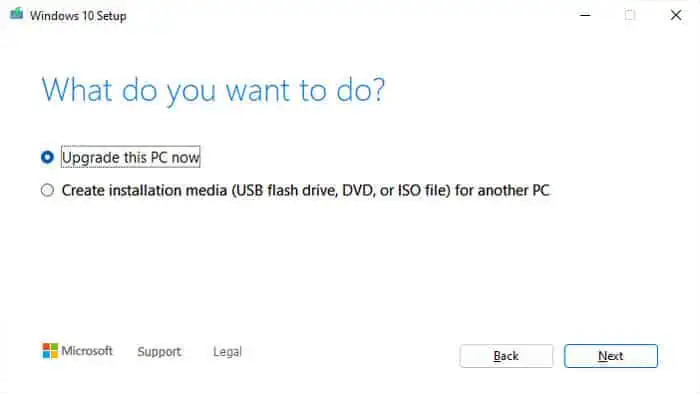Whenever you try running an application or an installer that does not support your current Operating System (OS), you will get the error message “This operating system is not supported.”
This issue mostly occurs in two situations:
In both situations, the app can not run in its target OS, which leads to the error.
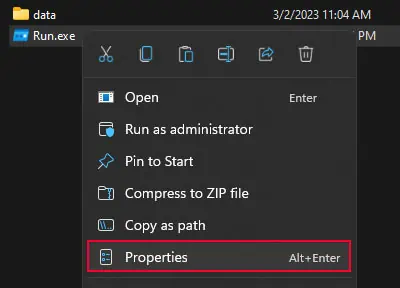
Check Application Compatibility Settings
The easiest way to resolve the issue is to manually check and change the compatibility settings to the appropriate configuration. you may do so through the app’s executable file properties.
Run Program Compatibility Troubleshooter
you may also run the Windows Program Compatibility Troubleshooter to automatically detect and set the proper compatibility settings on the program.
Rather than the application requiring a previous Windows version, it is possible that it requires an upgraded version instead. First, check the official sources for the minimum requirements of the application.
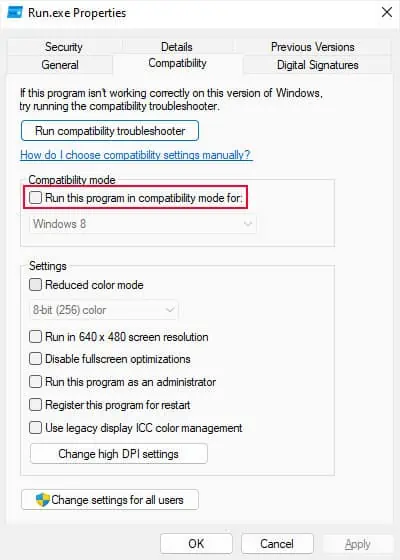
If you have a much older operating system, you need to upgrade to the latest or at least the minimum supported system.
If you want toupgrade to Windows 11,
If your PC does not meet the requirements, I recommend checking out our article oninstalling Windows 11 from USB. It will tell you how you may install Windows 11 while meeting or bypassing these requirements.

If you want toupgrade to Windows 10,
If you get stuck in the process by any chance, I have also written a detailed guide oninstalling Windows 10.
Update OS and Drivers
If you already have a system that should meet the application’s specifications, then it is likely that you don’t have the most updated version of your build.