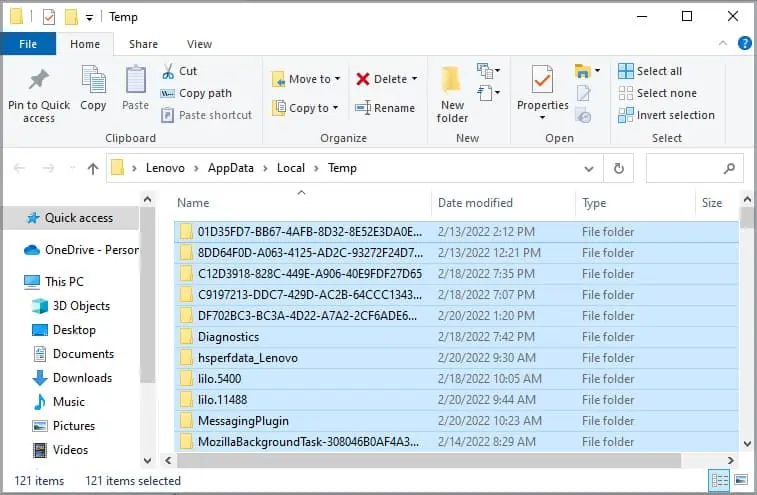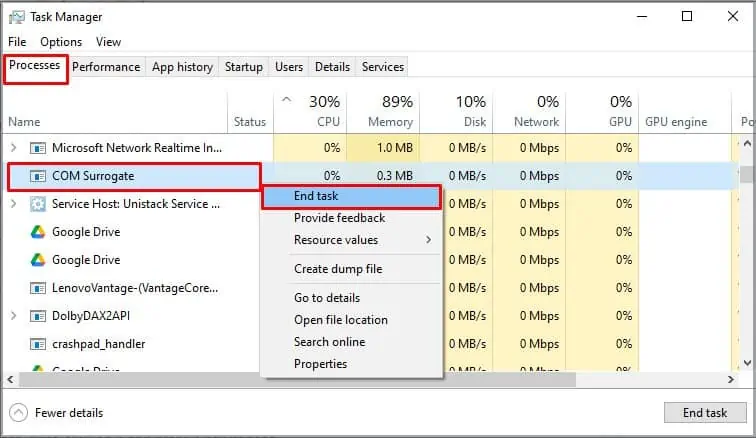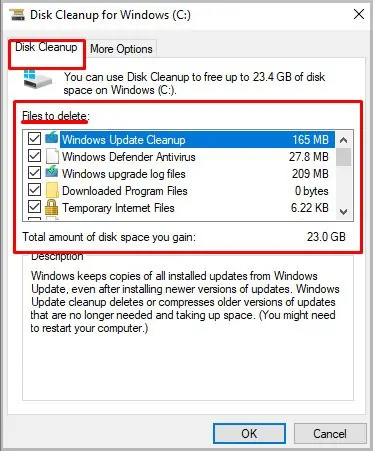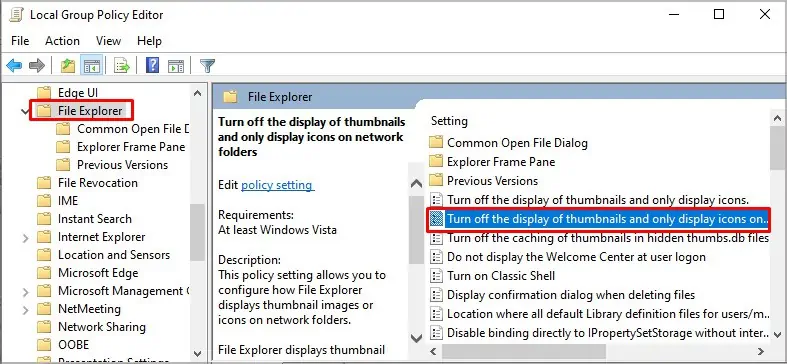The error “This action cannot be completed because the file is open” pops up when you’re trying to delete, more, or rename something from your hard drive. This indicates the process of the file that you’re trying to modify is running in the background and to remove the file, you must properly exit the file/application.
This error is quite common on Windows and until you’ve solved this problem, you will not be able to modify the desired file from your computer. In today’s fix, we’ll be listing a number of solutions that you may apply to troubleshoot this problem and delete the files from your computer.
Causes of “This Action Cannot Be Completed Because the File Is Open” Error
The error won’t go away as long as the process using the file is not closed properly. To modify the file from your computer, you must exit the application and then attempt to make changes to the file. If you have closed the file and the error is still popping up, here are a few common causes behind it:
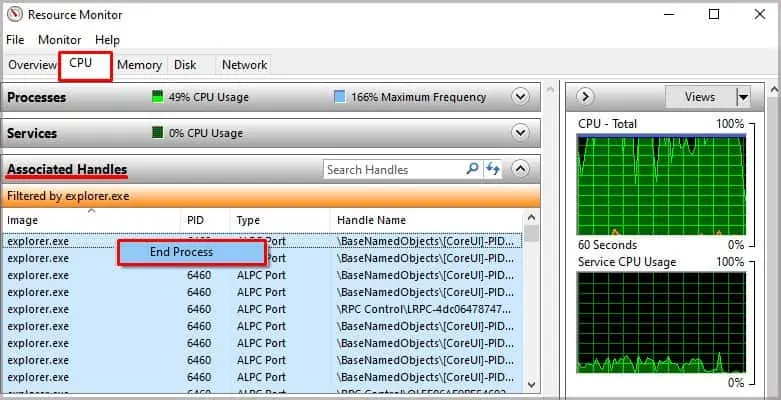
If you’re trying to delete a system file, you are likely to run into this issue. The system files cannot be modified on Windows straight away because while the OS is working, the files too will be in use.
Some of such files may be modified by changing configuration via registry editor, group policy editor or elevated command prompt/ power shell.
to delete, move or modify such files, the drive with OS will have to be unmounted.
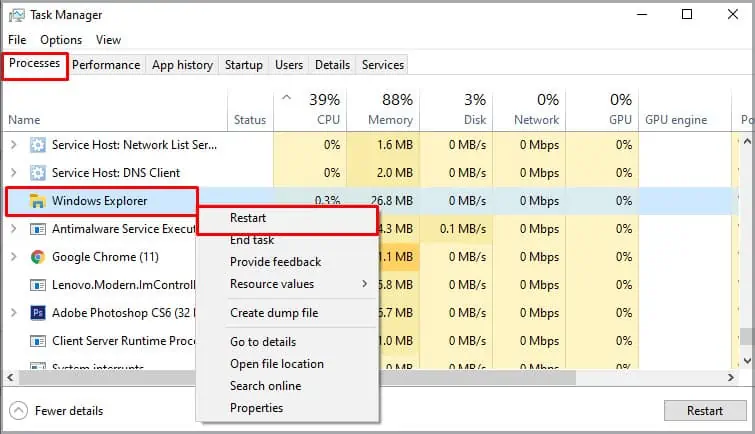
Even after closing some files/applications, they keep running in the background or on some other process. For instance, if there’s a movie running in the media player and you’re trying to delete the movie file, you’re likely to run into this issue. First, you’ll need to exit the file properly before sending it to the recycle bin.
Windows explorer sometimes gets a bit messy and keeps the application running in the background. And hence, users cannot seem to modify the file. If this is the case, a fairly straightforward fix is to simply restart Windows properly.
Thumbnails in your memory cache, which are created by Windows, are also a leading cause for this issue. In such a case,deleting the cache filesis required to fix the issue. Doing so would remove the thumbnails from the cache and the file/application would no longer be in use.
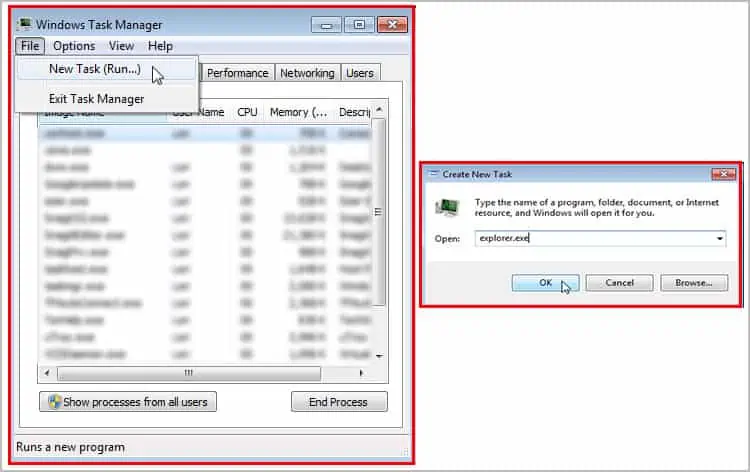
Strangely, the preview panel in Windows could also be a cause of this problem. If the preview panel is enabled, which is true in most cases, this error could appear. When you select a file to modify from the folder, it will show a preview on the window, making the system think that the file is already in use. Disabling the preview panel is likely to fix the issue as well.
Sometimes trying to delete a file that is marked as dangerous or is going through a scan could also lead to this issue. Before proceeding to any complex troubleshooting steps, we recommend letting the scan complete or if not running, scan the system with antivirus and try again.
Fixes for “This Action Cannot Be Completed Because the File Is Open” Error
The “This action cannot be completed because the file is open” error is easy to fix and won’t take up much of your time. Here, we have listed the best possible solutions to permanently fix this issue:
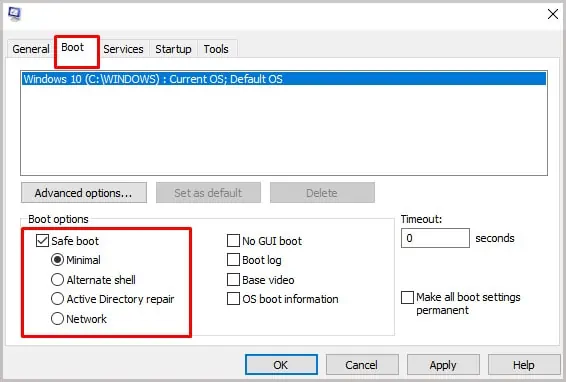
Close the File Through Resource Monitor