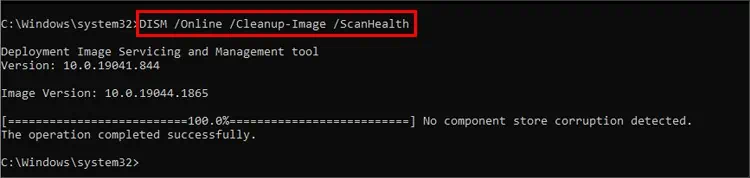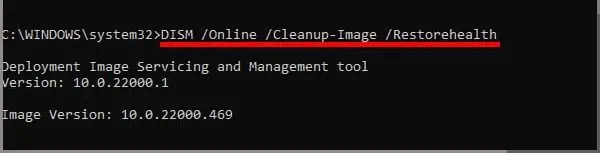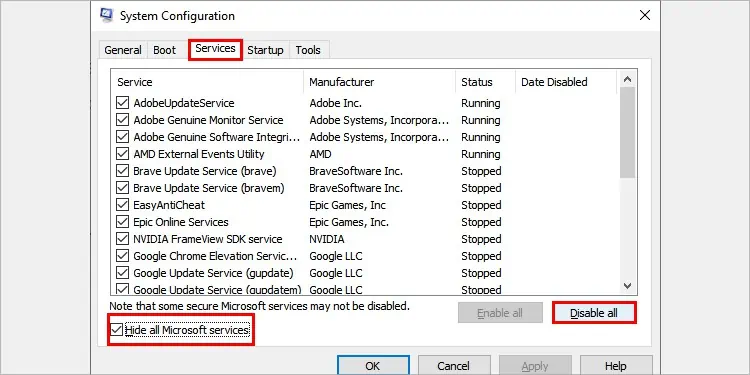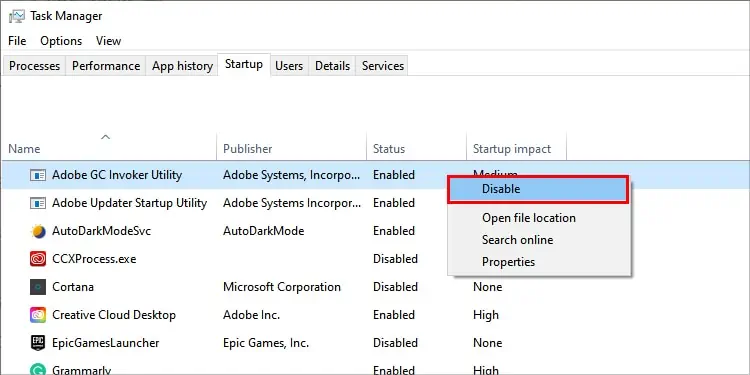While opening any application or even when being idle, you may receive the error saying, “The system detected an overrun of a stack-based buffer in this application. This overrun could potentially allow a malicious user to gain control of this application.” Which simply means your buffer memory is overflowing.
Your computer has dedicated RAM spaces to store temporary data. Such spaces are called buffers. Limited stack-based buffers are allocated for different applications. If applications excessively fill the buffer space, the data overflow.
Excessive data may overwrite already prevailing data within the RAM. The system figures out this overrun or overflow of data, and the error is shown to prevent further data corruption.
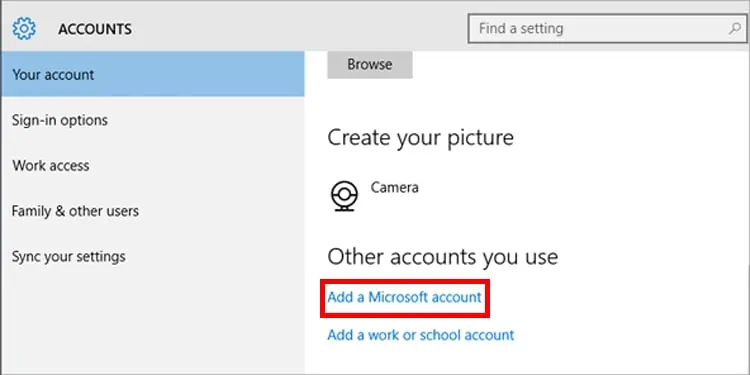
Probable Causes of the Issue
The error is the most common result of a programming bug. Endless loops from applications pointed to the buffer easily overflow from it. But some other reasons causing the error are:
How to Fix “The system detected an overrun of a stack-based buffer in this application” Error?
Begin with restarting your computer to halt the ongoing process that caused the error. If it’s an application-specific temporary buffer overrun, the error message won’t show up on restart. However, recurrence of the error after restarting doesn’t assure problems being in the system. Applications with enabled startup permission can cause such problems to reappear.
If the error persists, move on to the below-mentioned solutions:
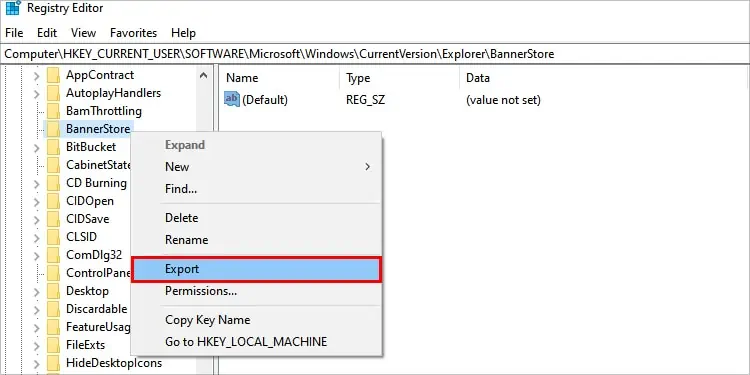
Sign in As a New User
The problem can be user-specific. Changes in the registry for a user can result in a buffer overrun. The first fix you may try is to sign in as a new user. It will also help in narrowing down the cause of the problem.
Go along the given steps:
Now, as soon as you sign in, check for the issue.
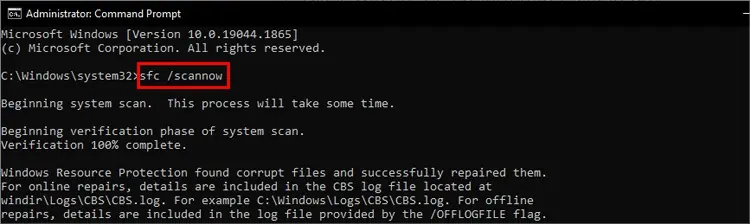
Edit the Registry for The Current User
HKEY_CURRENT_USER consists of the specifically configured entries of the user. Corrupted or misconfigured keys can cause problems to the buffer. If logging in as a new user vanished the issue, this solution will solve the issue for the problematic user.
Login through the user account, which was receiving the error message. Then, follow the given steps to change the registry value: