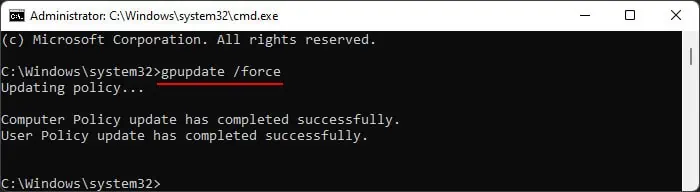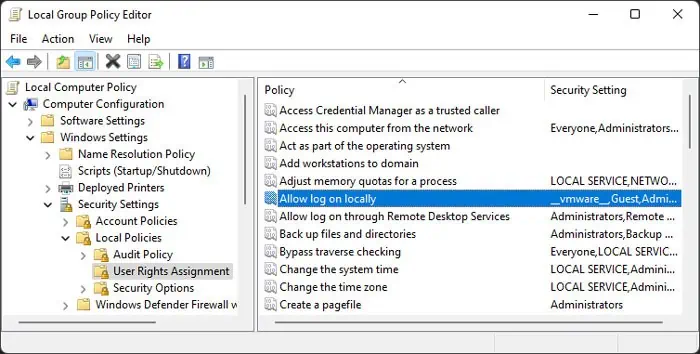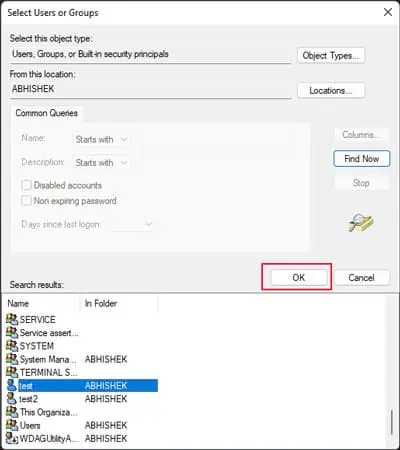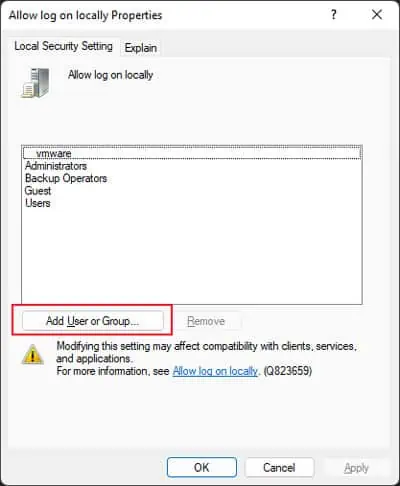System administrators on a computer with multiple users or a network with multiple clients can restrict a user from accessing the domain. In such cases, the user will get the error message “The sign-in method you’re trying to use isn’t allowed.”
It is not supposed to be a system issue but a security and privacy feature. However, it is also possible that the admin unintentionally imposed such a restriction. Apart from that, some security software may also block the communication between a client and a domain controller in very rare cases.
How to Fix “The Sign-in Method You’re Trying to Use Isn’t Allowed”?
If you have access to the domain controller or an admin account, you may use it to remove the restriction. Otherwise, you need tocontact the adminand have them perform the necessary solutions.
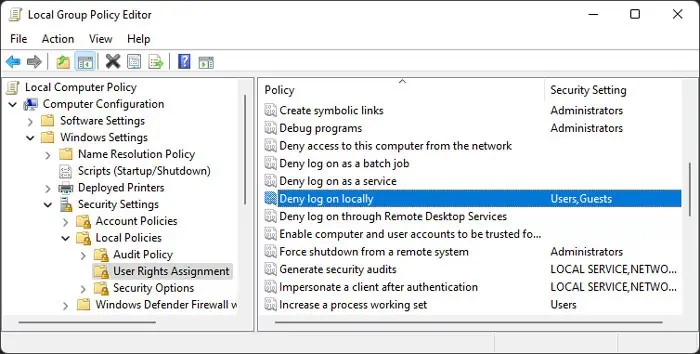
If youcan’t log in to any accountson your non-domain-joined computer, you need to perform a System Restore from Advanced Startup to revert your system back to the state when the issue hadn’t occurred yet.
Remove User from “Deny Log on Locally” Policy
The main policy that admins use to restrict user access is the “Deny log on locally”. By default, this policy only restricts Guest users. However, it is possible to add any other users or groups, except the Administrators group, to the policy.
Depending on whether the issue occurs for a local or domain-joined computer, follow the steps below:
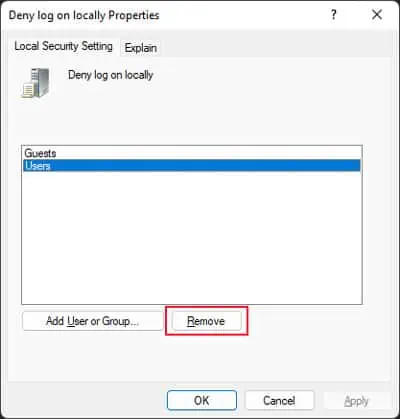
Add User to “Allow Log on Locally” Policy
you may also try adding the user to the “Allow log on locally” to bypass any restrictions denying access.
Some network systems also use Network Policy Server (NPS) as it provides more customized security options, including those to restrict access. So, the Active Directory settings related to accessing a remote device utilize the NPS policies by default.
If you don’t use Network Policy Server or want to bypass the permission setting imposed by that component, you may allow network access to the relevant Users from the Active Directory Users and Computers snap-in.
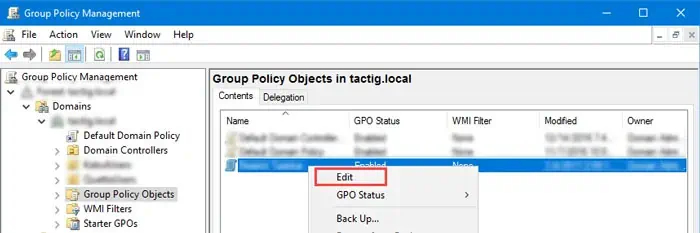
However, we still recommend actually using the Network Policy Server. So, you need to make the necessary changes to its policy settings instead. To do so,
Reconfigure Security Applications
Some third-party firewalls or other security software may also be responsible for blocking a user from accessing the domain. So, if the above methods don’t work, you need to check your firewall and reconfigure it to allow access. you may also disable Firewall, but we don’t recommend doing so as it is a security feature for your protection.