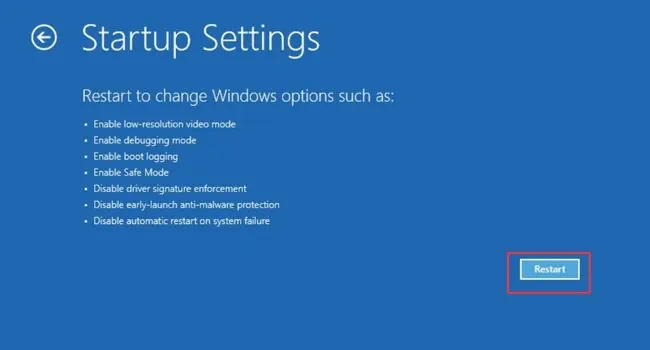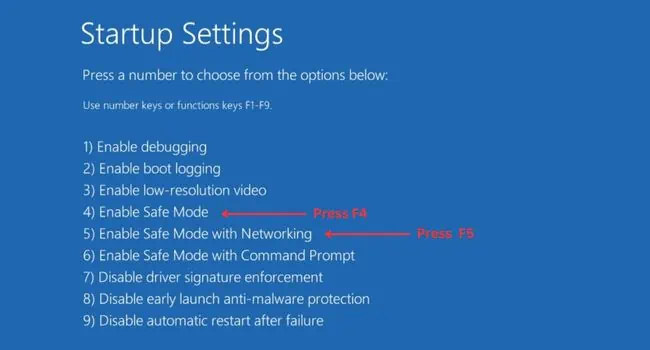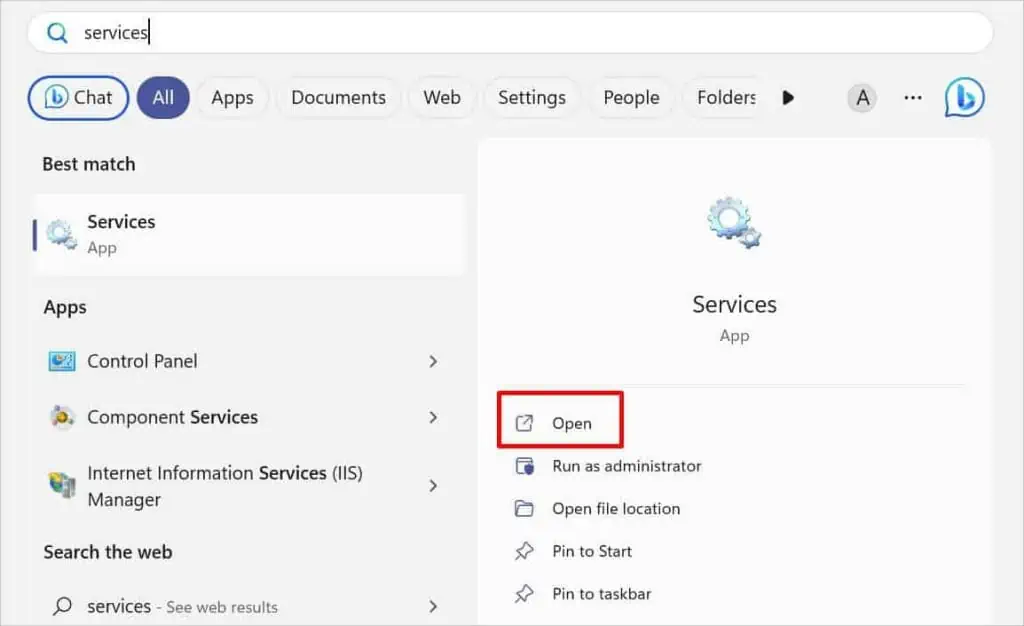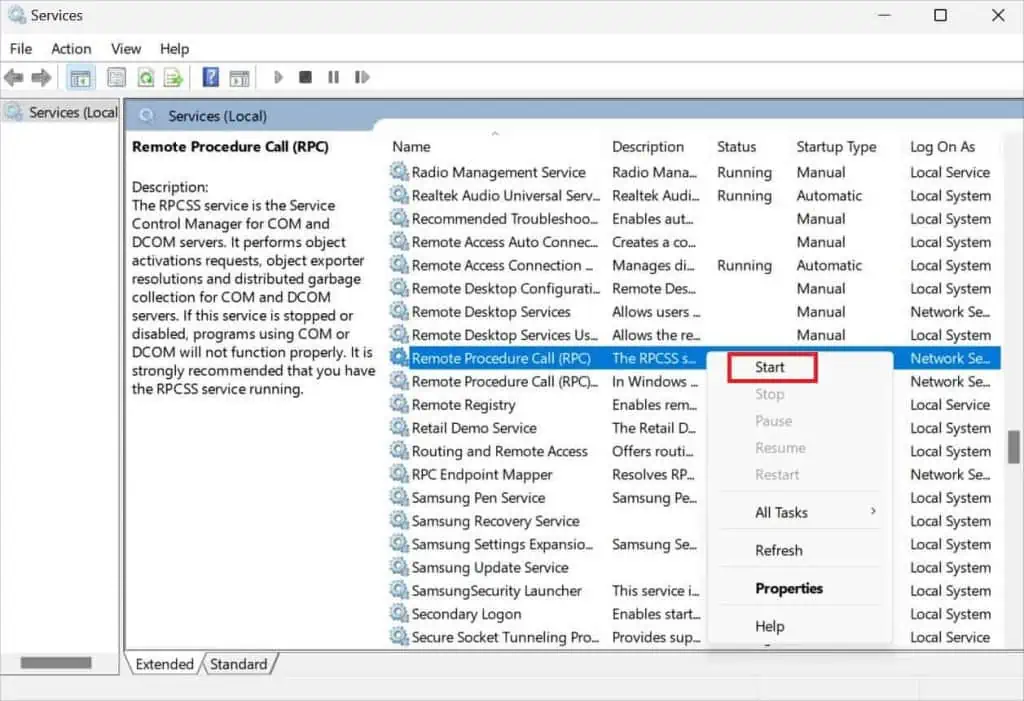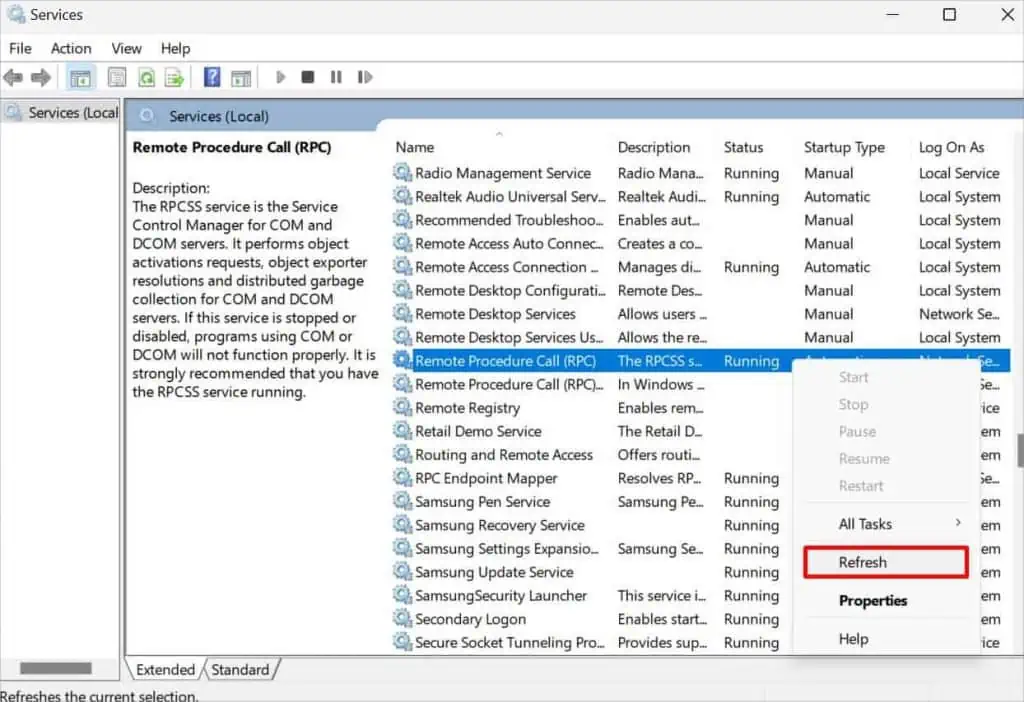The remote Procedure Call (RPC) server allows specific processes to communicate with the server over a network or within the same computer.
You could encounter the “The RPC server is unavailable” message mainly when trying to let two or more computers communicate for file sharing or network-related purposes. While there’s usually an error code0x800706BA, some users have encountered the same message during Windows Startup (on a blue screen) too.
This is probably due to issues with the RPCSS service that’s responsible for controlling COM and DCOM servers. In simple words, if you’re trying to use corrupted programs that utilize COM and DCOM (or they run during Windows startup), these could be triggering the message. Without further ado, let’s get into its possible solutions.

The error “The RPC Server is unavailable” can pop up during the startup, preventing you to log into Windows. Also, some claim to get it on a dialogue box when trying to launch a specific app, running the SFC command, Disk Management, enrolling a certificate, or when performing different activities.
If you’re unable to log in to Windows, I first recommendbooting into Safe Mode. This will start your system with basic drivers and limited files. In case you do not get the error in safe mode, note that some third-party software could be the culprit.
Whether you’re able to log into Windows from normal or safe mode, I suggest adopting the general troubleshooting tips mentioned below. These have helped most users get rid of the error message. So, they might work for you as well:
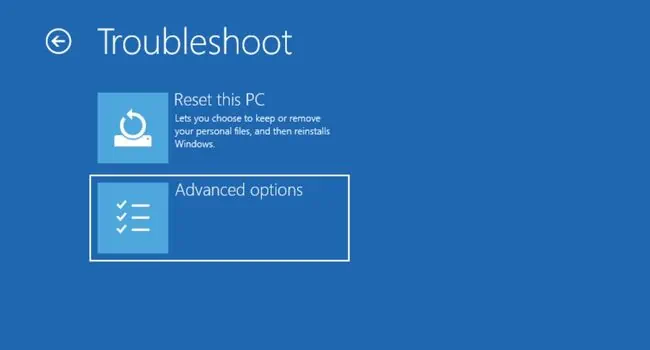
Check Issues With RPCSS and Other Services
Did you or someone who recently used your PC stop the RPCSS or related services? Also, some form of malware canstop the servicewithout your knowledge. In that case, the programs using COM and DCOM servers might malfunction.
Here’s how you may check their status and start/resume/restart/refresh them as per requirement:
Allow TCP Port 135 Through Firewall
During a remote connection, the client and server establish a three-way handshake protocol using the client’sephemeral port number. Note that the server listens on the TCP Port 135. Based on the client’s EPM request, the RPC server responds with the port number.
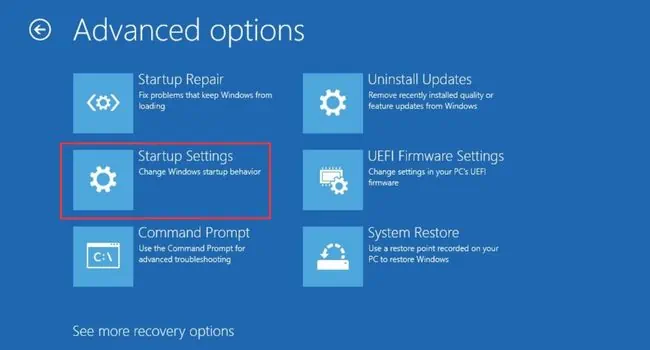
However, if the firewall blocks the TCP Port 135, communication won’t be allowed and the client may get the “The RPC server is unavailable” error. A simple workaround to this problem is to allow the TCP Port 135 through the Windows Defender Firewall:
Additional Tip:Some users have even resolved the “The RPC server is unavailable” error after allowing theRemote Assistanceapplication topass through the firewall.To do so, open Windows Security and from the Firewall & Network protection section, pick Allow an app through Firewall. Here, ensure thatRemote Assistanceis checked in both the Public and Private fields.
Reregister DNS Records
One of the main causes of the “The RPC server is unavailable” error is name resolution issues due toDNS failure. To fix this, you may reregister the DNS records, and here’s you can do just that: