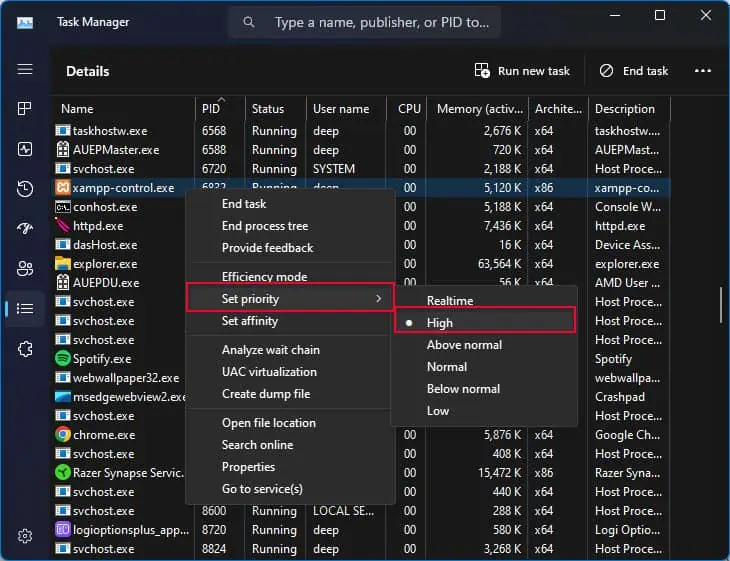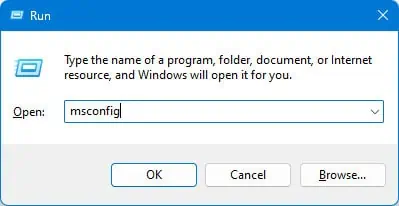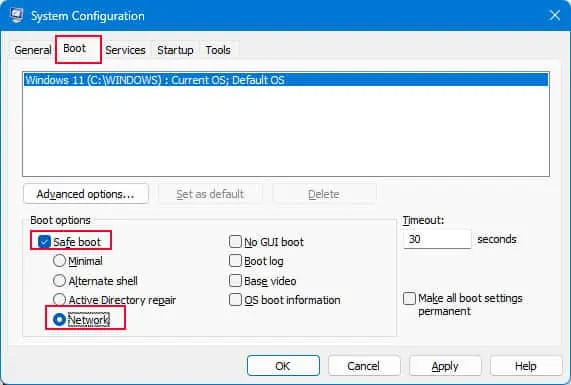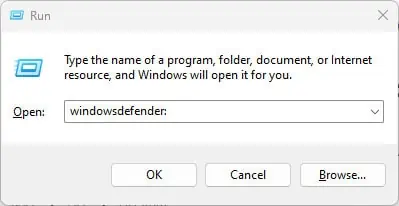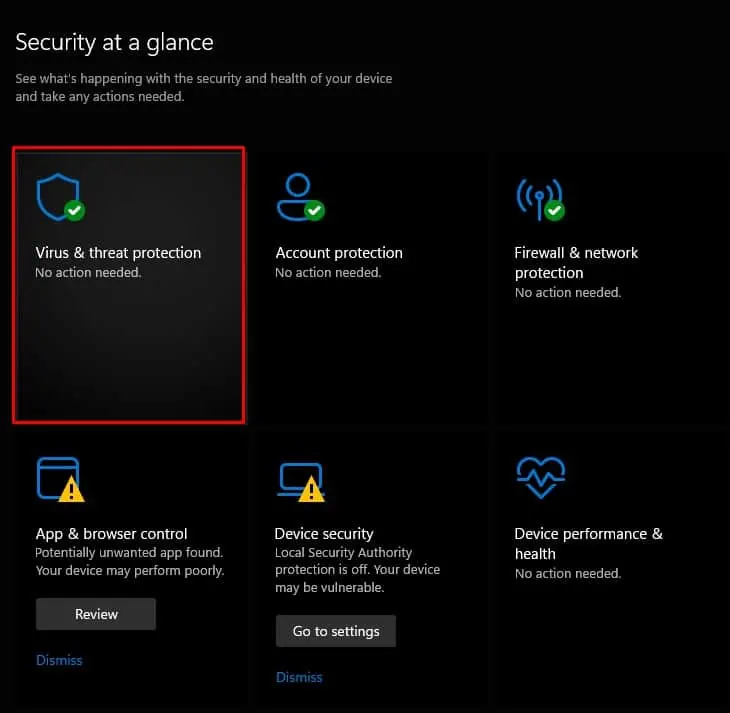When running an application, it will access required files from the system. If an application tries to access a file that is currently in use by another process, you get this error message.
The error message may pop up during application installation, code compilation, or when running an app. Another common instance where you might see this error message is when starting a website through IIS.
To fix this, you need to exit the process that is using the file. However, the problem is finding the process. So, you may first try locating and ending the process using the Resource monitor.
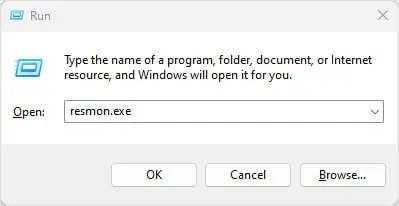
Check Using Resource Monitor
When the error message pops up, it might also give you the name of the file that is in use by another process. If it does, you may use a Windows built-in utility named Resource Monitor to check the process that is using the file.
To check the process using a resource monitor,
Close Related Process/Application
The error message may not always display the file name. You might find it difficult to locate the app that is using the file. So, try closing any unnecessary application that could cause conflicts with the process that you are trying to run.
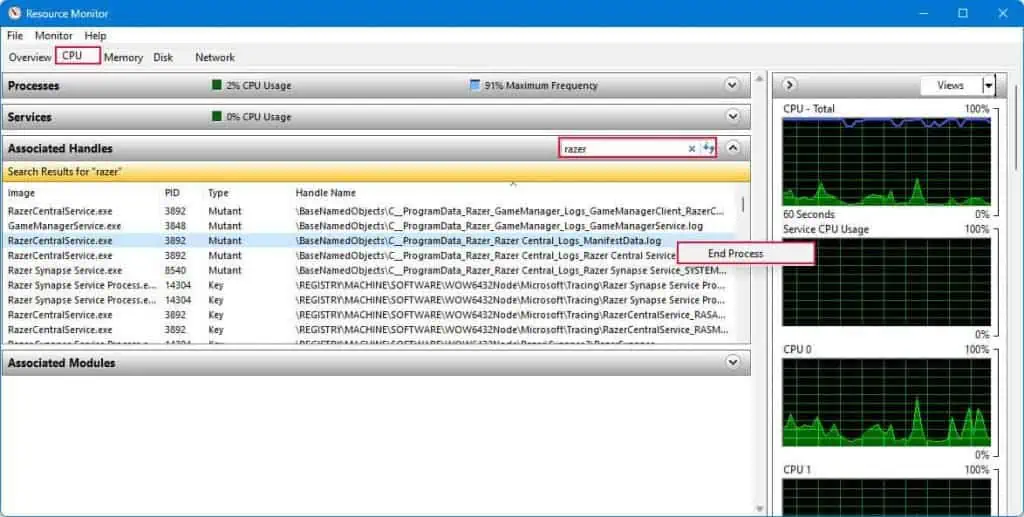
Run Application/Process as Admin
Running an application as an admin allows the process to have access to resources that were not available previously. If possible tryrunning the application as adminand verify if the error still pops up.
If that does not work, try running the application in high-priority mode. This will also allow the system toallocate more resources to the applicationwhich might fix the issue. To do this,
Reinstall Application in Safe Mode
You might also get an error message when trying to install an application. According to most users in Q/A forums, the error message pops up when installing games such as Roblox and Escape from Tarkov.
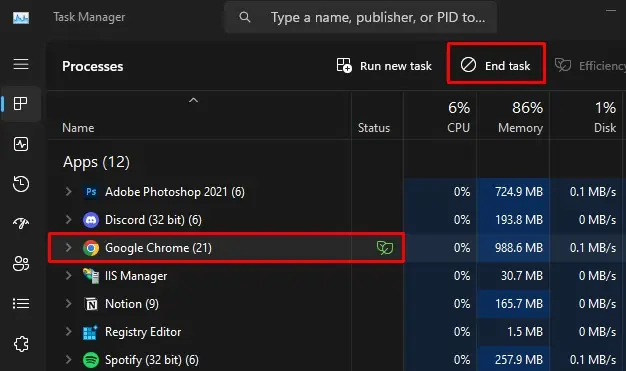
They’ve also reported that installing the game insafe modewith networking fixed the issue for them.
Disable Antivirus and Windows Defender