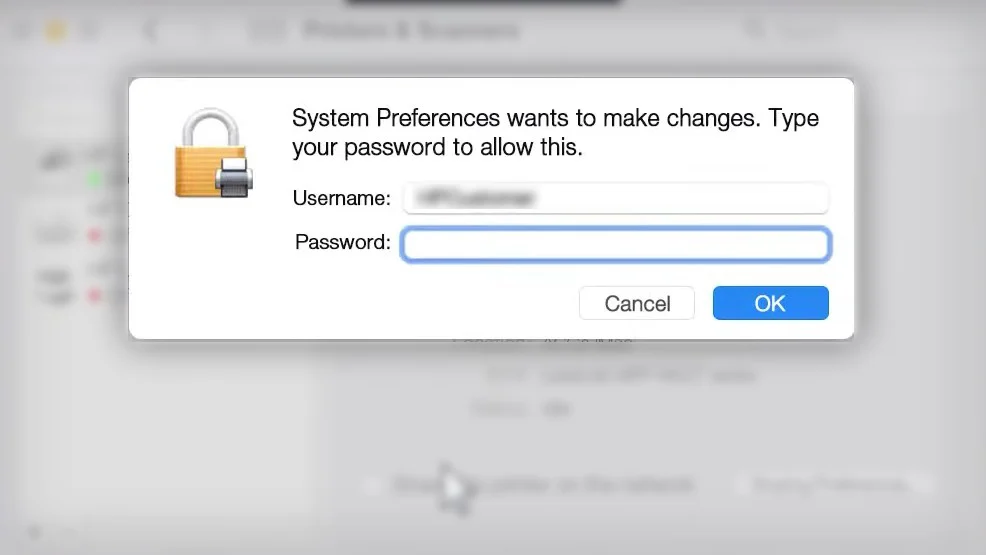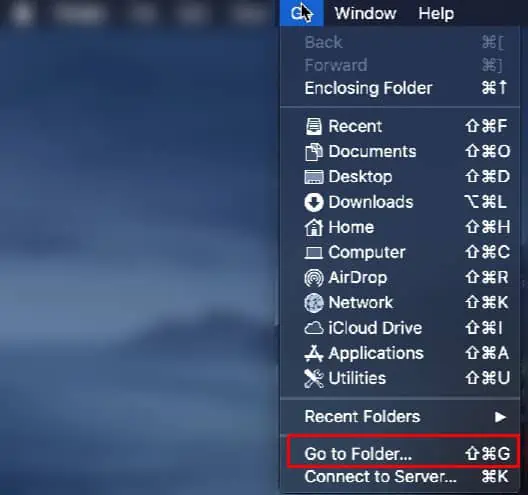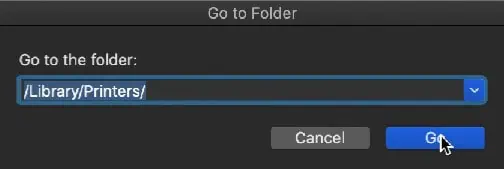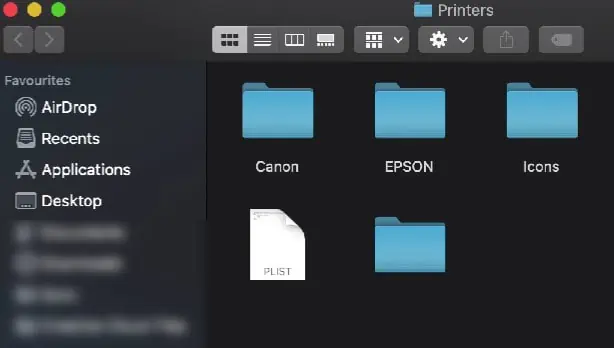Your printer begins printing immediately after you give a print command from your Mac. Sometimes, the printer enters into an unresponsive state and refuses to print documents.
When the printer is not responding, it shows no sign of initiating a print or may display an error message on the screen.
To address this issue, you may conduct a basic connection check or perform advanced fixes like resetting the printing system and updating the macOS.

Printers mainly stop responding when they encounter a communication issue with the printing devices—and it also holds true for your Mac.
We will first verify if there are any connection issues between your printer and Mac.
If you are using a USB cable to connect the printer to your Mac, check these things to verify the wired connection status.

Similarly, if you are using awireless printer, you should take care of these things.
Once you verify the wired/wireless connection, check the printer’s status.
If your printer passed the basic connection check, you should be able to print normally again. However, if that does not work, you may move to a few advanced fixes below.
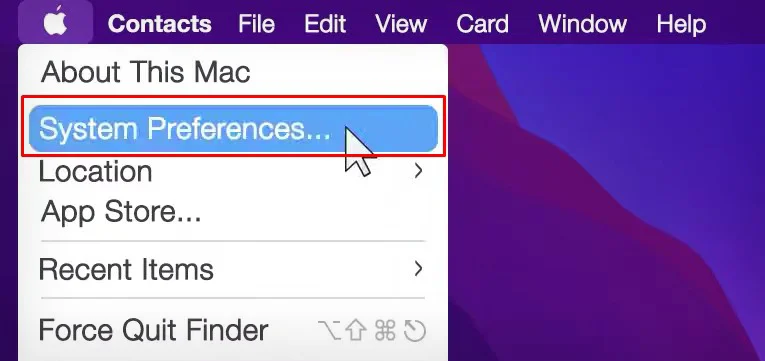
Reset Printing System
Apple always suggests resetting the printing system of your Mac whenever you encounter any printing errors.
It mainly helps to reinitialize the printer settings by removing all the printers installed on your Mac andclearing the print queue.
Manage Your Printer Using CUPS
CUPS (Common UNIX Printing System) is simply an admin interface that provides you with more room and functionalities for managing the printer profiles on your Mac.
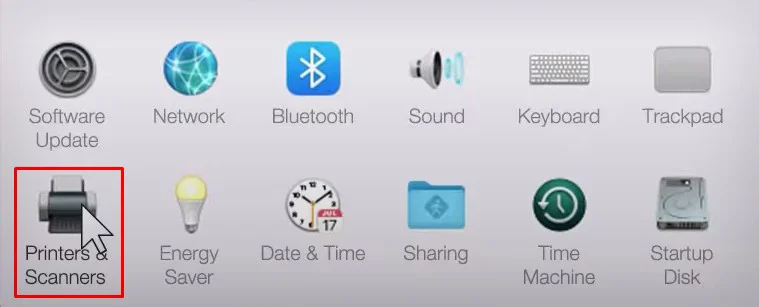
If resetting the printing system did not work, I suggest you utilize the advanced CUPS interface to remove and re-add the printer to your Mac.