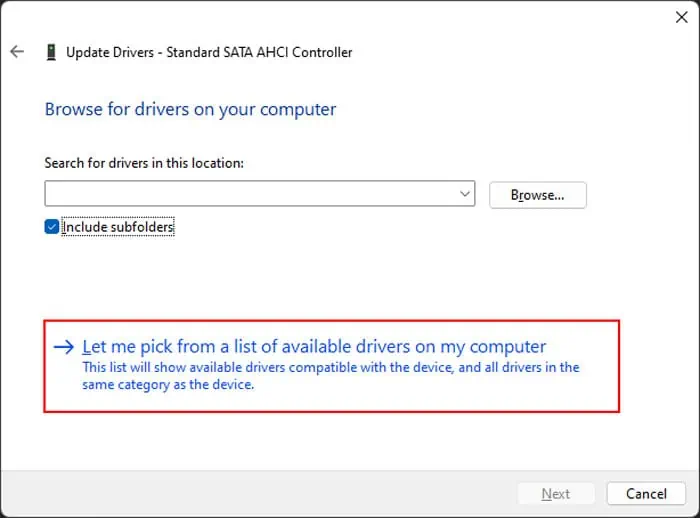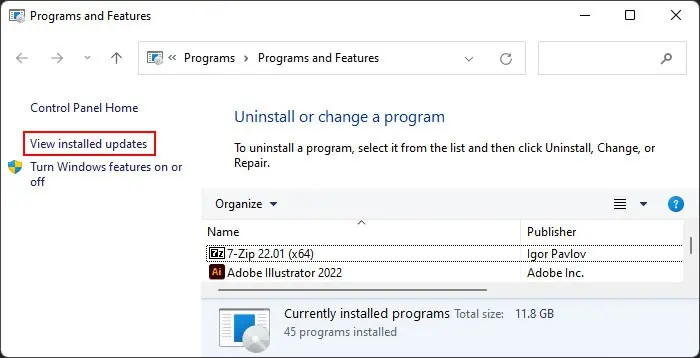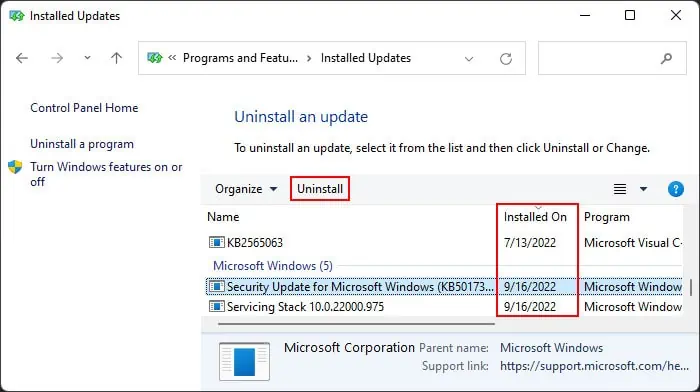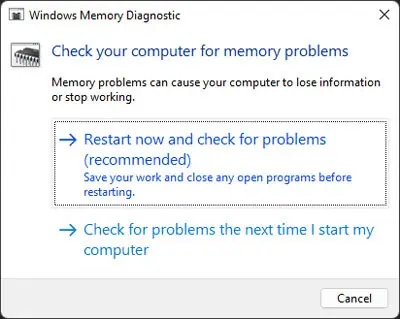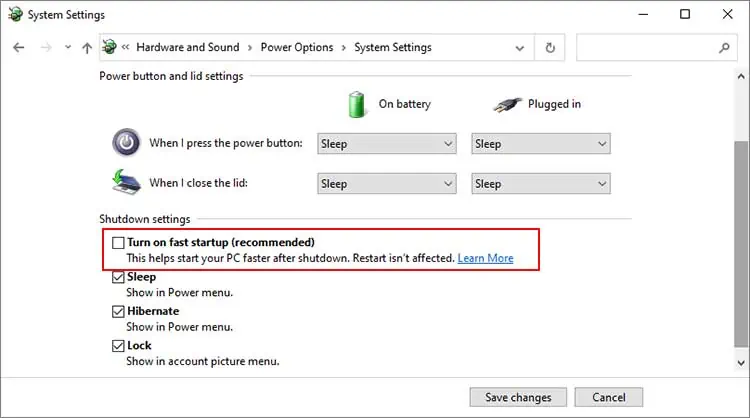The Event Viewer shows the error log “The computer has rebooted from a bugcheck” when your PC reboots after encountering a Blue Screen of Death (BSOD) error. The log also shows a bugcheck stopcode along with the parameters which give additional information on the error.
However, it is difficult to analyze these parameters for most people. So we have created this article to help troubleshoot your issue. Since it is a blue screen error, there are many possible causes. But you should be able to determine the exact reason as well as the corresponding solution using the methods we have provided below.
Causes for The Computer Has Rebooted From a Bugcheck
Here are some of the major causes of the BSOD crashes resulting in the bug check log on the event viewer:
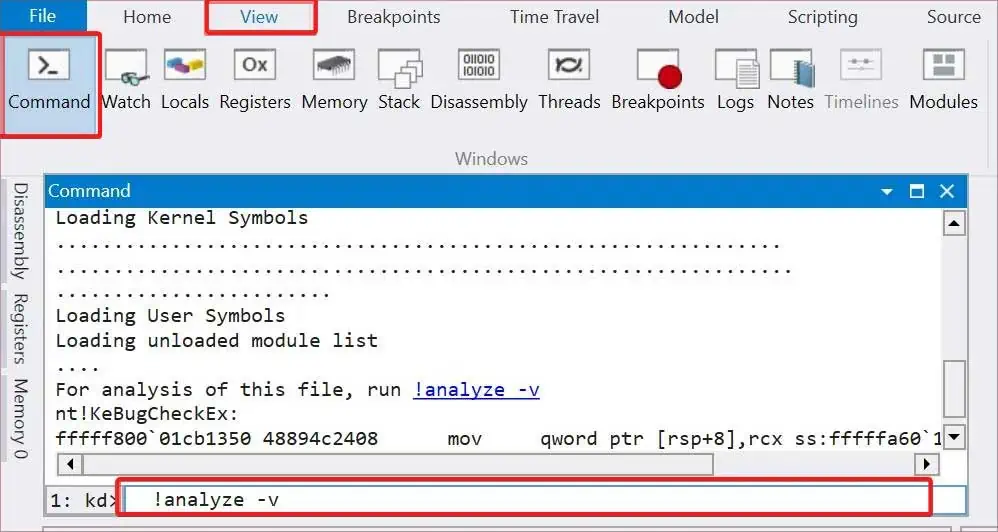
How to Fix The Computer Has Rebooted From a Bugcheck Error?
The first thing you should do is check the Bug Check stopcode. This stopcode represents the nature of the BSOD error and while it’s difficult to determine the cause for most errors, some have very limited possible causes. you may check theMicrosoft Bug Check Reference pagefor more information on different errors.
If the stopcode narrows down the possible causes, you may apply only the relevant solutions. Otherwise, go through the solutions below one by one to troubleshoot your issue.
Analyze Minidump File
Since you get the same error message on the Event Viewer after all BSOD errors, we need to determine the exact cause of the crash. The best way to do this is by analyzing the minidump file created by the crash. Here’s how you may do so:
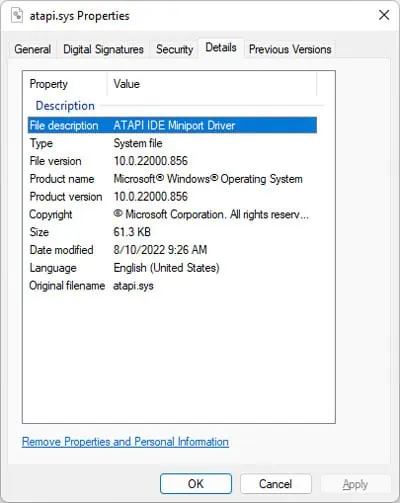
you may alsorun the Driver Verifierfor a more thorough analysis. This process stresses your drivers and causes the problematic one to fail, thereby inducing another BSOD. You can then analyze the new minidump file to determine the failing driver.
In most cases, problems with the drivers are responsible for BSOD crashes. This issue can happen in different scenarios, such as, after a system upgrade, after installing new hardware due to conflicts, and so on.
We recommend having all your drivers fully updated to prevent such issues. If you figured out that the error occurred due to a specific driver using the above method, you may directly try updating the driver. Otherwise, it’s better toupdate all available drivers.

Here’s how you may update a driver:
you may also download and install the latest driver updates from their official websites. Some updates are available as.exefiles that you can run directly. If only a.inffile is available,
Update or Roll Back System