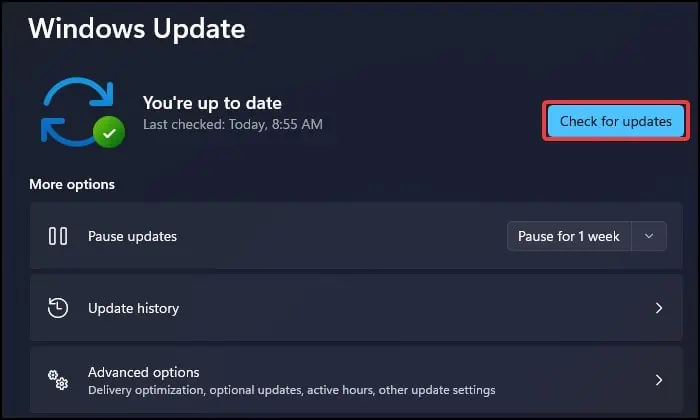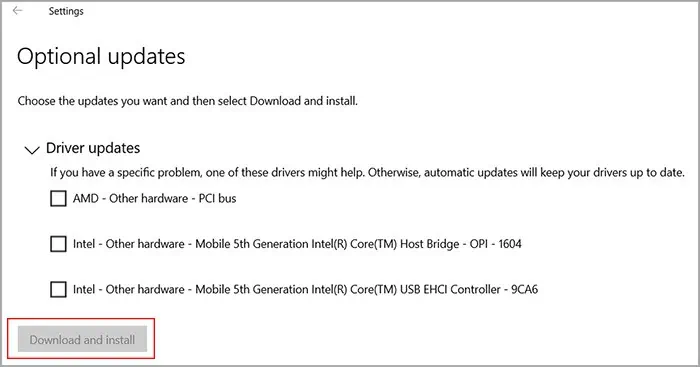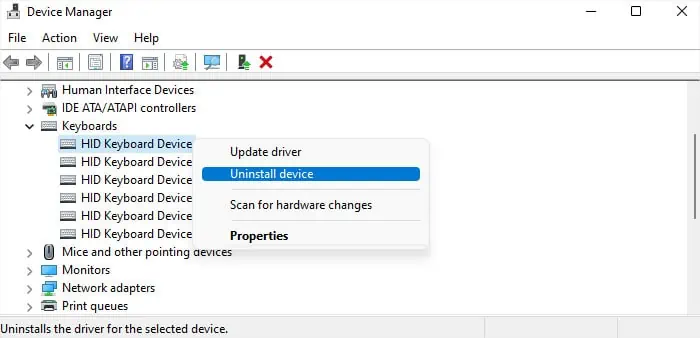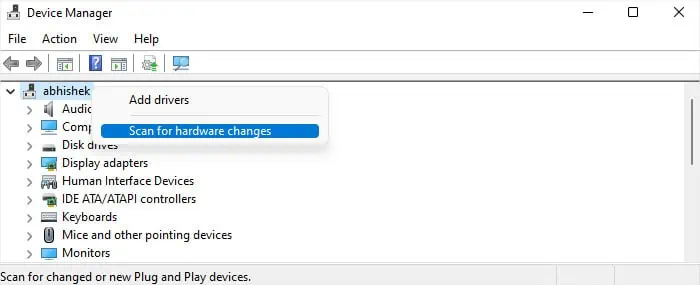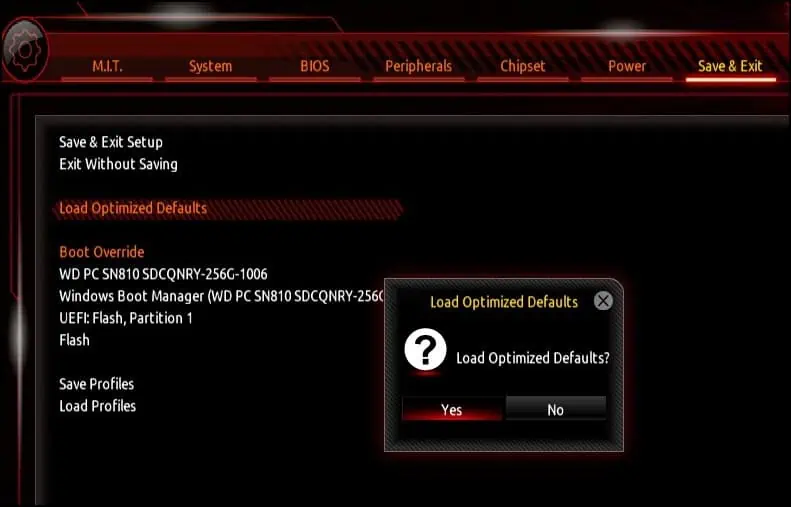The SYSTEM_THREAD_EXCEPTION_NOT_HANDLED Blue Screen of Death (BSOD) error indicates that one of your system processes encountered an exception error and crashed as a result. You may also see the BugCheck StopCode 0x0000007e in the BSOD error message.
This issue can happen if there are some bugs within the system processes—especially device drivers. But it is also possible that your hardware devices are faulty and could not handle the necessary operations. So, you need to find the necessary process or device and then resolve the issue.
Analyze Using a Debugger
Usually, the above BSOD error shows the system file that caused the crash along with the error message. If not, you need to first determine which file it is.
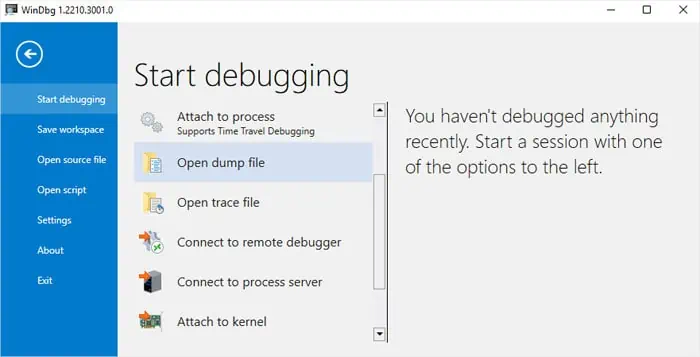
After knowing the system file responsible for the error, you may determine which device driver it relates to by looking at its Properties. Apart from drivers, some apps may also be responsible in very rare cases.
you may utilize the WinDbg debugger to analyze the error and look for the exact cause.
If the file is not there or you want more information, I recommend checking the internet.
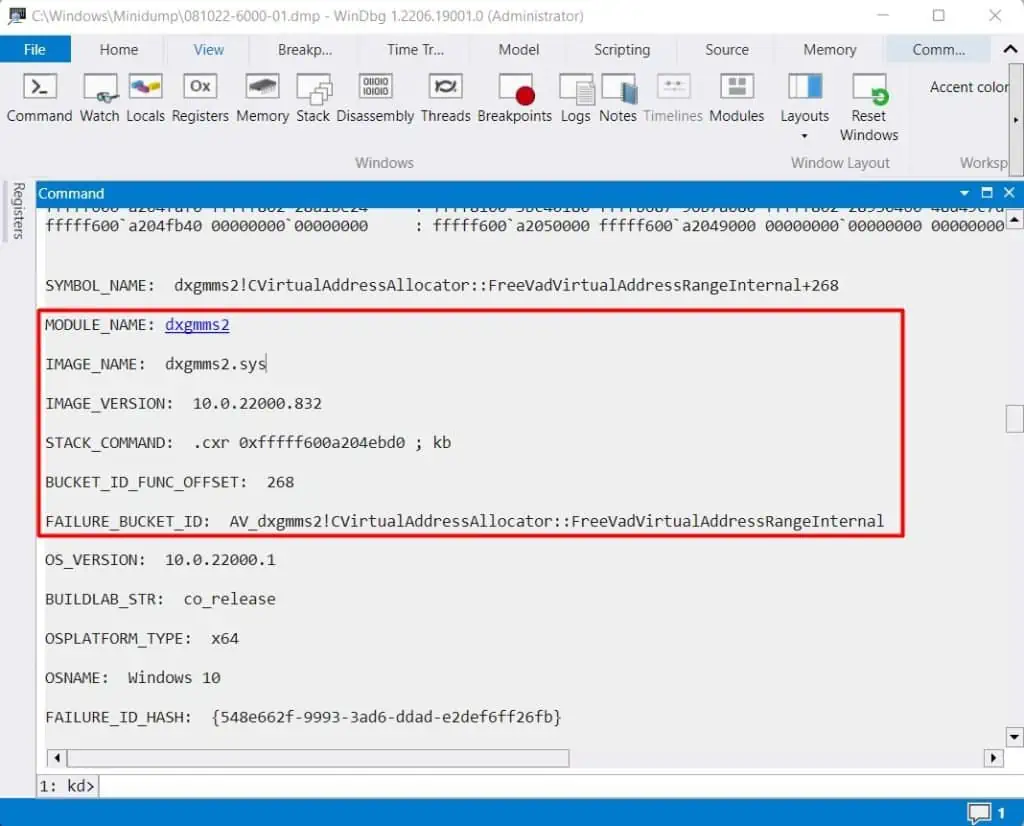
If an application is responsible, not the driver, then updating oruninstalling the applicationshould fix the issue. But if the analyzed file points to a driver, either the driver or its corresponding device may be faulty, so you need to troubleshoot for all cases using the successive solutions.
Check Compatibility With Device
If you started encountering the issue after upgrading Windows, your system may no longer be compatible with one or more hardware devices. Similarly, if you have just added new hardware to your computer, then the hardware may be conflicting with your system.
you may check the specifications of your system as well as the devices to look for any compatibility issues. You will find the device specifications on the manufacturer’s official website. Then, to check Windows specifications, you need to go to the relevant Microsoft web pages forWindows 10orWindows 11system.
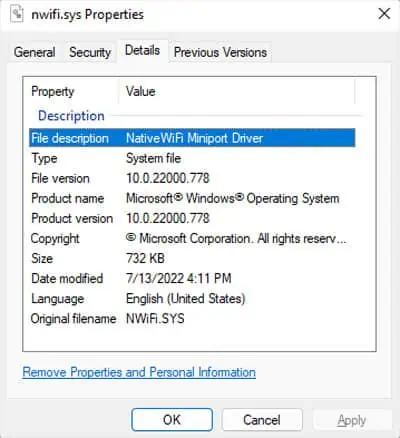
If there is any incompatibility, you may need to replace the devices with compatible ones. you may also contact the device manufacturer or visit official forums to look for any other device-specific solutions.
Troubleshoot for Driver
After ruling out any potential conflicts with the system, the next step is to troubleshoot driver issues. First, tryupdating the driver.
We recommend searching for the device driver on official websites, downloading the latest version, and then installing it. But you may also utilize the Windows Update feature if it is a Microsoft-registered driver.