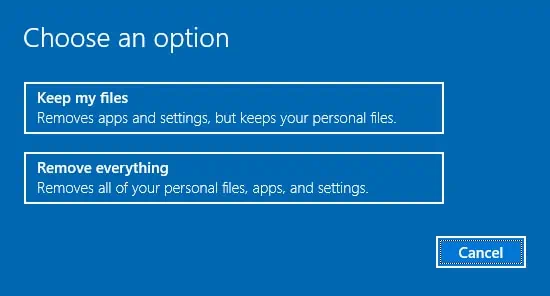Sometimes while Windows initiates, you might encounter the “repairing disk errors this might take an hour” message on the boot screen. This error generally occurs when there are issues on your hard disk and Windows tries to troubleshoot disk problems during the boot process.
Many minor issues are automatically fixed by Windows but it might take time. But in most cases, the issue can be more critical and won’t be solved even after leaving your computer alone for hours or even days. So, if you’re in a situation similar situation, this guide is just for you.
What Causes the “repairing disk errors this might take an hour” Error?
In the simplest scenario, this error may occur due to a forced shutdown. It can be caused by either sudden power cuts or accidental pressing of the power button. But other reasons that cause this error message to occur are:

How to Fix the “repairing disk errors this might take an hour” Error?
You must reach the Windows Advanced Startup options screen first to try the solutions within this article. Turn off your computer by holding the power button for 10 seconds. Then turn on your computer and repeat this process for three times. On the third restart, you should enter the Windows Recovery Environment.
Then you are set to try out the solutions below:
Startup Repair is also another inbuilt tool of Windows to troubleshoot errors preventing it to start up. access the Advanced Startup Option screen on your computer and follow the steps below:
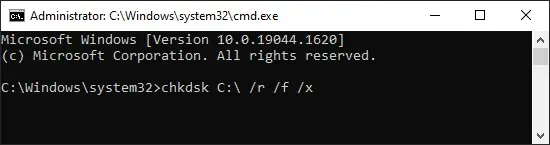
Wait till the process ends. Based on the type of error Windows will either fix it or show that it couldn’t be repaired. If Startup repair doesn’t solve the problem, try torebuild BCD.
Detach External Drives
Adding any peripheral storage device to the PC extends its storage. The computer tries to recognize such storage as a separate disk partition. And if you attach any corrupted drives before booting, Windows tend to troubleshoot it. And if it cannot resolve issues, you will receive this type of error message.
The possible solution for this is to detach any external drives from your computer. Turn your computer off to remove and then boot your PC to verify if it solves the problem.
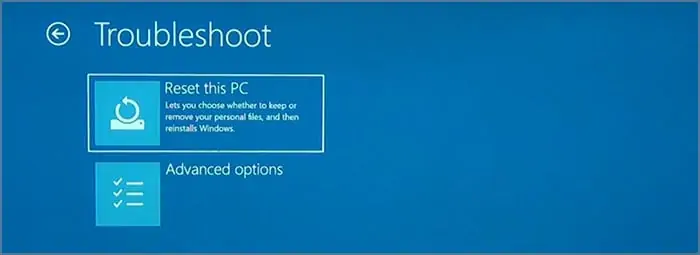
CHKDSK (Check Disk) is a Windows in-built command to troubleshoot problems related to disk. you may run this command in safe mode to fix any bad sectors existing in your disk. After you enter the Windows Recovery Environment,
you may also run this command by loading upsafe mode on your Windows. Most drivers and other files that can cause problems with Windows won’t load. But you will be able to perform default windows functions, like running commands.
Reset and Reinstall Windows