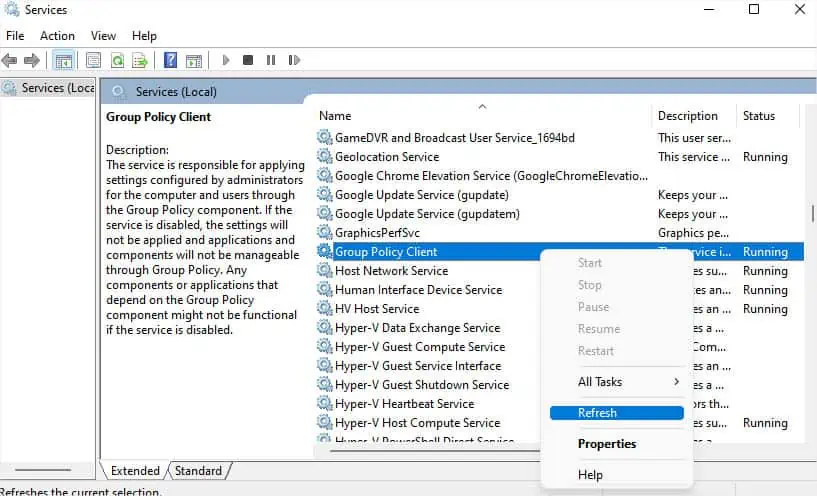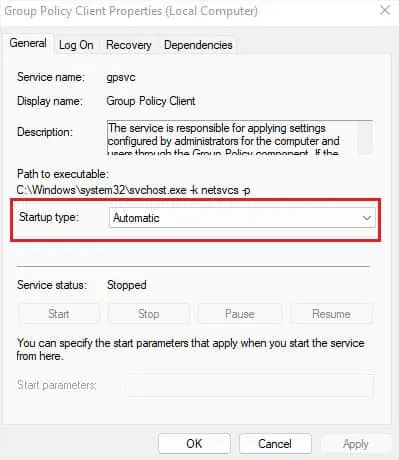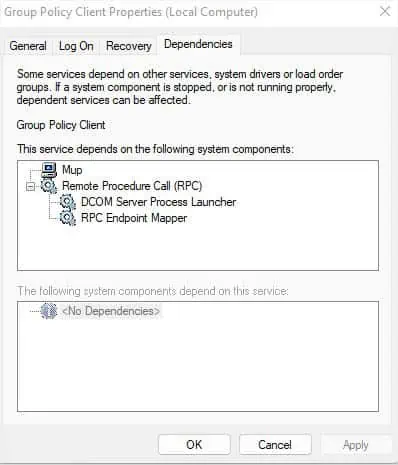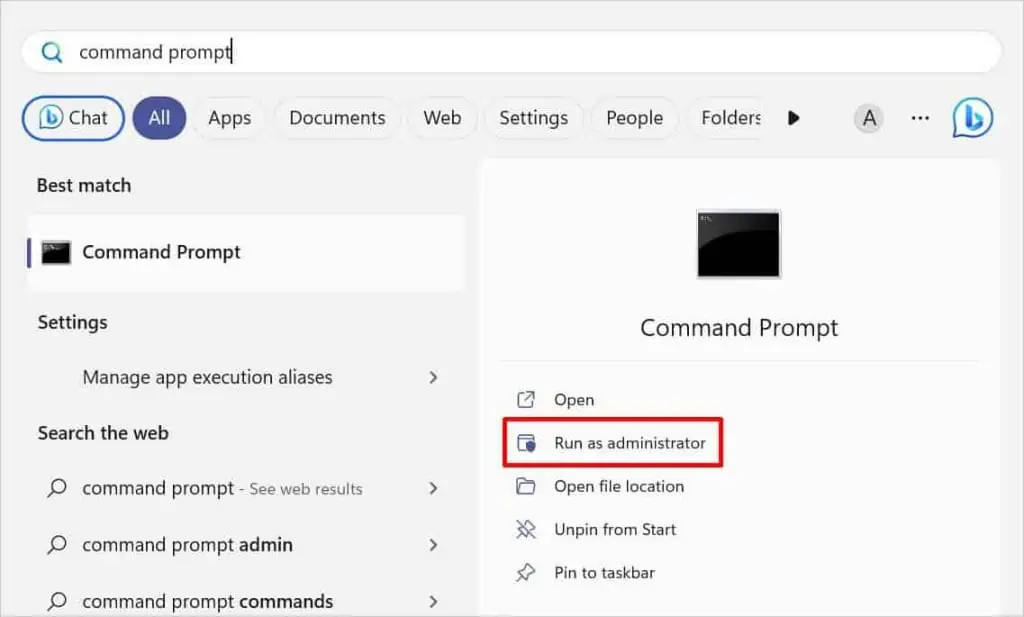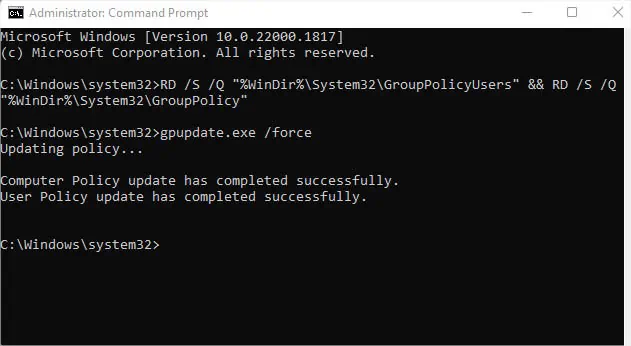If you’re getting the “Please wait for the gpsvc” error, it means the Group Policy Client service istaking too long to start. You may wait for some time until the necessary components that start the service get loaded, and you’re logged into Windows.
However, most users seem to be stuck in the blue loading screen and sometimes even followed by the “Windows could not connect to the GPSVC service” error. This can happen due to several reasons—corrupted/deleted dedicated DLL files, registry values, system files, group policy settings, or other startup issues.
Whether you’re getting this error during a fresh Windows startup or when trying to restart, you’re at the right place! In this article, I will guide you through the methods that can help resolve the problem.
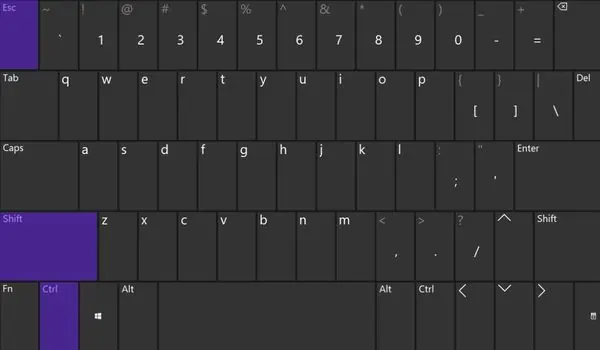
General Troubleshooting Tips
The GPSVC (Group Policy Client) service applies the related group policy settings (configured by the administrator) to all the users of that computer. It’s not a basic Windows service but usuallyruns as a background processand during the startup to monitor the group policy settings.
Now that you’ve understood the basics of the GPSVC service, let’s begin troubleshooting. But before moving on, I want you towait for the serviceto load. Sometimes, newly configured group policy settings could be conflicting with other startup services causing the delay.
In some cases, you remain stuck in the same blue loading screen or get some other errors. Also, I’ve come across users who were able to log in just fine but later got problems when accessing programs affiliated with the group policies.
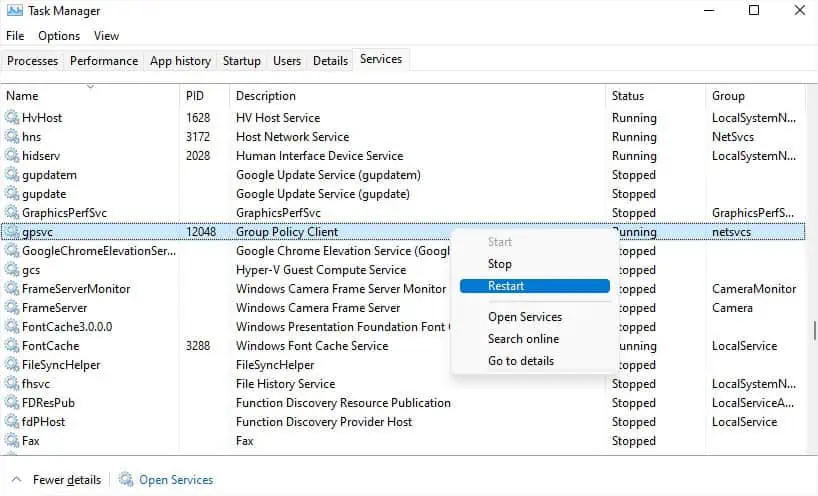
Check for Service-related Issues
Let’s start by checking the service-related issues. By default, the GPSVC service process is always running in the background. That’s the reason most of the options are greyed out.
But you may refresh and restart it. Also, I recommend checking the dependencies to ensure each of them is working fine. If you’re unable to access or change the service properties from your user account, you can do it from anadministrator account.
Reset and Update Group Policy Settings
Since the error is mainly caused by incorrectly configured Group Policy Settings, you may simply revert to the previous state to fix it. However, if you do not remember the changes you made or some form of malware modified the settings, I advise resetting it.
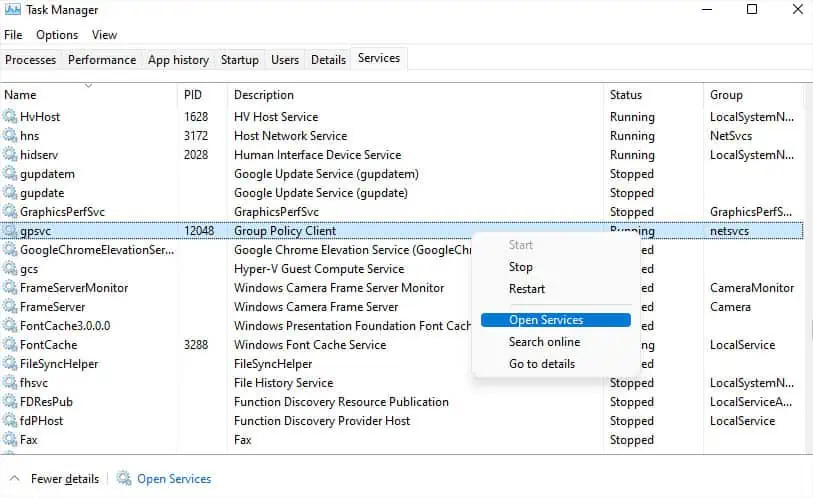
Replace GPSVC DLL File
If thegpsvc.dllfile is corrupted, you could be getting facing a GPSVC error. Also, you could have unintentionally deleted the dedicated file. Whatever the case, the best way to solve this is to download a new gpsvc.dll file and replace this with the old one:
Examine Problem on Another User Account