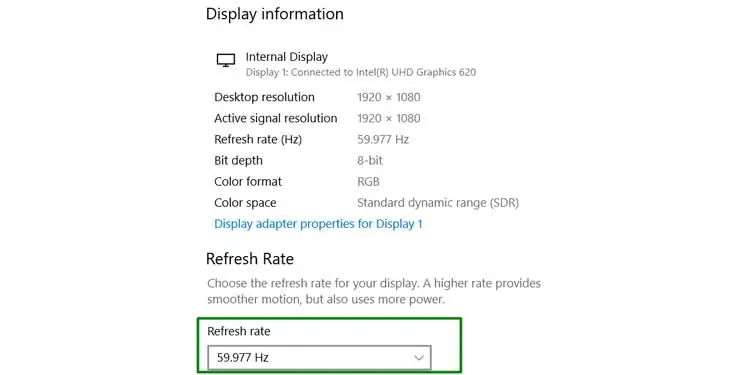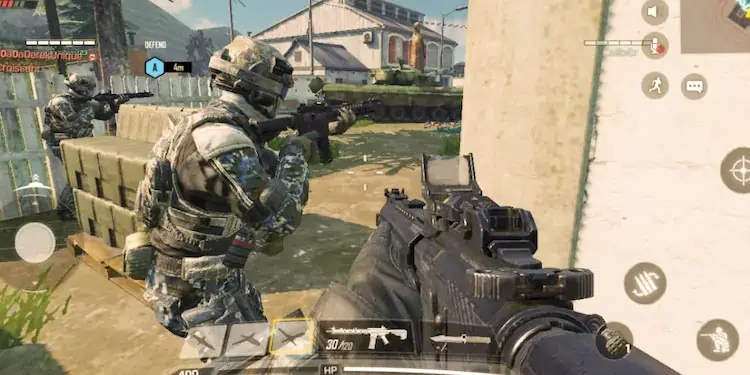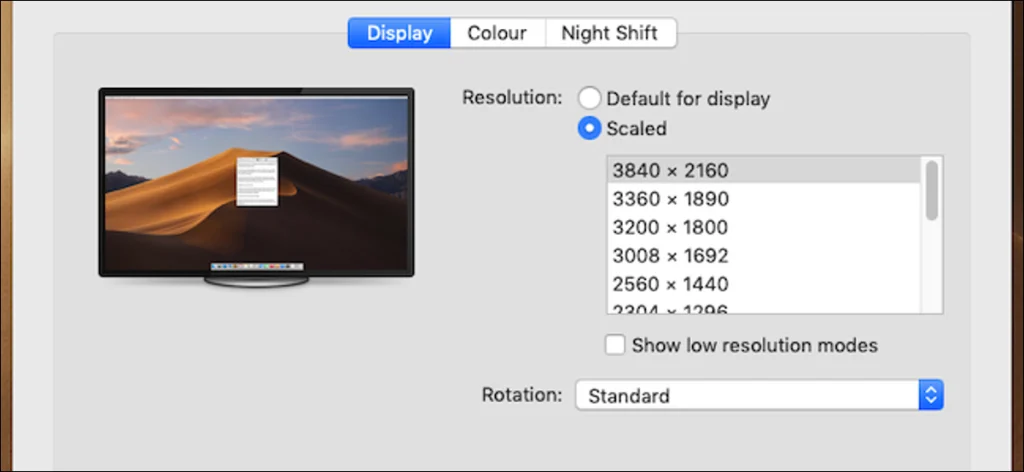Your monitor has a range of resolutions and refresh rates that it supports. If you attempt to set a value outside of this range, you’ll usually encounter a blue or black screen followed by the Out of Range error message.
While this is what leads to this error in most cases, your monitor can also display out of range due to a few other reasons. The troubleshooting steps will vary accordingly too, as we’ve detailed in the sections below.
What Causes the Out Of Range Error in Monitor?
How to Fix the Out Of Range Error in Monitor?
you may utilize the buttons on your monitor to perform a factory reset and get your display settings back to the default. If this doesn’t work, or the issue is due to in-game settings or driver issues, you can try the appropriate solutions from the ones listed below.
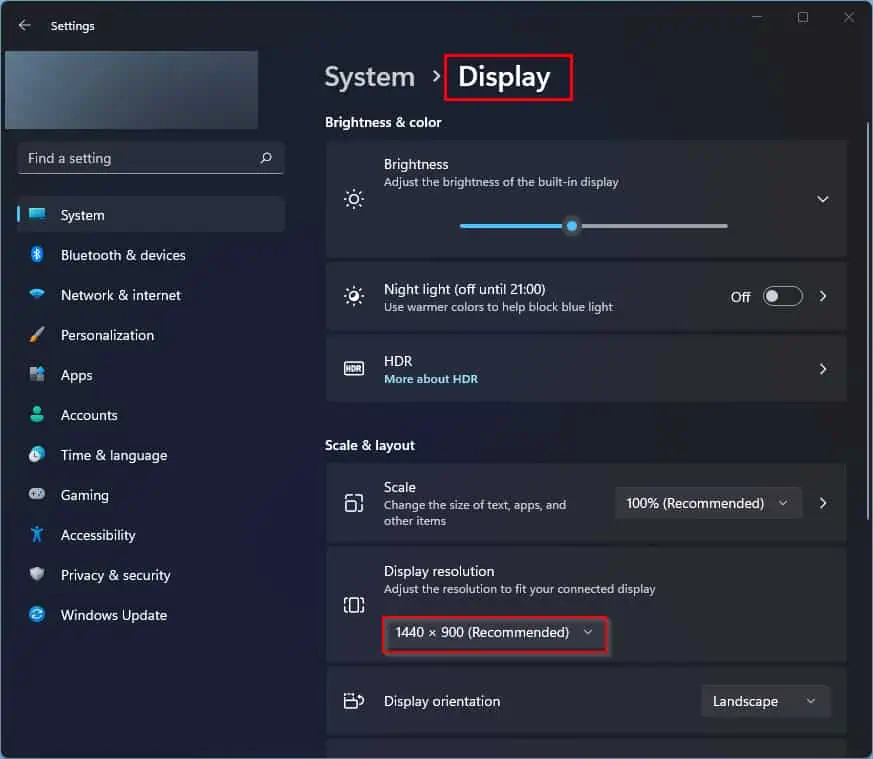
Troubleshoot Via Startup Settings
you may change the display settings, as well as modify the display drivers in Low Resolution Video mode. Here are the steps to do so:
Modify Display Drivers
If the error reappears despite changing the resolution / refresh rate to a supported value, it’s likely a case of corrupt drivers.
If you haven’t updated your display drivers in a while, now would be a good time to do so. On the other hand, some users reported facing this error right after an update. If this is the case for you,rolling back or uninstallingthe drivers would be better. Here’s how you may do so:
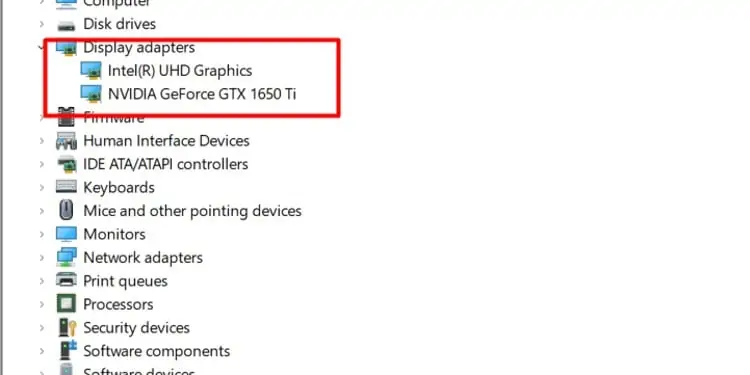
Whenupdating, select Search Automatically for Drivers to update automatically. If you’ve downloaded the latest drivers from the manufacturer’s site, you caninstall the monitor’s driverusing the Browse my computer for drivers option.
Rolling backis pretty straightforward. If the error started after an update, reverting to the previous version is likely the easiest way to fix it.
If updating or reverting didn’t help, you’ll likely have to remove the display drivers entirely. You canuninstallthe current driver via device manager and utilize the basic video driver. If even this doesn’t work, you canuse DDUto completely remove the display drivers and clean install new drivers.
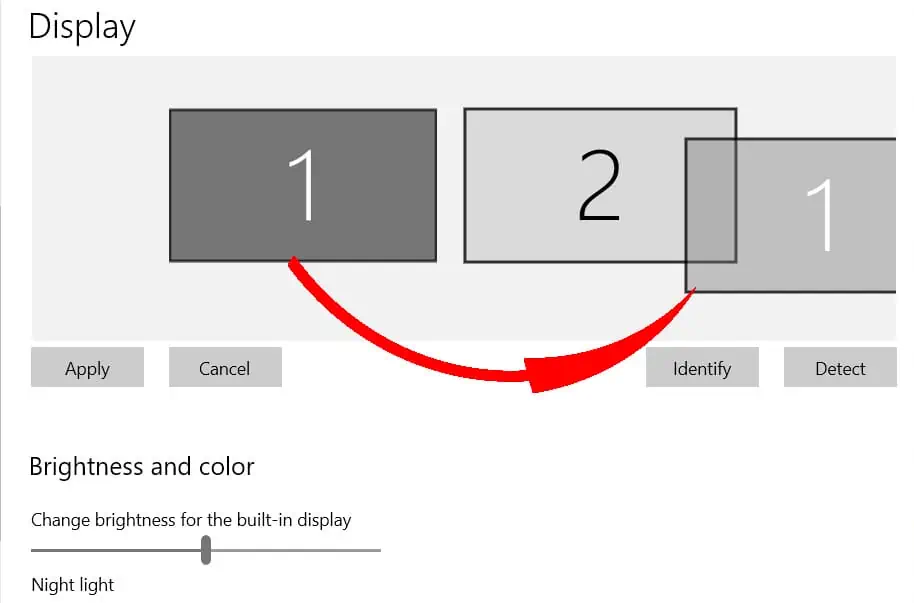
Adjust Resolution Settings with Second Monitor
If you have a multi monitor setup, you may adjust the faulty display settings via a second monitor. Here are the steps to do so: