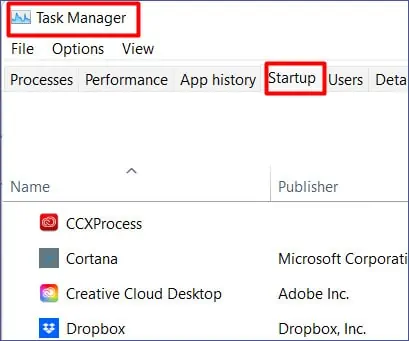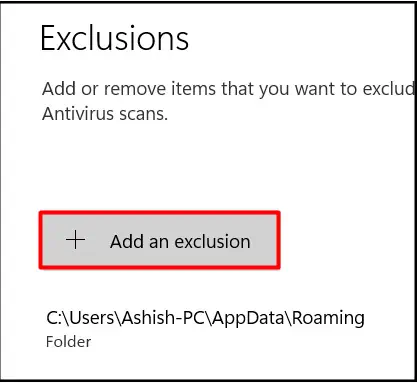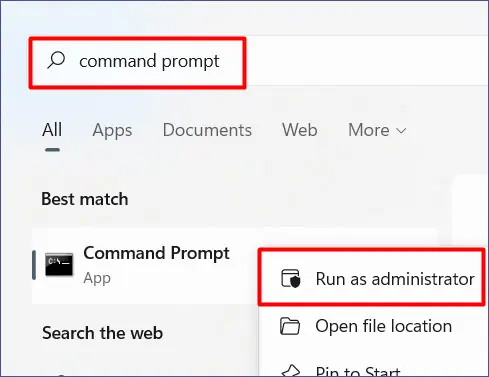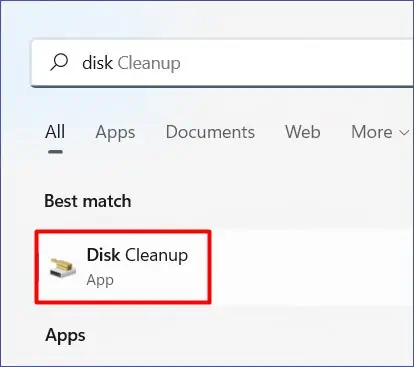When the message “Operation Did not Complete successfully because the File Contains a Virus” pops up, it prevents the file or program that you have selected from starting up.
This message might show up when Windows Defender detects asuspicious filein your system. In some instances, these files could contain false or actual malware.
Thankfully, in this article, we will cover the methods of how you may scan and remove malware or bypass this false alert from your Windows PC.
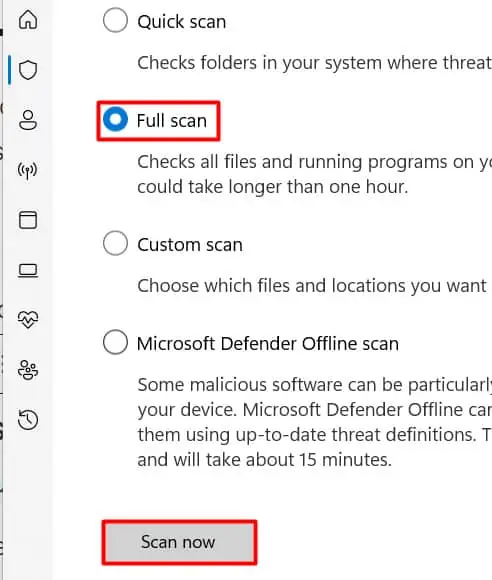
How to Fix Operation Did Not Complete Successfully Because the File Contains a Virus Message Error?
If you are certain that the programs you have downloaded are genuine, then let us move ahead with the methods on how to bypass this message error.
Firstly, we recommend initiating a full scan of your PC. This method allows you to identify any potential malware in your system. To do so,
Disable Windows Defender
In some instances, the built-inWindows Defender antivirussoftware might trigger false warnings while on protection mode. So, to fix this minor issue, we suggest you temporarily turn off the protection. To do so,

Now, see if you may open your file. If it does not fix the issue, you can follow the below methods.
Windows Firewall Registry
In some cases, you might not be able to disable Windows Defender through the Settings. Many users have expressed that it can only temporarily disable the program, and after a while, it will re-enable again. To fully disable the program, you will have to set up it through Registry Editor.
Here are some steps you may follow.
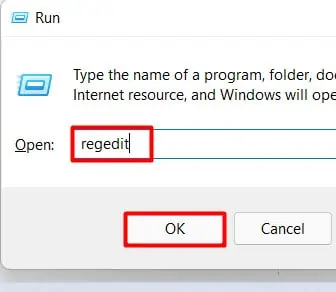
Disable Third-Party Antivirus Applications
If you have set a third-party antivirus software as your startup application, then you may try disabling it. To do so,
Create App or File Exclusions