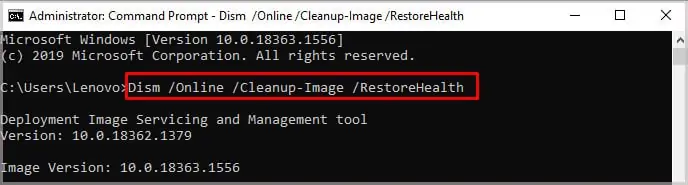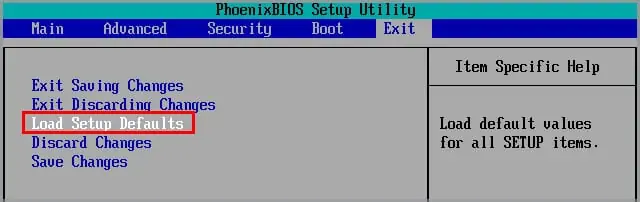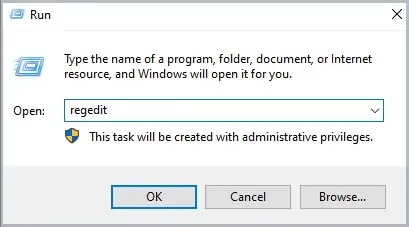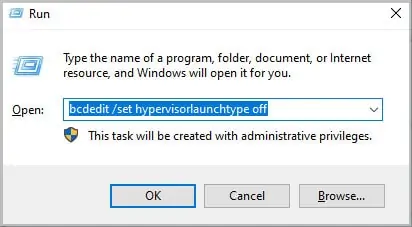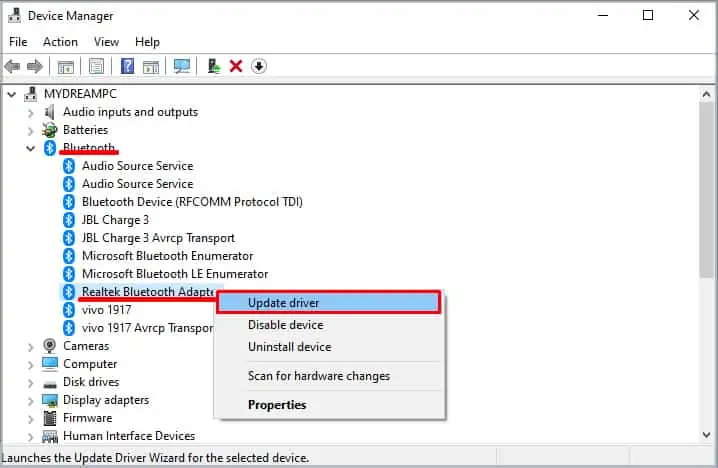The ntoskrnl.exe is a kernel image of the Windows operating system which is responsible for numerous system services such as process, memory management, and hardware virtualization. The cache manager, executive, kernel, security reference monitor, and scheduler are all part of the ntoskernel.exe.
The default driver in Windows rarely causes a ntoskrnl.exe BSOD (Blue Screen of Death). However, if a custom, overclocked or obsolete driver corrupts the memory unit used by ntoskrnl.exe, the OS will blame it and display a BSOD to prevent the computer from further damage.
So, if we get any errors related to ntoskernel.exe, our first priority should be to check our memory module and uninstall any third-party driver.
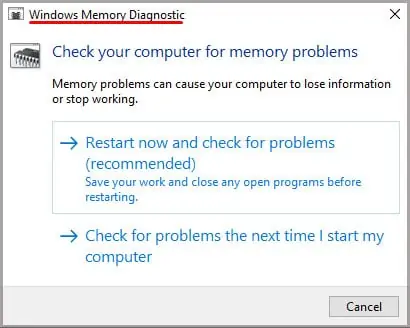
Note:The ntoskrnl.exe file is located in C:\Windows\System32.
What Causes ntoskrnl.exe BSOD?
We have listed a few reasons your computer runs into ntoskrnl.exe Blue Screen of Death Error.
Why Does ntoskrnl.exe Take a Lot of Memory?
The OS uses ntoskrnl.exe for any process that requires disk activity. Also, when communicating with devices and drivers, ntoskrnl.exe uses RAM to store the data.
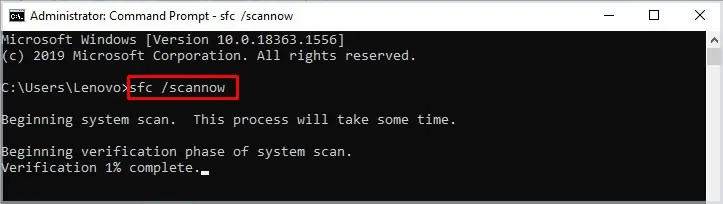
Therefore, if we have a corrupted driver, there may be amemory management issue, consuming a high memory.
All ntoskrnl.exe BSOD Errors
The computer might run into many ntoskrnl.exe Blue Screen of Death errors. Although most of them are related to issues with memory management and driver problems, some errors may be caused by other factors.
How to Fix ntoskrnl.exe Blue Screen of Death in Windows
Here is a list of solution that you may attempt to fix any issue with ntoskrnl.exe BSOD.
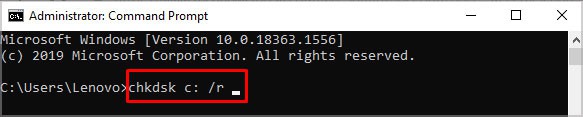
Run Windows Memory Diagnostic Tool
The Windows Diagnostic tool in Windows checks the memory modules for any fault. So, if your computer suffers from a constant Blue Screen of Death, you may run the Windows Memory Diagnostic Tool to find out any errors in your RAM sticks.