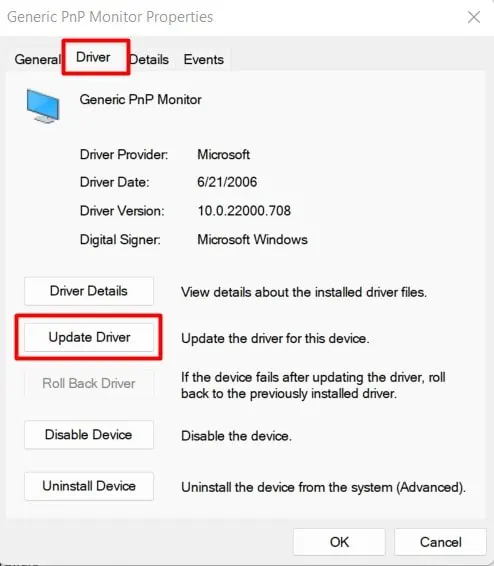DisplayPort is the new standard to transfer video signals from your PC and other sources to a monitor. With the better bandwidth and color accuracy of DisplayPort, most PCs have started providing the provision touse the DP cables and ports.
However, the use of DisplayPort is not without any faults. The most common issue while connecting the monitor using DisplayPort is the“No DP Signal From Your Device”Error. It means that the monitor is not able to receive video signals from the system while using the DP cable. And it can arise from a few hardware to configuration issues.
The causes for the monitor to show the “No DP Signal From Your Device” error even after it is connected through a DisplayPort interface are as follows:
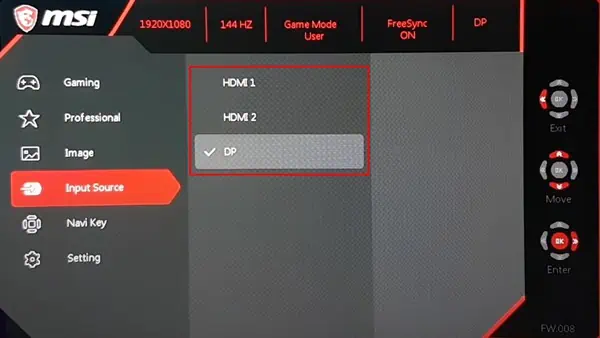
How to Solve the No DP Signal Issue
Before trying the fixes, you should ensure that the power supply to the system is sufficient. Sometimes, a low voltage supply can prevent the system from booting, causing the monitor to not receive any input signals. You canuse a voltage stabilizer or surge protectorto run your devices.
If it still shows no signal, let’s move on to solving the issue.
Select the Correct Source
If your monitor is set to receive signals from another source or a different port, then you will see the“No DP Signal”error.

So, you should choose the right source which you want your monitor to display from.
You should find the content on your screen.
Restart the Graphics Driver and the PC
Sometimes thegraphics card malfunctionsin the middle due to heavy computational load or other issues. As a result, the system could shut down the graphics driver causing the mentioned issue.

In such a case, you cansimply press Win + Shift + Ctrl + B to restart the graphics driver.See if the display shows any content through the DP.
Furthermore, it is also possible that the system as a whole may have been faulty due to an unstable power supply or any improper power management setting.
Thus, you should try restarting the PC properly.