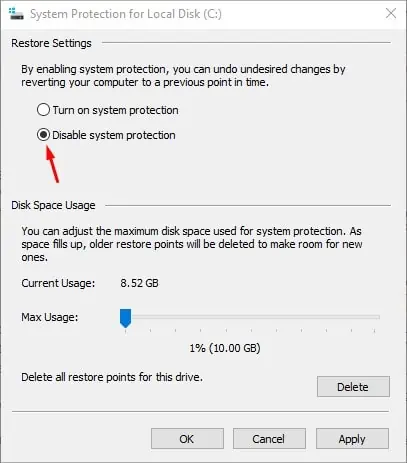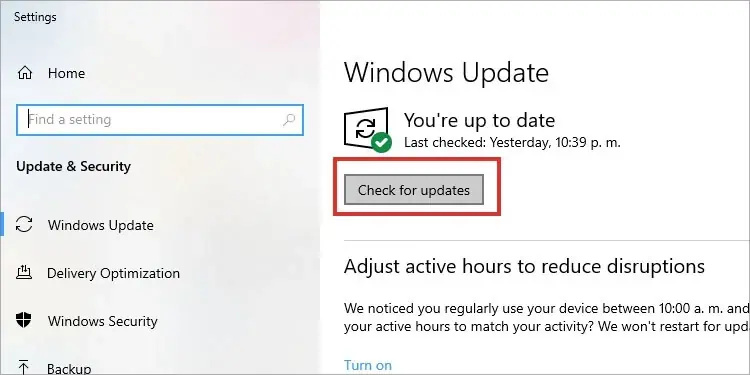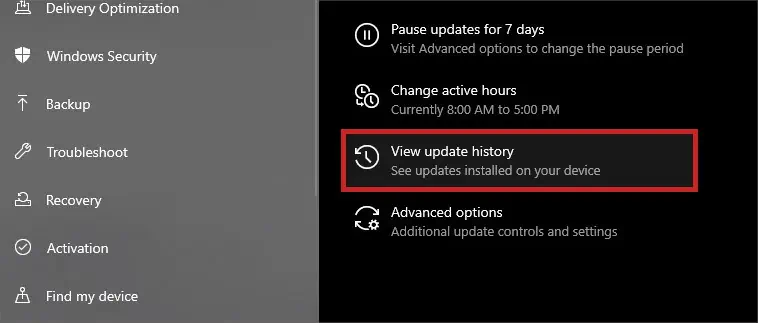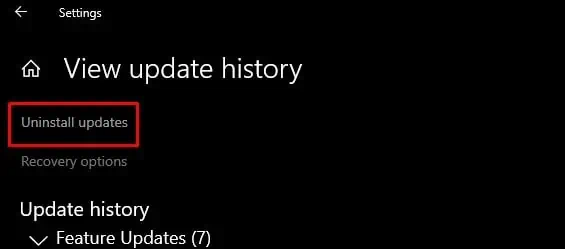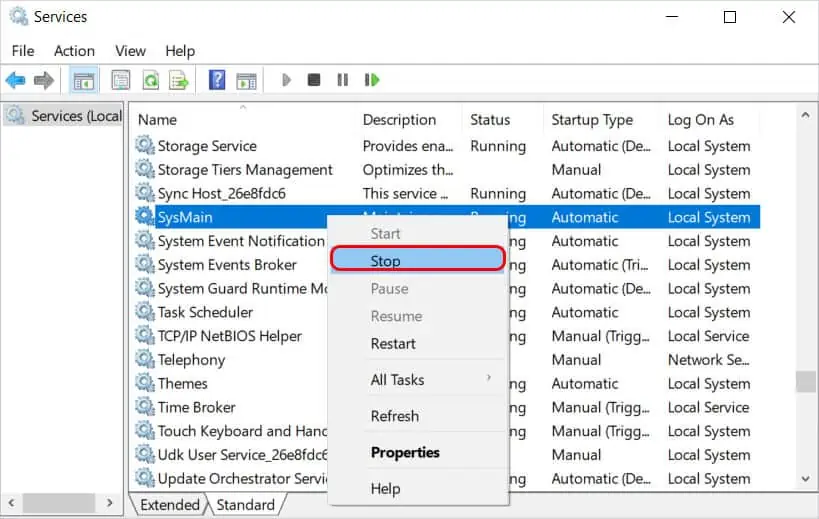Microsoft Windows System Protection Background Tasks, also calledSrTasks.exe, is used for creating system restore points by the Windows Task Scheduler. However, this important Windows service can also hog up your system resources.
System Protection Background Task having insanely high CPU and Disk usage is a common issue in Windows 8 and 10. Furthermore, you cannot even end the task through normal means, andSrTasks.exegets stuck with high CPU and Disk usage.
In this article, we have listed the cause and fixes for System Protection Background Task having high CPU and Disk usage.
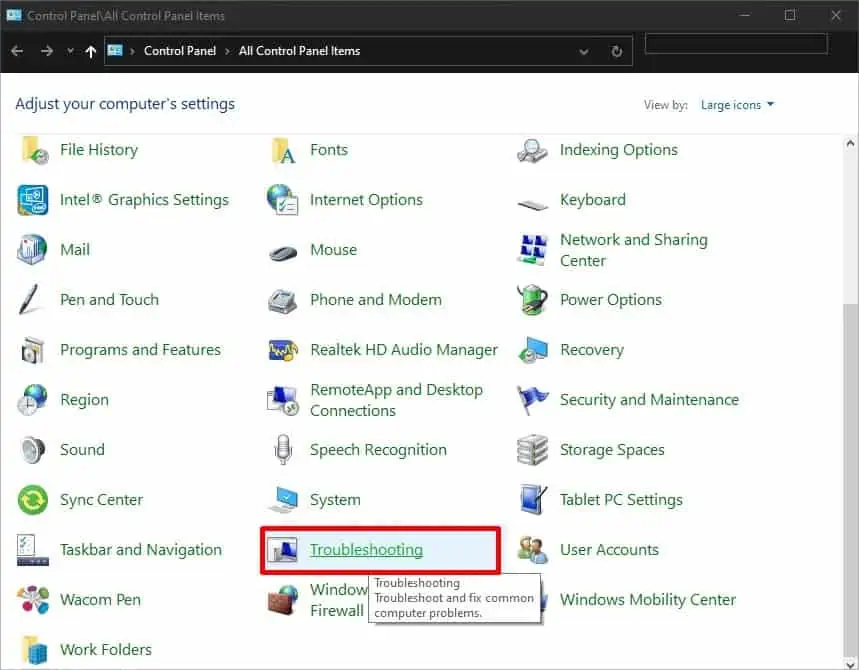
Why Does Srtasks.exe Hog All System Resources?
How to Fix Microsoft Windows System Protection Background Tasks Having High CPU and Disk Usage?
Fixing System Protection Background Tasks using high CPU and disk space can be very easy and relatively hard, depending on what is causing the issue.
Before jumping into any other troubleshooting methods, ensure to restart your PC first. Follow along and try the different fixes to see which one works for you.
Run Performance Troubleshooter
Windows has a built-in Performance troubleshooter to check and fix any issues that might lower your PC’s speed. We know the cause; System Protection Background Tasks use high CPU and disk space. So, you just have torun the Performance troubleshooterto fix this issue automatically.
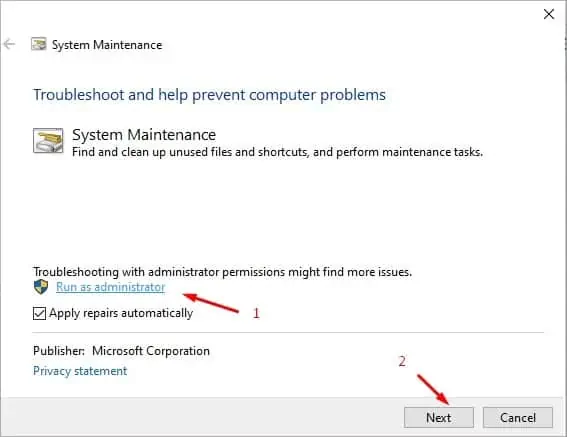
Here’s how to run the Windows Performance troubleshooter.
Disable System Restore
Task schedulers use System Protection Background Tasks to make a system restore point. While theSrTasks.exeisn’t supposed to hog so many system resources, bugs and errors can cause it to malfunction.
Nonetheless, disabling system restores altogether stops the function of SrTasks. While doing this will solve your issue, you won’t be able toperform a system restorein the future. System restore is essential to troubleshooting other Windows errors, and you should consider it before trying out this fix.
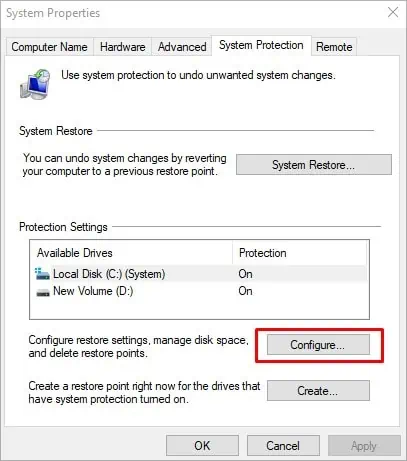
To disable system restore, follow the steps below.
Update or Roll back Windows OS