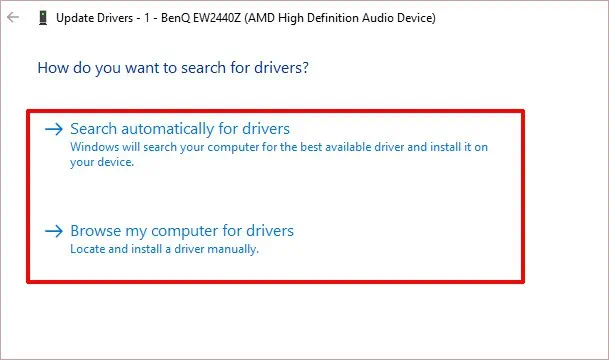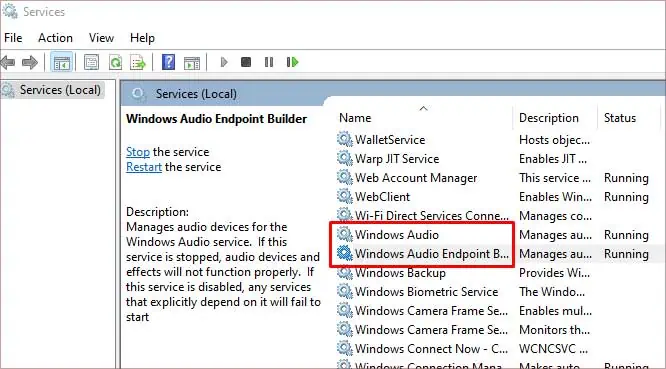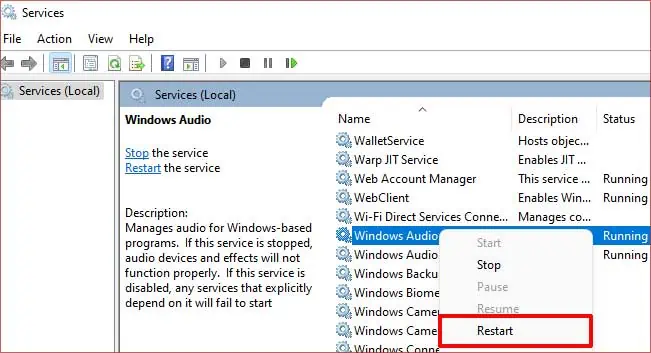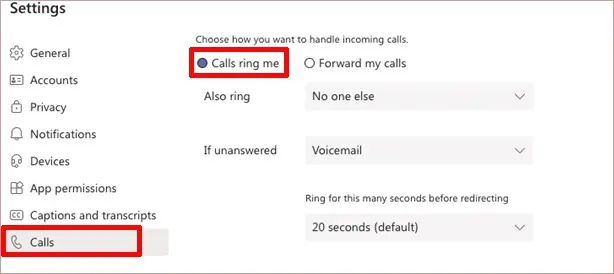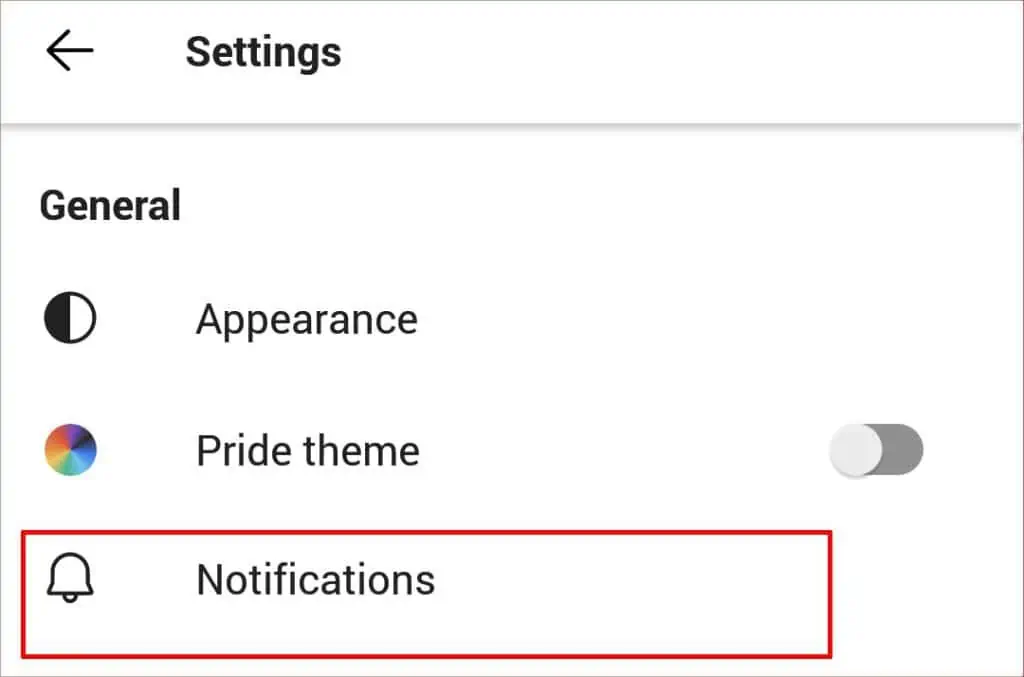If you do not hear any ringtone during outgoing or incoming calls on Microsoft Teams, there can be many underlying factors at play. For instance, it can be that the sound on your device is not working, or there are issues with MS Teams itself.
But other reasons like an unstable internet connection, license agreement, outdated version, or incorrect settings can also cause MS Teams to remain silent during calls. Additionally, if you often switch between devices, like phone to laptop, the built-in settings like the Quiet Hours can also cause this error.
How to Fix Microsoft Teams Not Ringing on Outgoing or Incoming Calls?
Before we go into detail about fixing this bug with MS Teams, it’s important to verify a few simple things. Firstly, check your internet connection. If you’re experiencingslow internet, you may restart your Wi-Fi router.
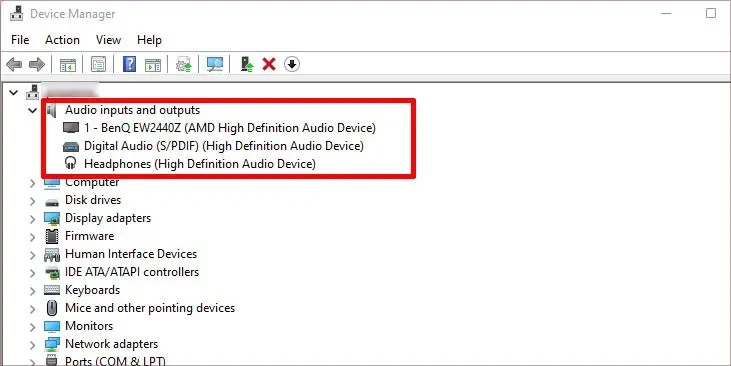
Next, we’ll need to check the sound on our own devices. ensure it’s not on mute, silent mode, or low volume. Even after checking it, sometimes the audio on your device can be glitchy or not work due to many reasons. In this case, it’s a good idea to troubleshoot it right away.
One of the most common reasons the sound on your device is not working is due to its audio driver being out-of-date. When this happens, the driver becomes more prone to bugs and corrupted system files. So, updating it or reinstalling it is the optimal solution.
Here’s how you canupdate audio driver:
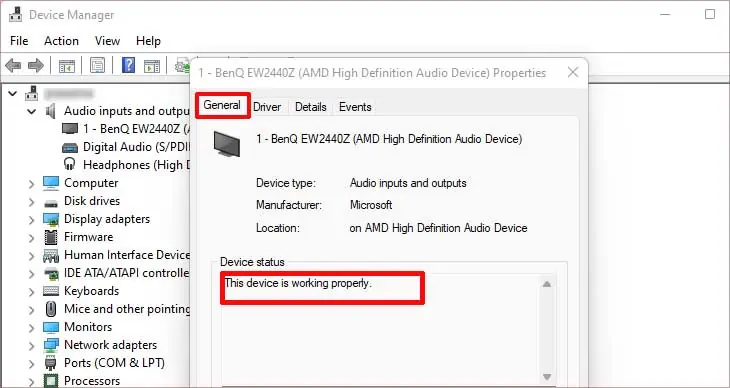
Restart Audio Services
If fixing your audio driver didn’t help, here is a simple solution that can be effective for most generic audio issues. Restarting your audio services will help fix bugs or glitches on your entire system.
Here’s how you may do it:
Check MS Teams Call Settings
The next step is to verify if most call-related settings on the Microsoft Teams app are correct. There’s a chance you’re not getting ringtones during calls because the setting is disabled.
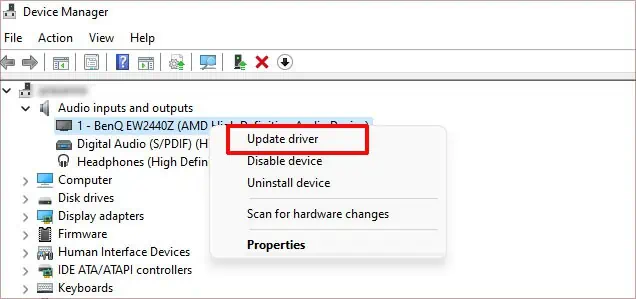
Here’s how you may change it.
you may now verify if you’re starting to get ringtones.
Disable Quiet Hours Feature