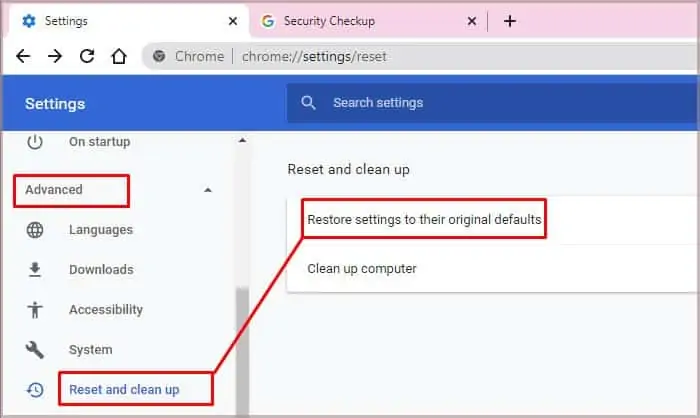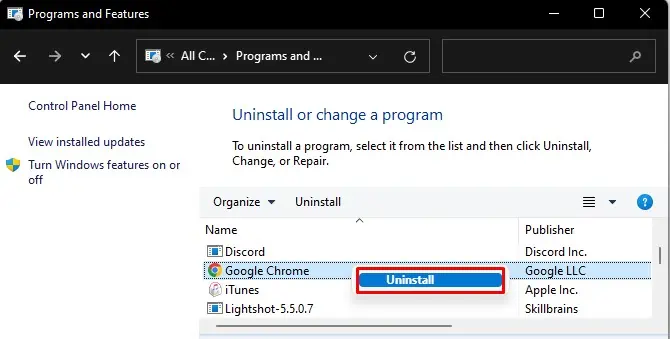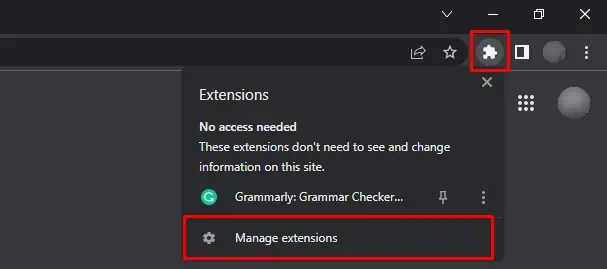Although Chrome is a decent browser, it’s also infamous for running into frequent crashes and errors. One such error is the“err_http2_inadequate_transport_security chrome.” Along with this, you’ll also see a message like “This site can’t reach this page.”
What this error indicates is that there are compatibility issues with Chrome’s security protocols. One of the major causes of this error is that there’s no proper data flow with the revised network protocol, i.e., HTTP/2 on Windows server and Chrome. Other reasons include browser cookies, corrupted cache files, bugs due to the outdated Chrome version, and such.
Nevertheless, there is a mix of easy to more tech-savvy solutions to solve this Chrome error. So, let’s dive in to check all the details.
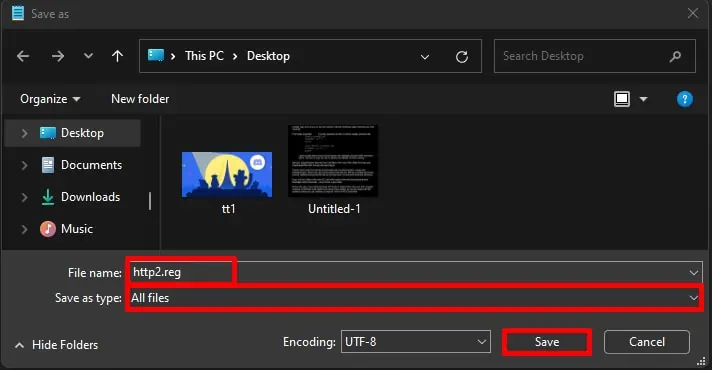
How to Fix “err_http2_inadequate_transport_security chrome” Chrome Error?
Since the error is mostly related to http/2, we’ll start with the solution that directly addresses it and then move on to simpler ones.
Disable HTTP/2 via Registry
If your Chrome is of a relatively older version and your Windows server has HTTP/2 turned on, there will be an overflow of data between the browser and your server.
For instance, older versions of Chrome like 40 and earlier are not compatible with HTTP/2. So, this communication will be crowded and difficult to run seamlessly, which can lead to crashes and errors such like the inadequate transport security error.
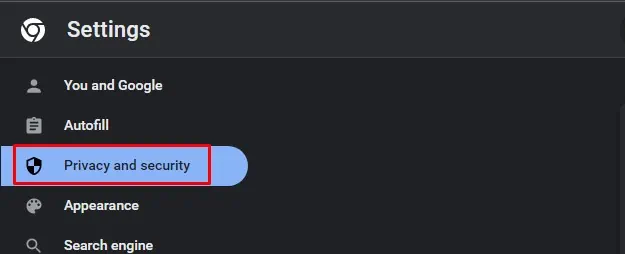
Since this incompatibility can be one of the causes of thefrequent Chrome crash, we can try disabling HTTP/2 from our Registry. Here’s how you may do it:
Clear Browser Cache and Cookies
Cache files are records ofyour browsing history, and data and also play an important role in making websites load faster. However, the same cache files can get corrupted if not removed and refreshed from time to time. Such corrupted files can interfere with your browser files and cause sudden crashes or errors.
Similarly, cookies are small bits of information that act as a tracker on your browser and collect your user information. Since many websites compel you to accept cookies, the accumulated pile of these cookies can also lead to common Chrome errors.
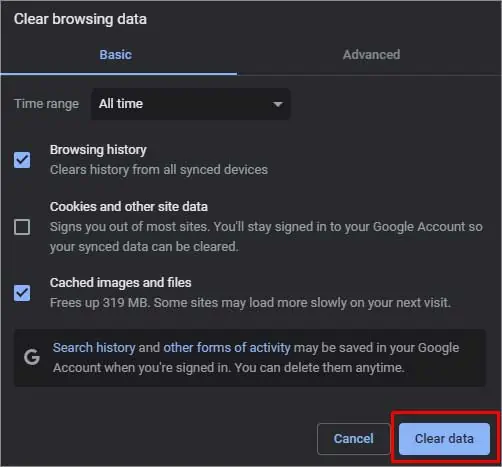
Fortunately, you may clear both browser cache files and cookies together by following the steps below:
Reset Chrome Settings
Another simple solution is resetting Chrome’s settings. This is an easy way to fix the http2 error possibly caused by changes in settings related to privacy and security. Here’s what you’ll need to do: