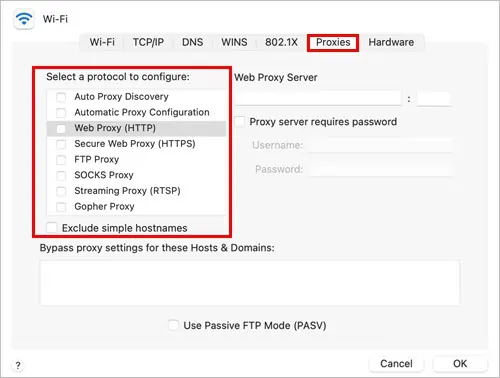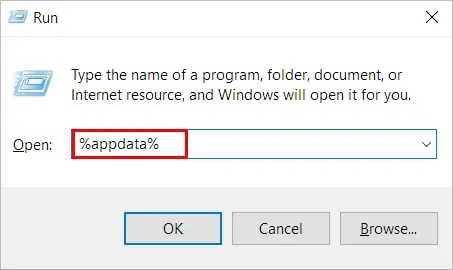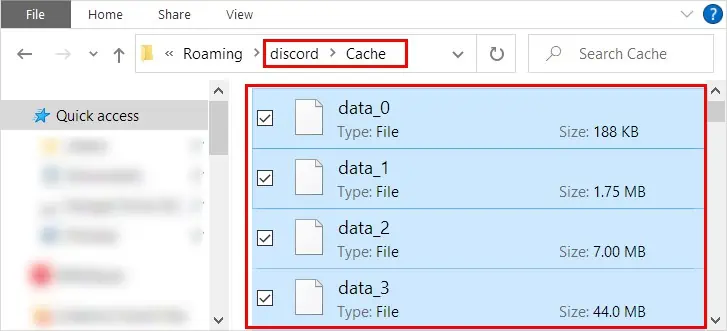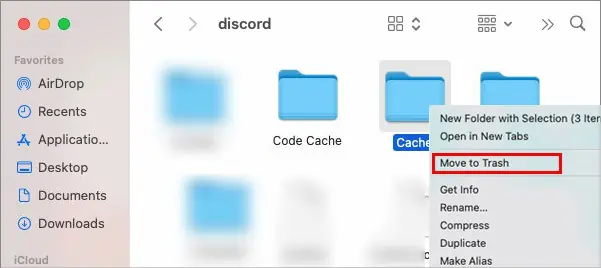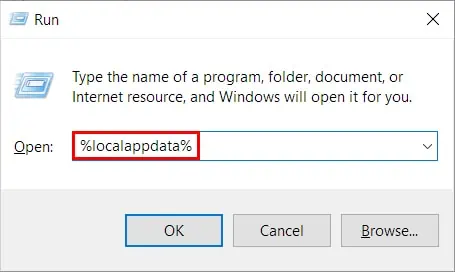Unlike other applications, Discord’s desktop app automatically updates itself each time you launch it. Generally, Discord checks for updates, then download and install any new ones. Once it’s done, you may utilize the Discord app as usual.
However, some users have experienced issues like Discord stuck at displaying “Checking for updates.” When this happens, the update process takes forever to complete, and sometimes the app even crashes after the update.
Considering a minor glitch case, refreshing the app by pressing Ctrl/Command + R might work for some users. But, if the problem persists, you may require further troubleshooting.
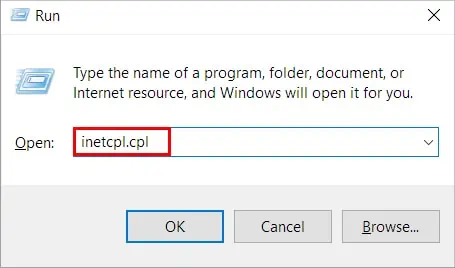
How to Fix Discord Stuck at “Checking for Updates”?
From a bad network connection to a firewall, several factors can cause the above issue. But before you move on to the fixes below, verify if Discord servers are down.
Although the Discord support team tries to keep the Discord services up and running 24 hours a day, they can sometimes suffer outages. These events occur rarely, but when this happens, their services go down for some time.
While you may only wait for them to get online again, you can check theDiscord status siteto know when they are operational. Once you are sure there are no issues from the Discord side, you can apply other solutions listed in the article.
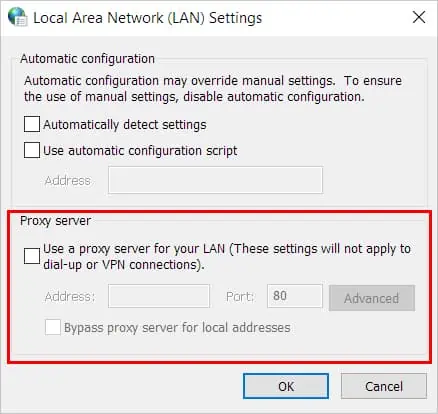
Check YourNetworkConnection
The Discord app requires an active internet connection to download and install updates. So, if yourWi-Fi is too slowor you have network issues, you may get stuck at the startup.
To verify if you have network issues, open a browser and see if a web page is loading smoothly. If not, restart the router and check if Discord loads normally. Or switch to another network if possible.
On the other hand, connecting to the Internet through a proxy server can prevent Discord from updating. So, disconnect any VPN connection before you launch Discord and disable using proxy as follows.
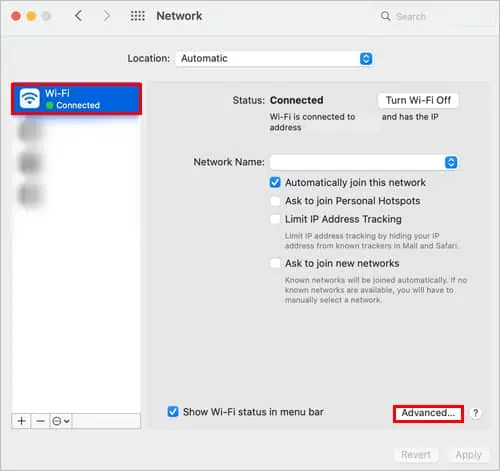
Delete the Discord Cache
Each time you open and use Discord, a cache is collected inside the Discord cache folder. While its primary purpose is to help load Discord faster, it can end up being corrupt as it accumulates over time. This can result in various issues like the update error.
Therefore, you have to delete all its cache and relaunch the program. Don’t worry; cache files are temporary files, and they don’t delete your actual Discord data.
Launch Discord with Administrator Privileges