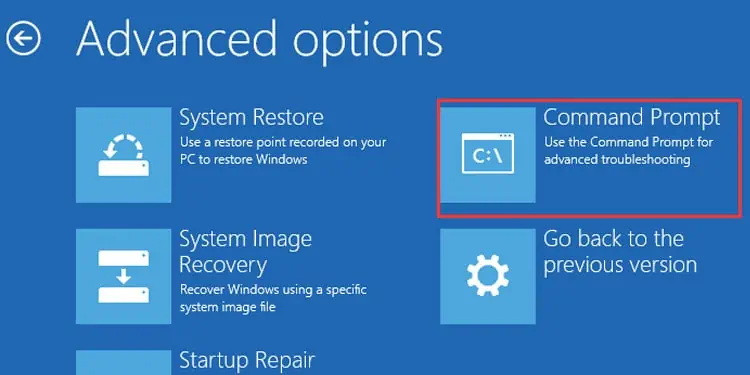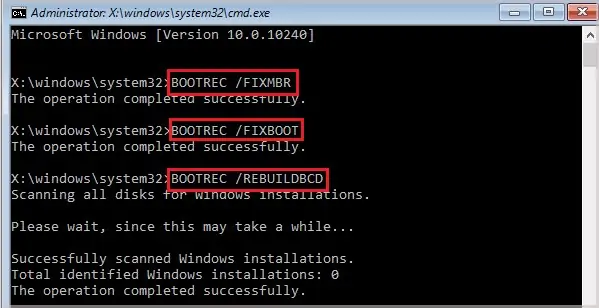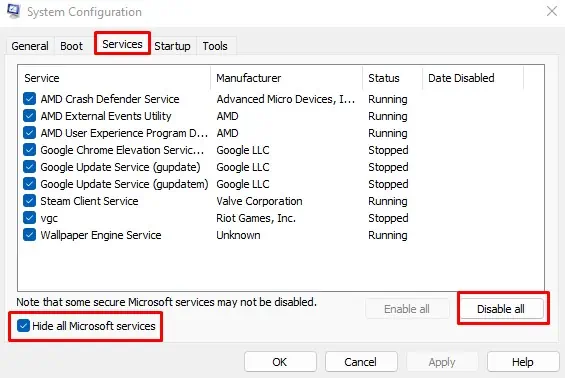CRITICAL SERVICE FAILED error indicates that a major system process has died, resulting in a blue screen error. Once the PC restarts, it usually boots into Automatic Repair mode and gets stuck stuck in an endless loop.
Usually, installing a driver that is not officially signed causes CRITICAL SERVICE FAILED BSOD. If that’s the case, you need to disable the Driver Signature Enforcement to use drivers that are not signed officially. Additionally, outdated drivers or bad sectors on the drive containing the OS may also result in the BSOD.
Without getting into Windows, user may not be able to access the OS. However, by using the startup repair option in advanced startup, you may boot into safe mode where you can perform most of the solutions mentioned below.
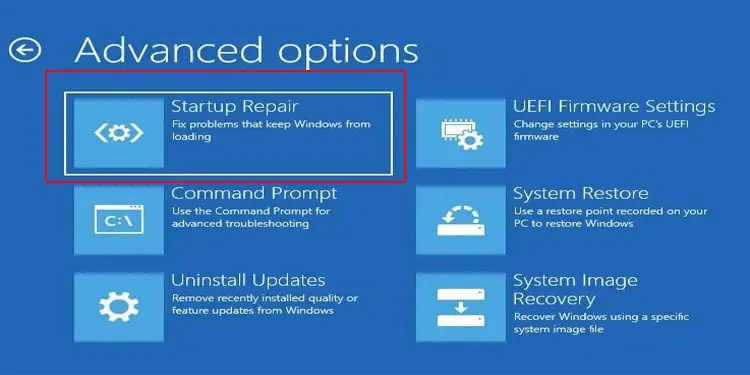
This article explains a little more about why you are getting the blue screen and the steps you may perform to fix the issue.
What Causes CRITICAL SERVICE FAILED BSoD?
How to Fix CRITICAL SERVICE FAILED BSoD on Windows?
Although CRITICAL SERVICE FAILED BSoD error occurs mostly due to errors in driver files, there may be other reasons that are causing the corrupted driver files. Keeping this in mind, we have gathered several solutions that will help fix issues related to drivers, which in turn should fix the BSoD error.
Disable Driver Signature Enforcement
The Driver Signature Enforcement ensure that the OS only uses the drivers that are officially signed by the software publisher or Microsoft Windows. The OS will not detect the device if its driver is not signed officially, resulting in a blue screen error.
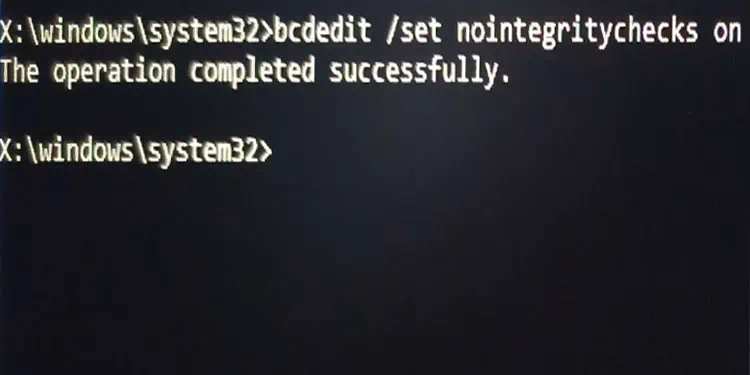
If a hardware component only supports a generic driver, you might need to disable Driver Signature Enforcement to install the driver.
Follow the steps mentioned below to disable Driver Signature Enforcement.
One disadvantage to this method would be that once you restart the PC, the OS will automatically enable these settings, giving you a CRITICAL SERVICE FAILED ERROR. Below, we have mentioned steps to disable Driver Signature Enforcement permanently.
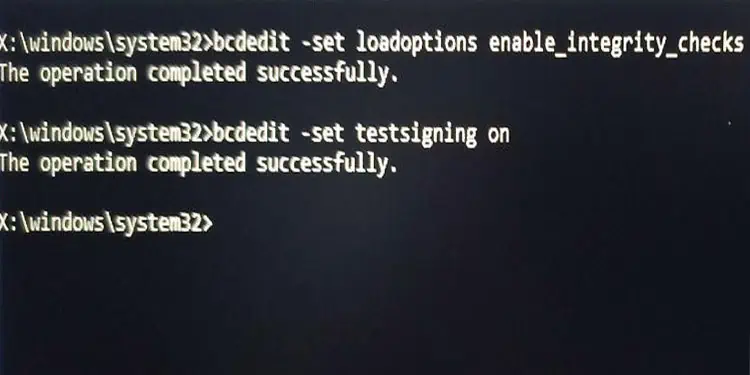
The above commands does not work ifSecure Bootis enabled on your system. To disable Secure Boot,
BCD, or the Boot Configuration Data, stores all the settings required to start the PC. If the BCD file is corrupted, the system will face boot issues. Similarly, MBR or theMaster Boot Recordis the data stored on the first sector of a hard drive.
The MBR contains the details about the hard drive and the details about the OS that the processor uses to load Windows to your PC’s primary memory. Similar to BCD, any corruption on the MBR file may cause a randomBSoD errorthat stops the OS from loading.