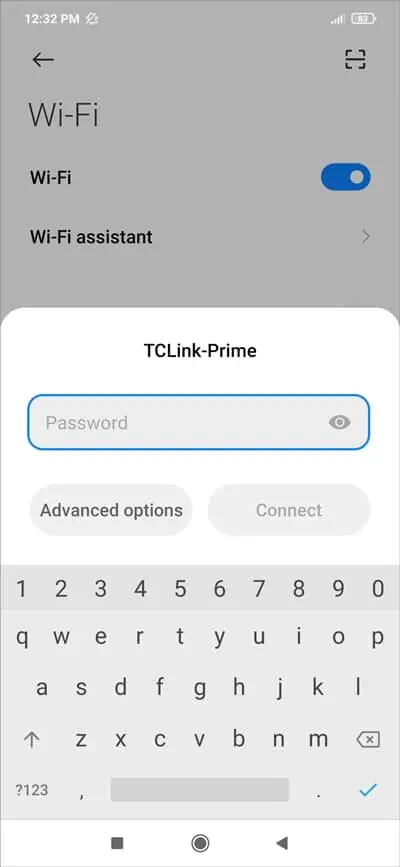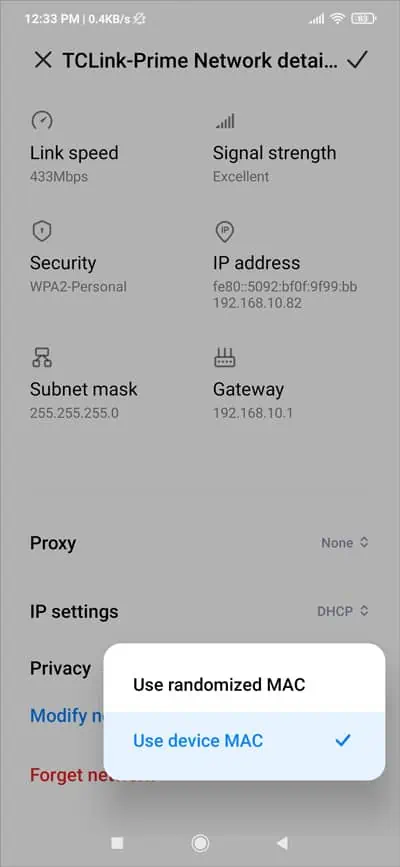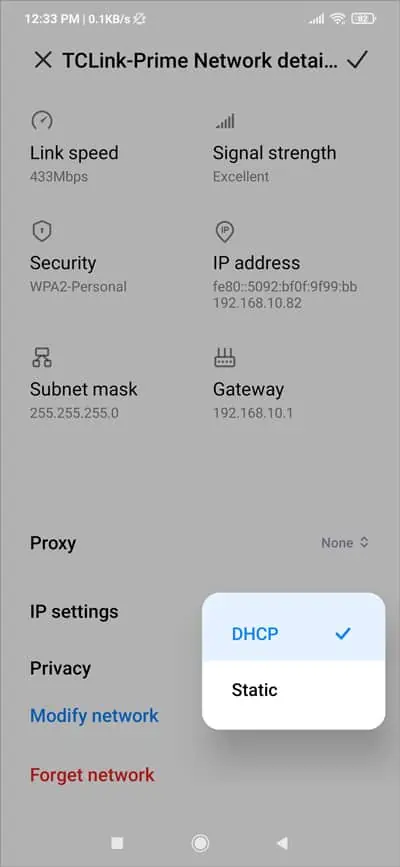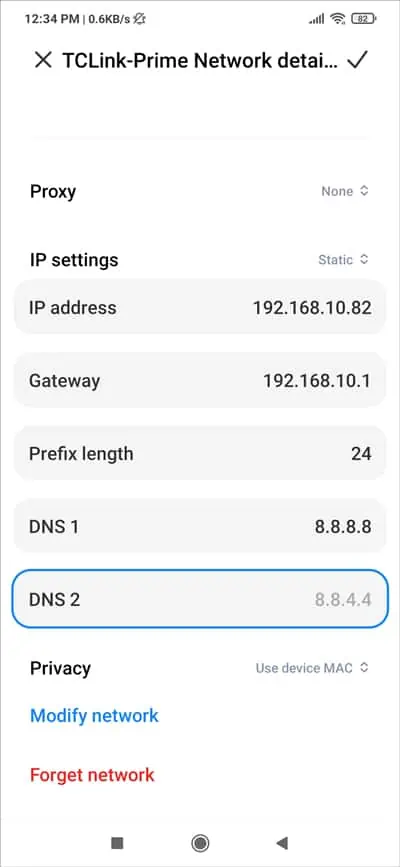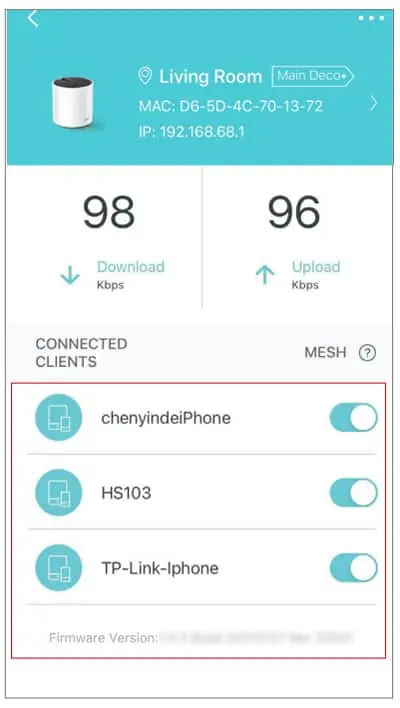Sometimes, your phone will connect to a network, but you won’t actually have internet access. Android devices like Pixel and Xiaomi indicate this state with the “Connected to device. Can’t Provide Internet.” error message.
Often, restarting your phone and router is all that’s needed to fix this problem. In case the error persists, you may follow the troubleshooting steps from this article (in the order shown) to get internet access again.
Step 1: Verify Internet Access on Network
When troubleshooting, you should start by figuring out whether the problem is network-wide or specific to your device. Simply test internet access on any other device to do this.
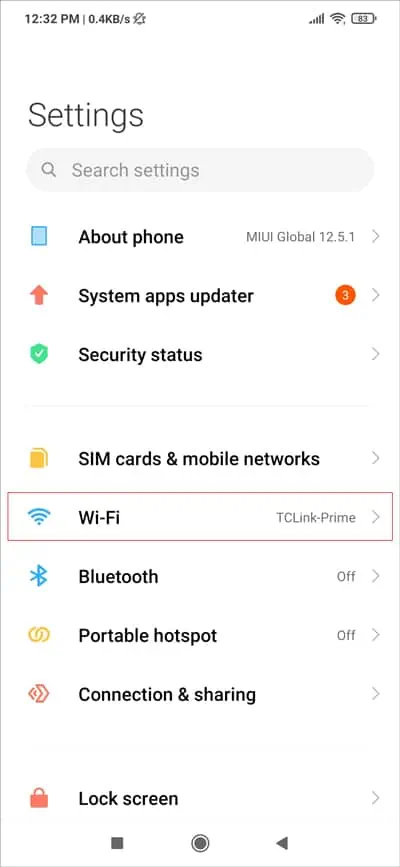
If only your device is having internet access issues, skip ahead toStep 2.
On the other hand, if your entire network doesn’t have internet access, you should firstcheck the router’s indicator lightsorthose on the modemif you’re using one. This will help you determine the possible causes, which include:
Reseating all the connections, restarting the router/modem, andfactory resetting the router(if required) will generally get your internet working. But if these fixes don’t help, you should contact your ISP for support.
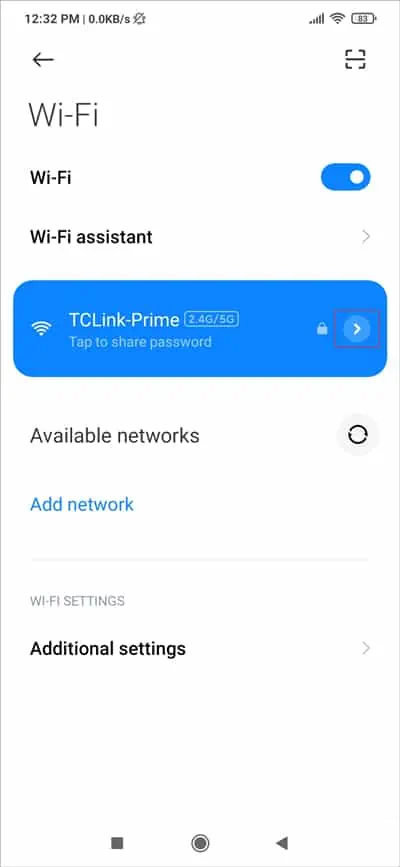
Step 2: Forget Network and Reconnect
Assuming the problem is on your device only, forgetting the network and reconnecting to it could fix the issue. To do this,
Step 3: Change Network Configurations
The Randomized MAC setting, as well as invalid DNS settings, can also cause this error. To resolve the problem in such cases,
Step 4: Check Router Settings
Resetting the router to factory defaults is the easiest way to get rid of any configurations that could be preventing internet access on your device. But the method is a bit destructive, so if you don’t want to lose your custom settings, you may check the possible culprits individually in the sections below.
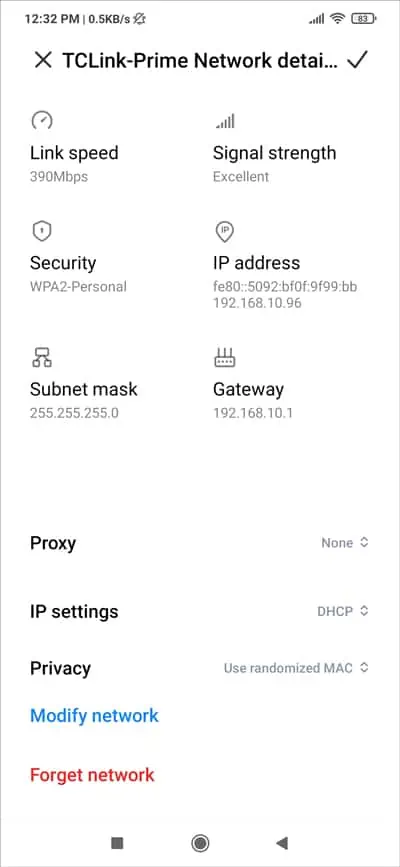
Disable Mesh/Extenders
If you’reusing a mesh systemor just multiple extenders, the roaming could be the reason for this issue.