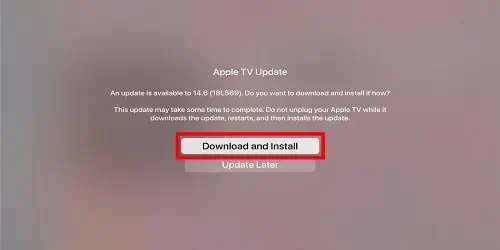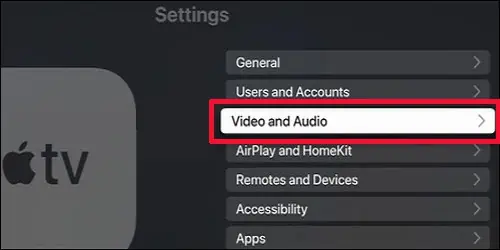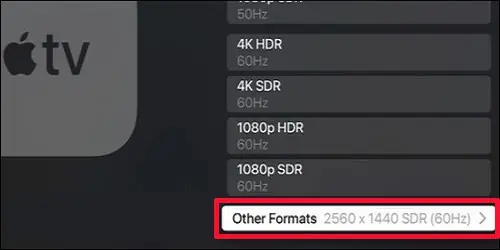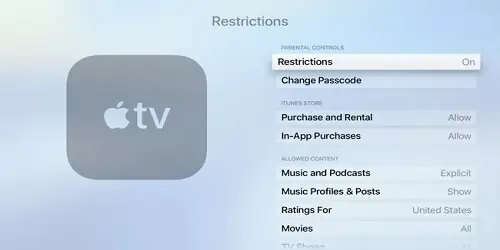Does your Apple TV display “an error occurred loading this content” message while streaming videos on Apple TV? Well, many users have reported that their Apple TV had gone from streaming all to nearly nothing.
Your video might stop loading and show an error, or it might not play at all. This can happen if the Internet connection on your Apple TV is lagging. Similarly, if you have enabled content restriction, it can lead to this error.
So, from this article, we will guide you with simple steps on how to fix the issue.

What Causes “An Error Occurred Loading This Content” on Apple TV?
Although you may stream Apple TV apps and channels on multiple devices simultaneously, it has limitations. There will be an error loading the content if you’ve reached limitations. However, there are other factors that can lead to this error.
Some of the most common ones are:
How to Fix “An Error Occurred Loading This Content” on Apple TV
Before proceeding with the fixes, you may try restarting the streaming app on your Apple TV. It will fix unknown glitches that are causing error-loading videos. You can exit the app and open it again after a few seconds. Then, try playing the video.
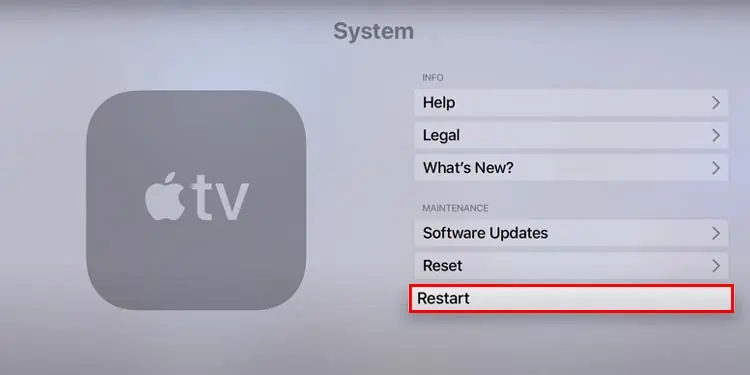
you may also try playing the other videos on a different app. For Instance, if you were using Netflix, try watching videos on Hulu or Apple TV+. If it works, you’ll know that there is an issue with the streaming app. However, if it does not work, you can follow the fixes mentioned below.
Firstly, you may try power cycling Apple TV to troubleshoot temporary glitches. If you are overusing your Apple TV without letting it rest, it will cause system freezing issues. Moreover, this fix will also solve the HDMI handshake issues. So, check out the steps given below.
Connect to a Strong Internet
Streaming HD videos on Apple TV requires astrong internet connection, i.e., 8 Mbit/s or faster. So, you might encounter errors loading the content if your internet lags. In such case, try connecting your Apple TV to Wi-Fi with 802.11ac. However, you might need to reset the network if the issue still persists.
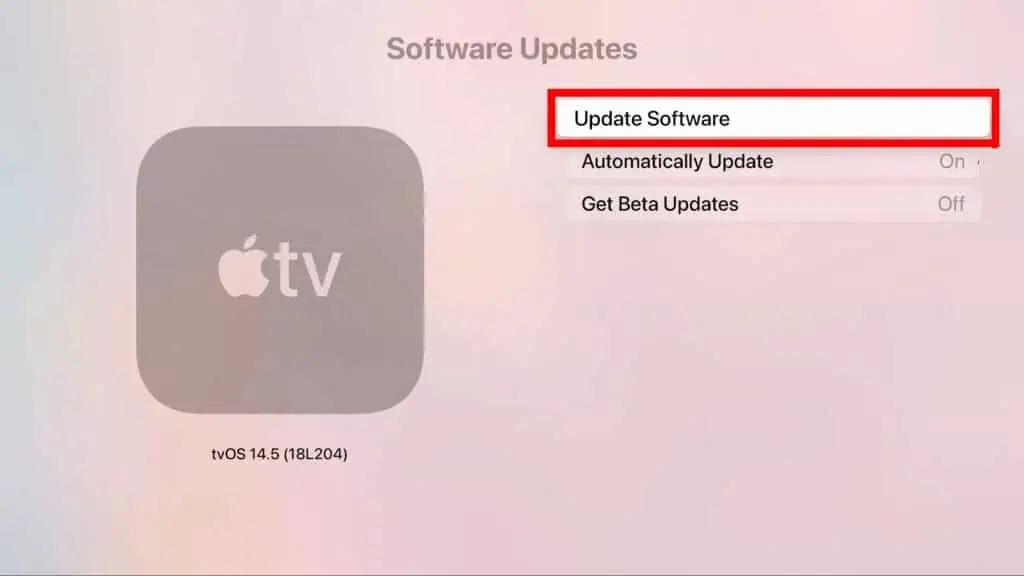
Restarting your device is the go-to solution for any usual errors. So, you may try restarting the Apple TV and see if it works. It will clear the excessive RAM usage and enhance the system performance, and your video should work. You can restart your Apple TV using the remote or system settings. Follow whichever you think is the simplest for you.
Using Apple TV remote
Using System Settings