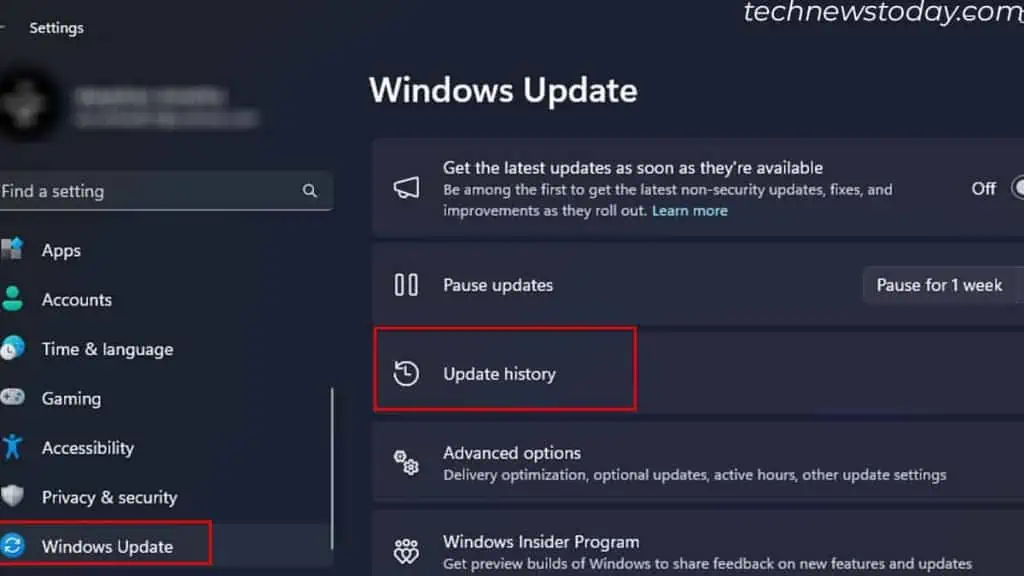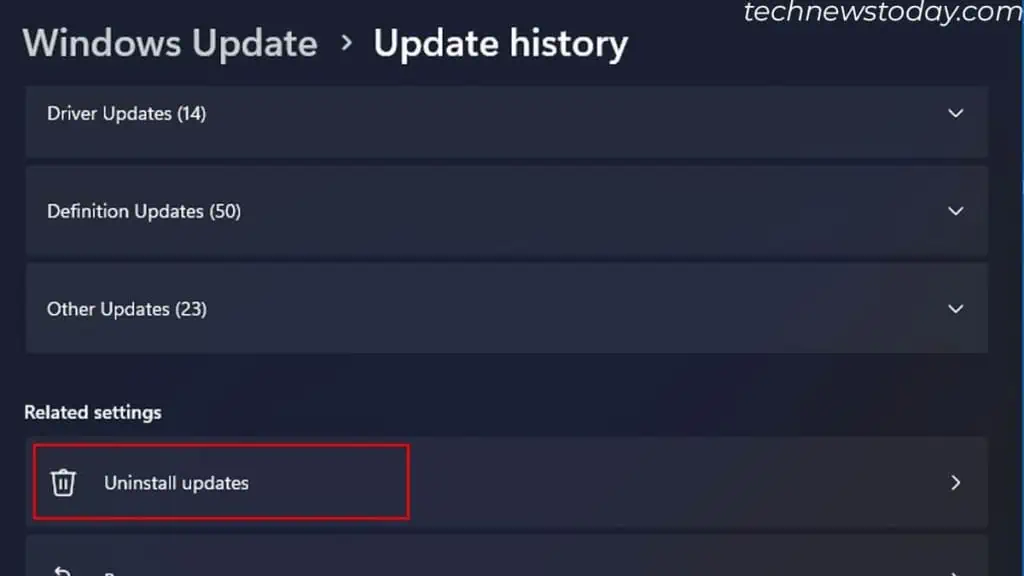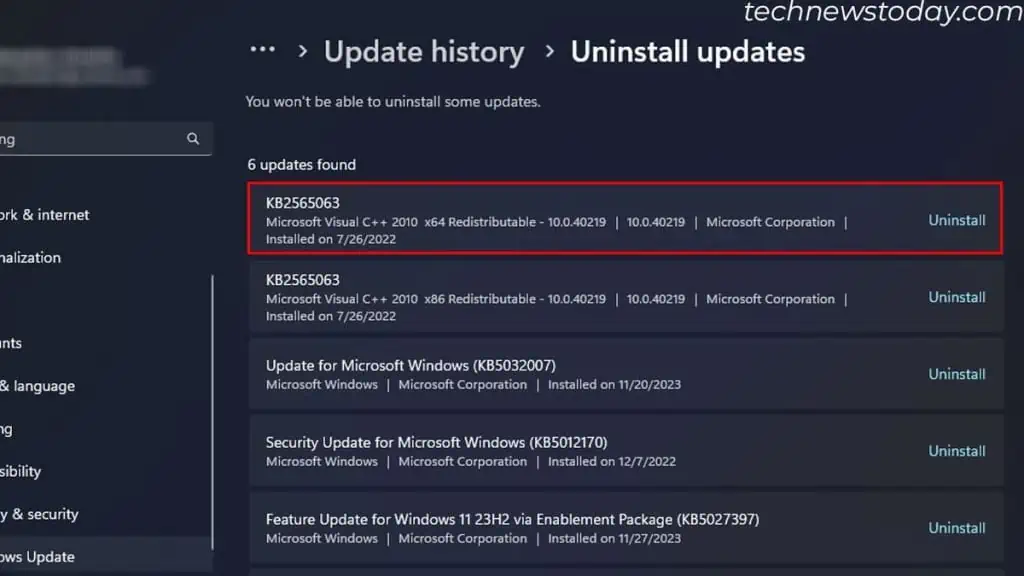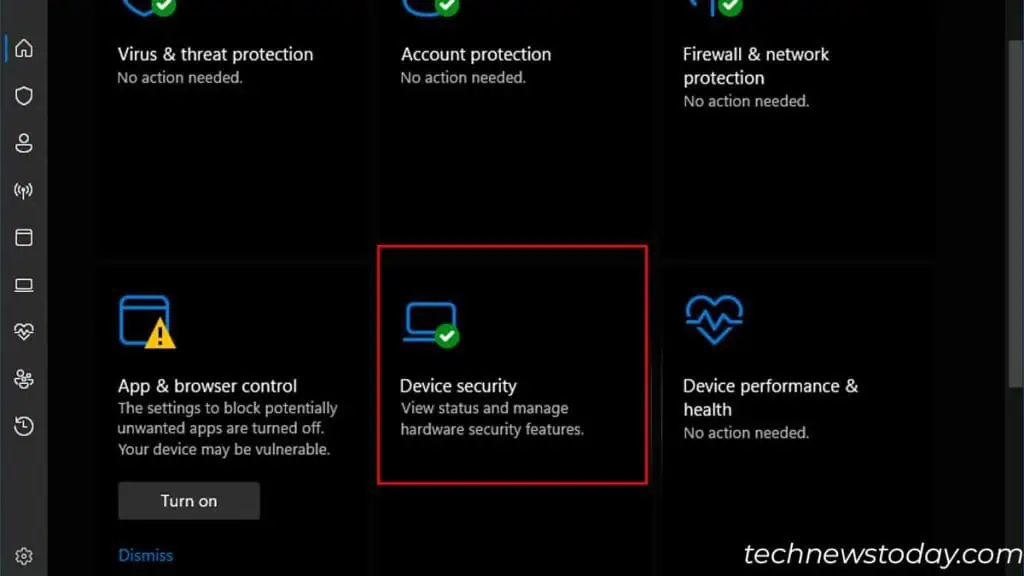A driver fails to load during startup ifWindows finds it suspicious. This could especially happen if the driverdoesn’t have an official digital signature.
To fix the problem, you first need tofind the problematic device/software. Once you have this information,go ahead and update its driver.
If an update is not available,rename the unsigned driverfile. The OS will automatically create a new one (that’s digitally verified).
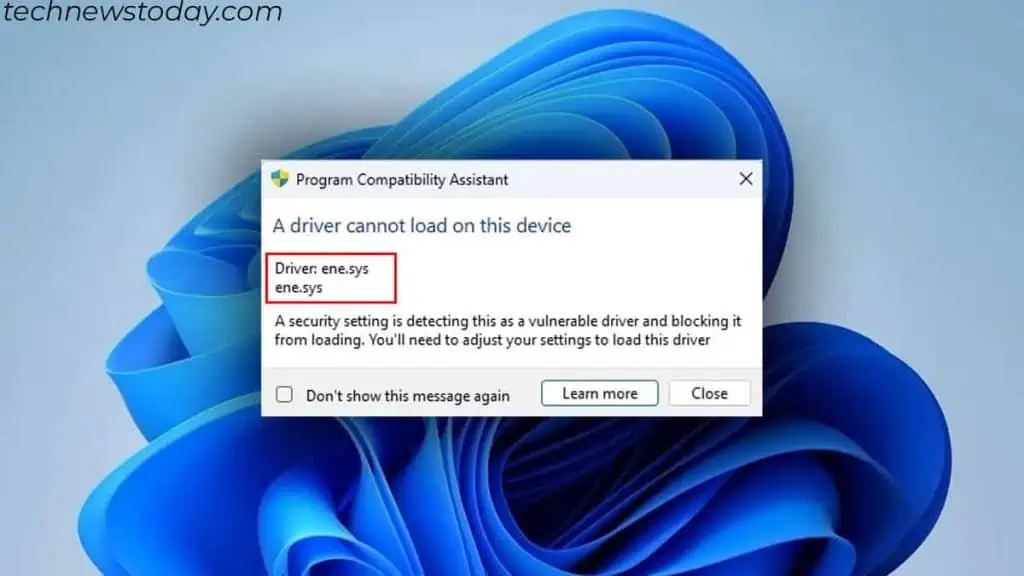
In case you got this error after a Windows update, I adviserolling it back.
The final option is todisable Memory Integrityto bypass the error. This is not recommended, though, as it turns offcrucial defense against suspicious drivers.
So, let’s start off with a few general solutions first.
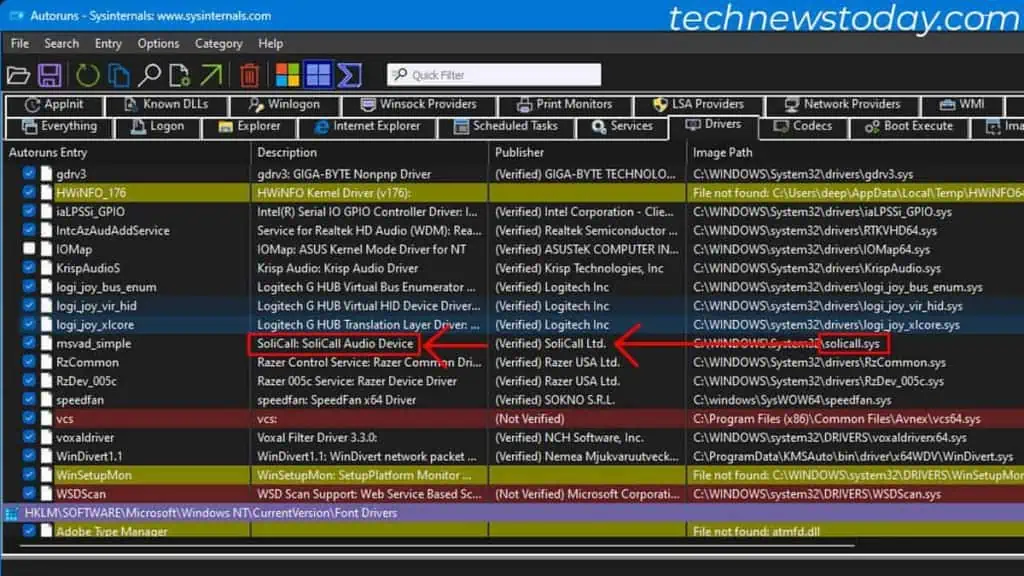
Search the Faulty Driver
First,note down the driver displayedin the error message dialog box. Some of the common drivers you see in the error messages are:
You need to know which device or app these drivers belong to. you may do this with aquick Google searchoruse Autorunfrom Microsoft.
Update Unsigned Driver
When you install an application or connect a new device for the first time, the OS automatically installs the necessary driver.
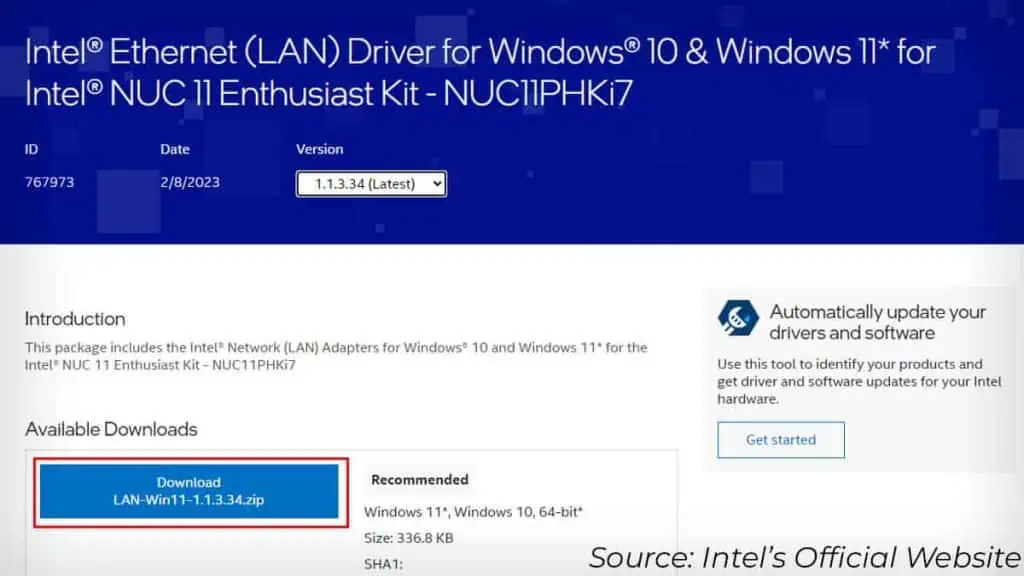
If the driver is not digitally signed, the error message appears. So,updating itshould fix the error.
If it is a device driver, you may useDevice Managertouninstall old drivers. Then install a new versionvia the manufacturer’s website.
If the driver is from an application, I recommendremoving the previous applicationandinstalling a new version.
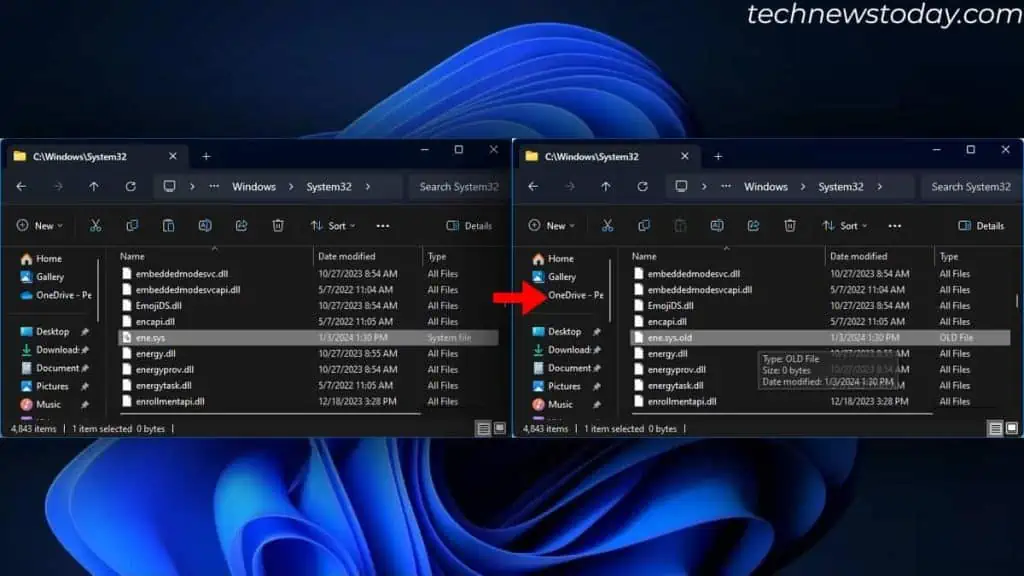
Rename the Driver File