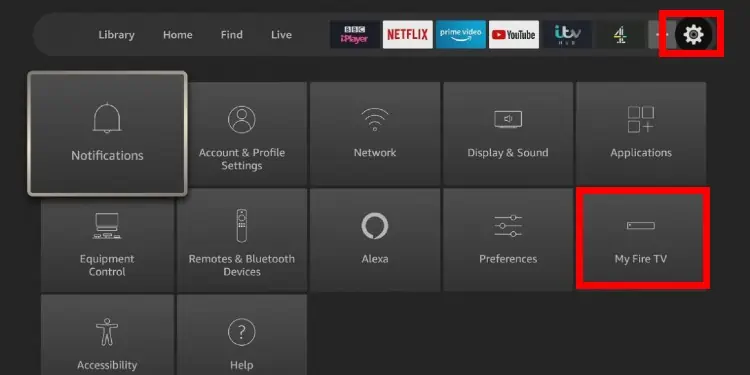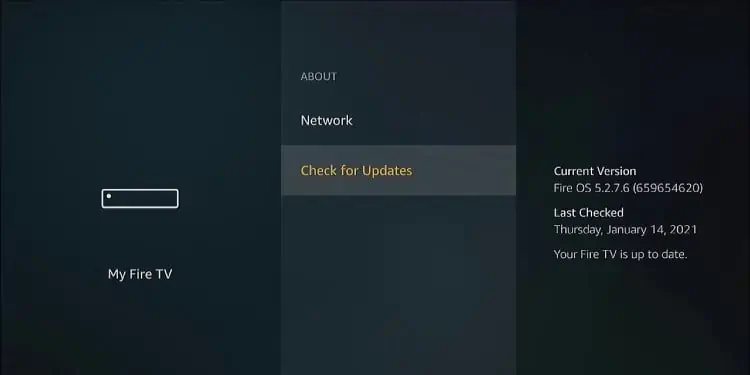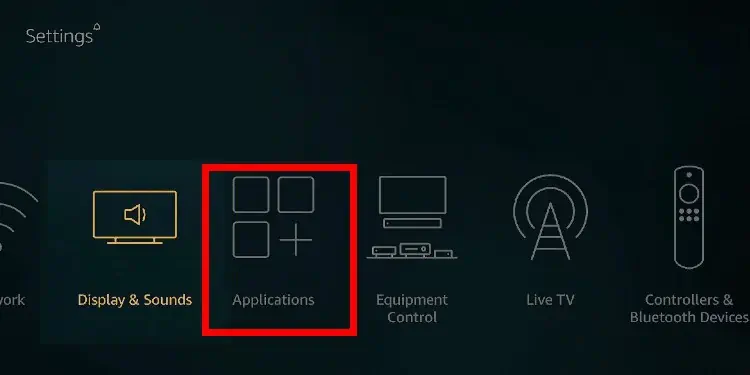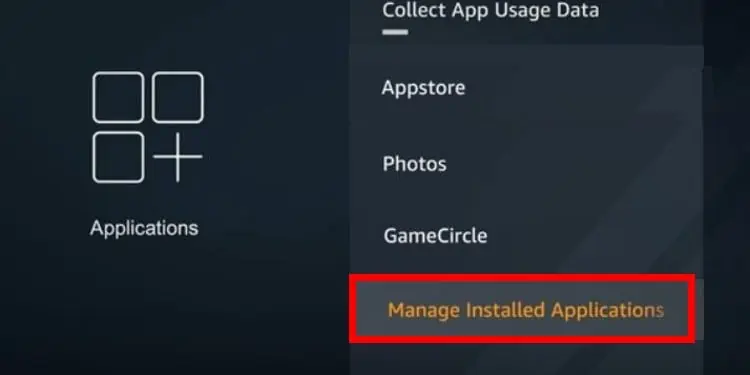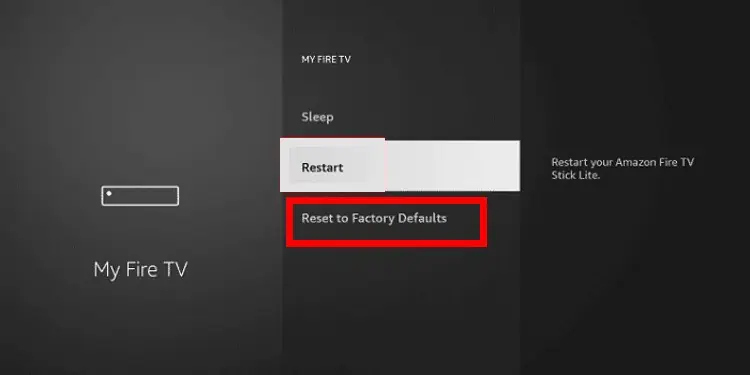Despite the ubiquity of Smart TVs, media and streaming devices such as the Chromecast and Amazon Fire Stick are still massively popular. It’s understandable.
They’re particularly useful for digital nomads and professionals who must travel for work constantly. But what do you do when you check into a hotel, resort, or Airbnb and your Amazon Fire Stick refuses to work? This guide will cover a few solutions for this issue.
Troubleshooting a Malfunctioning Amazon Fire Stick
While the Amazon Fire Stick is a simple enough device, a slew of errors may cause it to malfunction. Furthermore, these errors manifest themselves differently. Issues you may encounter while using your Amazon Fire Stick include:

Now that we’ve established common issues that may be the culprits behind your Amazon Fire Stick not working correctly let’s look at a few possible solutions.
Make Sure That the TV is On
This solution may seem like a no-brainer, but ensure that the TV you’re connecting the Amazon Fire Stick to is on.Some TVs automatically switch off when they don’t detect an input signal for a few minutes. While setting up your Amazon Fire Stick, the TV may have switched off without you noticing. It may be the reason why you may be seeing a blank screen.
Check Your HDMI Connections
Your screen may be blank because your Amazon Fire Stick isn’t correctly connected to your TV’s HDMI port. ensure that it’s securely fitted and connected to the HDMI.If the Amazon Fire Stick uses an adaptor, ensure that it’s firmly attached. If possible, attempt to remove the HDMI adaptor/extension and connect the Amazon Fire Stick directly to the TV.

Most TVs come with multiple HDMI ports.You may be connecting your Fire Stick to anon-functional port. Try connecting it to an alternative port. If that still doesn’t work, you’ll first need to ascertain that not all HDMI ports on the TV are defective. The best way to do this is to connect to another HDMI device. If that device doesn’t work, there may be an issue with the TV. You’ll need to report it to the owner or contact a manufacturer-certified service person to get it fixed.
If you’re sure that the HDMI ports on the TV are functional, then the issue may be with your Amazon Fire Stick. However, it may not necessarily be a hardware fault.
If your Amazon Fire Stick is buffering or taking longer than usual to load, exercising some patience and giving it a chance to actually load may be the best solution. Your Fire Stick may be taking longer than expected to load because it was recently updated or is currently pushing updates. If it still hasn’t loaded after 15 minutes, you may move on to the other steps in this guide.
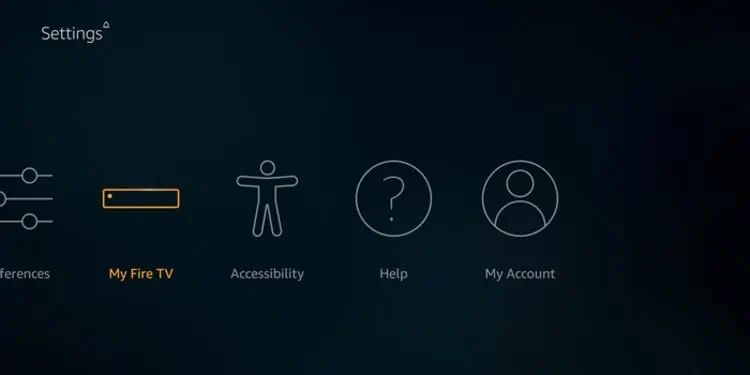
Restart Your Amazon Fire Stick
Just as rebooting your computer can clear most system errors, restarting your Amazon Fire Stick can potentially do the same.There are a few ways you may restart your Fire Stick. The first is by using the interface or settings. This method will only work if the Fire Stick isn’t frozen or unresponsive. To restart the Amazon Fire Stick using the menu, do the following:
Your Amazon Fire Stick will shut off and start up again. This method may work to fix audio and internet connectivity issues. If you’re having trouble accessing the Restart option in the Settings screen, you may try using your remote to force-restart the Fire Stick.