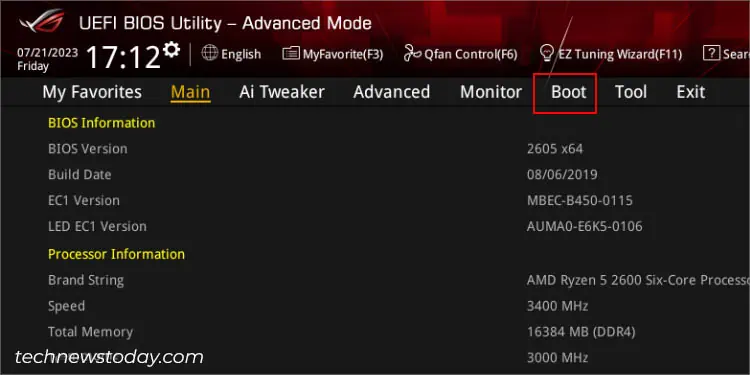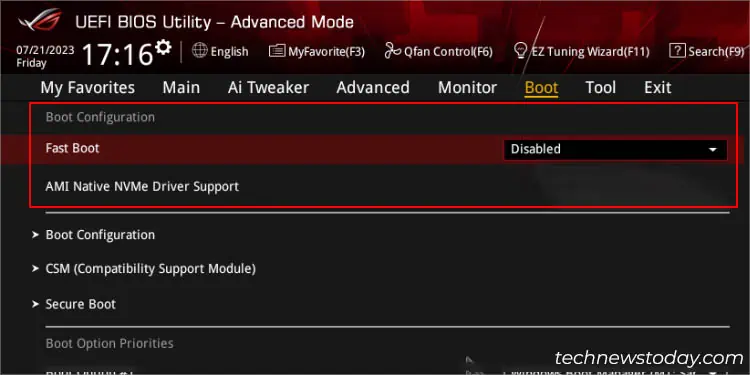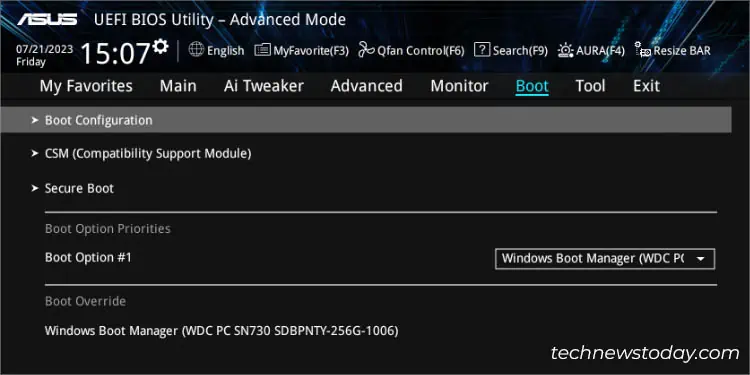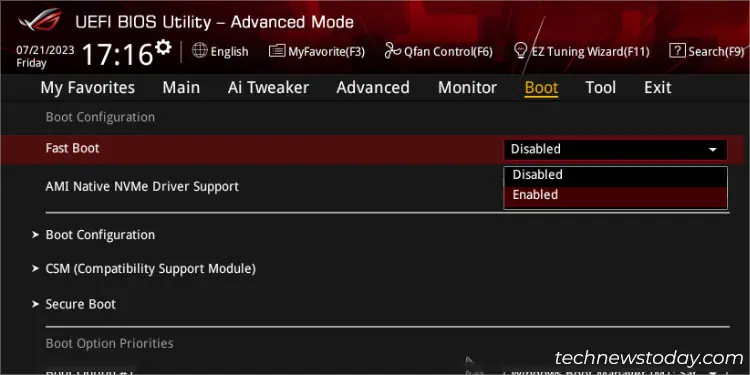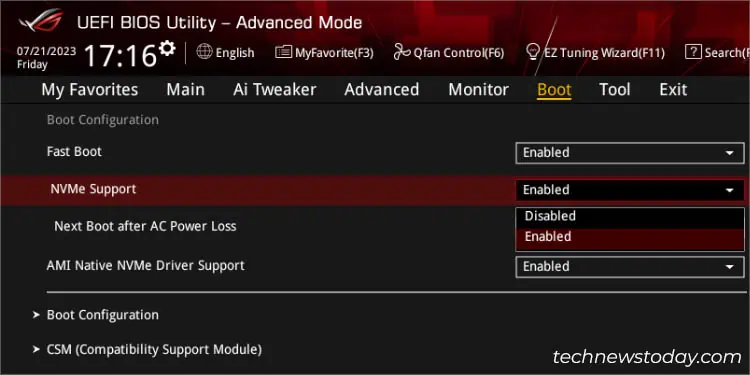Like most motherboards, ASUS also includes the ‘Fast Boot’ feature that helps accelerate the bootup time. It works by initializing all hardware components simultaneously during the startup but this does come with certain trade-offs.
Depending on your requirement, navigate toBoot>Boot Configurationin ASUS BIOS to enable/disableFast Boot. Along with that, some models even let you tweak additional settings, such asNVMe SupportandNext Boot after AC Power Loss.
Since this feature can make it a little difficult to access the BIOS interface,I like to keep it disabledon my high-end ASUS systems. However, if your computer takes too long to start and you wish to save some time, enabling Fast Boot should be a good idea.
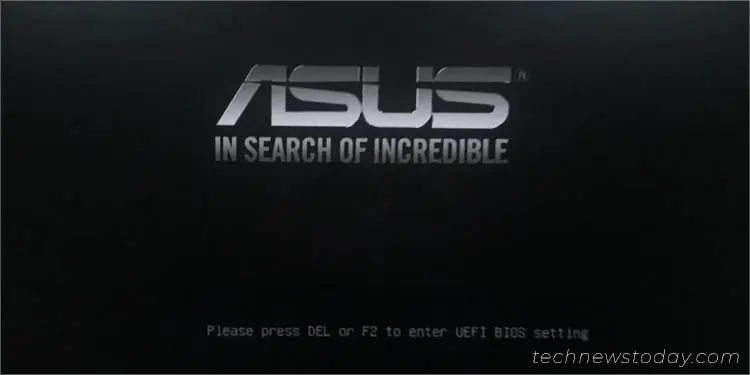
Enter UEFI/Legacy BIOS Utility
While you may set up ‘Fast Startup’ from Windows, the ‘Fast Boot’ feature on BIOS is a completely different concept.
The former puts your computer in a hibernation state, and the feature is enabled by default on the latest Windows versions (from 8 onwards).
On the other side, BIOS Fast Boot operates on the hardware level and can significantly improve the bootup speed even when you’re using an older Windows version.
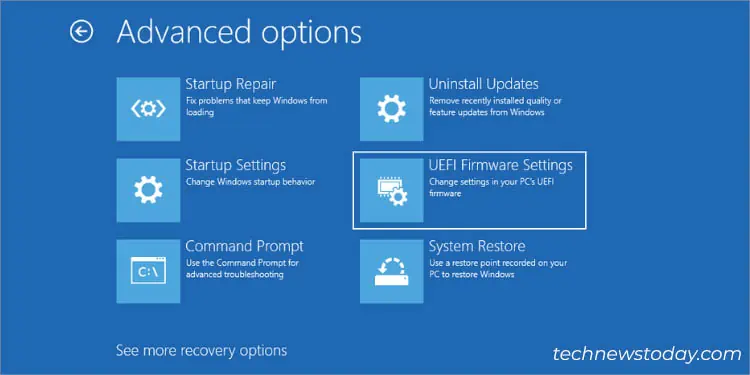
to access this feature, you need to enter the BIOS screen first. Typically, Fast Boot is available on UEFI systems. However, upon my extensive testing, some Legacy ASUS boards also support it.
Navigate to the Boot Configuration Section
After accessing the BIOS screen, you need to now move to the dedicatedBoot Configurationpage. While theFast Bootoption is present directly underBootin Legacy systems, there are a few more steps you need to take on the UEFI utility:
Enable/Disable Fast Boot
Now comes the main step. To tweak the current configuration, all you have to do is expand the Fast Boot option and set it to eitherEnabledorDisabled.
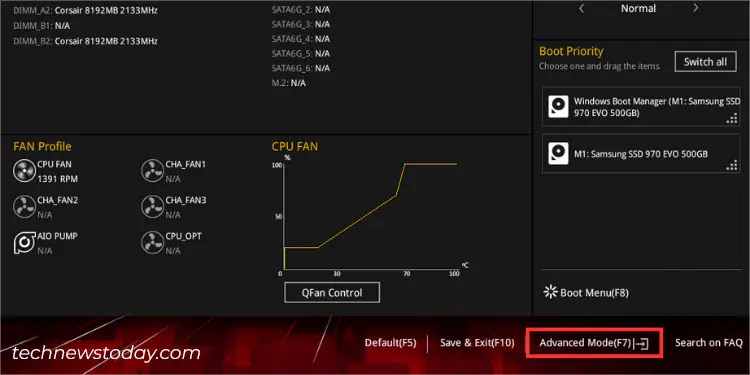
While some other motherboards, likeGigabyteandASRock, offer an additionalUltra Fast Bootoption, I couldn’t find such a feature on my ASUS laptops and motherboards.
However, I have come across‘MRC Fast Boot’in someIntel 700 series ASUS motherboards. This option speeds up the memory initialization process during startup, significantly improving the bootup time.
Since the BIOS options are usually different on every series (can even vary based on models), you may test whether there’s a similar one on yours.