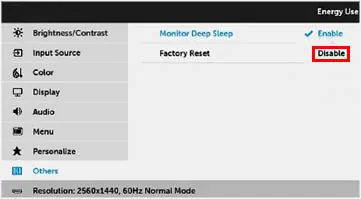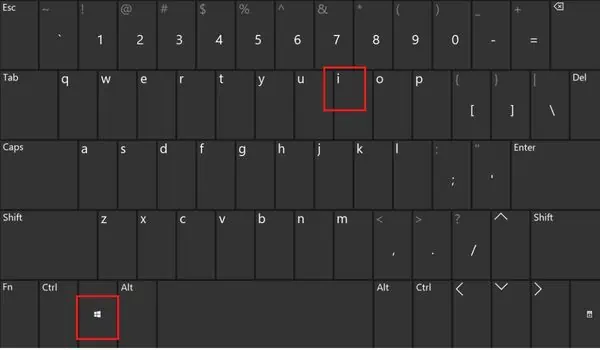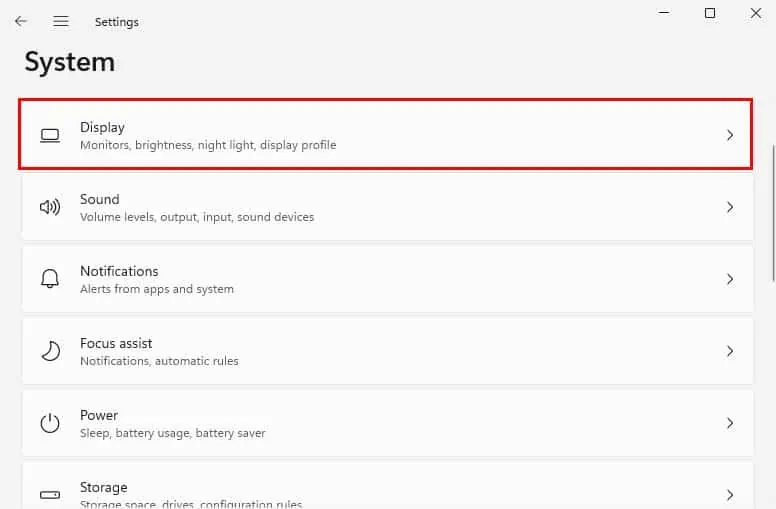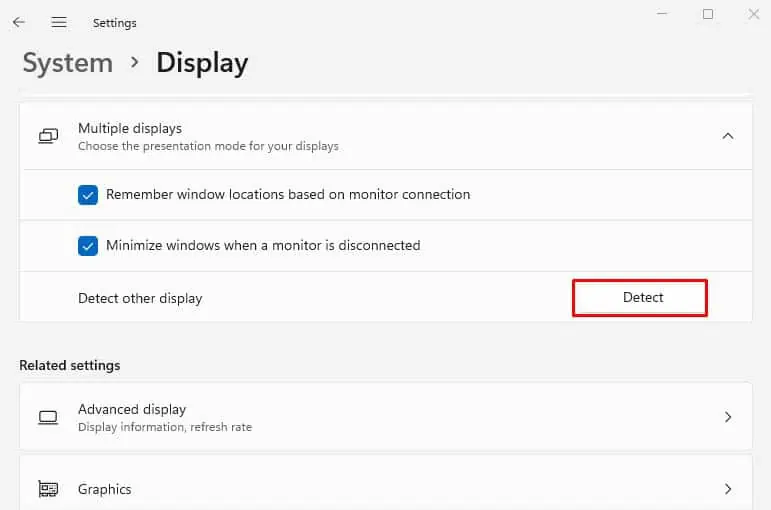Usually, pressing any key or a mouse button should wake your monitor from sleep. If that doesn’t work on your external display, it could be due to the Deep Sleep feature, faulty drivers, or even damaged cables.
You might have also tried a different key combination to wake the screen. Even if that doesn’t help, the only option is to force reboot the PC. However, this closes all the running apps and boots Windows from scratch, which makes the sleep feature kind of worthless.
While disabling the feature can fix this issue permanently, you surely do not want that, considering the benefits of sleep mode. If you’re utterly confused about what to do next, here’s a complete troubleshooting guide to help fix your problem.
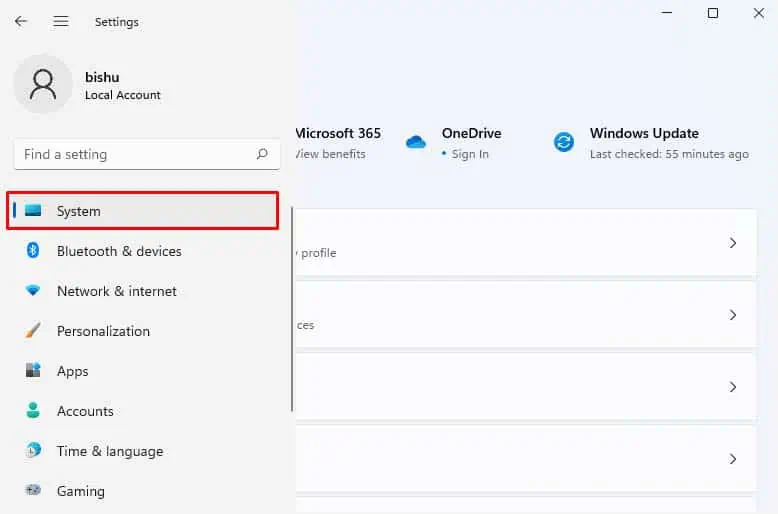
Before you begin, kindlycheck the power LED on your external monitorto identify whether it’s actually in sleep mode or there’s a display issue. In general, most displays have a white/blue light when the PC is running and red in sleep, hibernation, or even when it’s shut off.
But if you do not notice any light in the power LED, know that there’s a connectivity problem. To fix this, we advisepower cycling the output device. If there’s still no light, your cable is probably damaged and requires replacement.
Also, we advise checking the laptop’s port to identify possible issues. Try connecting the video cable to an alternative one, and verify if this solves the problem.

However, a monitor flashing white light but no display on the screen may indicate graphics or display-related issues. In that case, we recommendresetting the graphics driverusing theCtrl + Shift + Windows + Bhotkey.
If nothing helps, you might require tweaking a few settings related to display, device driver, and projection settings. That’s exactly what we are going to cover below.
Run Power Troubleshooter
Sometimes, your external monitor may not wake up due to power issues. If that’s the case, try running the Power Troubleshooter that identifies and solves the problem:
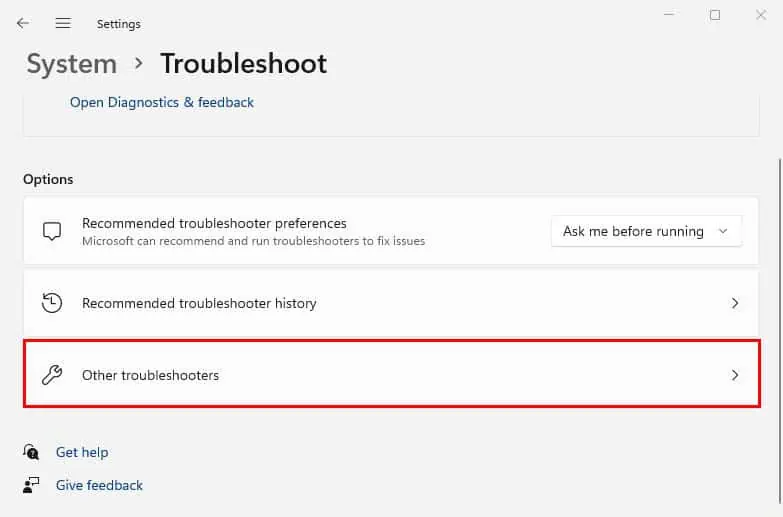
When the Deep Sleep feature is enabled on your external monitor, it will remain in sleep mode even if the system has woken up. The only way to solve this is bymanually turning on the displayusing its power button.
If you rather wish to utilize the normal methods to wake the screen, it’s best to disable this feature. Note that this option is only available on a few monitor models. Here’s a quick demonstration to do it on Dell:
Force Detect the Display
If you have connected an older display to the laptop, it could throw a “No Signal” error. This simply means that your system is unable to detect the monitor. In that case, manually detecting can sometimes fix the problem:
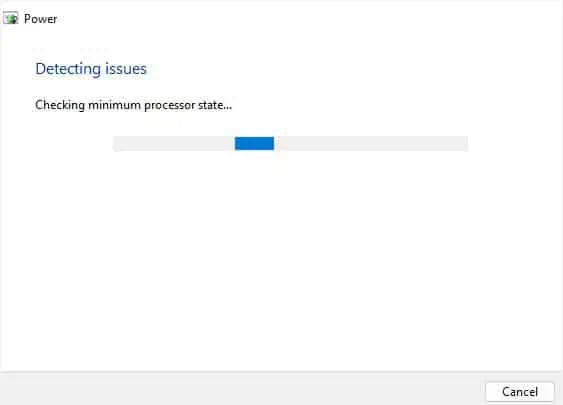
Try Changing Projection Settings