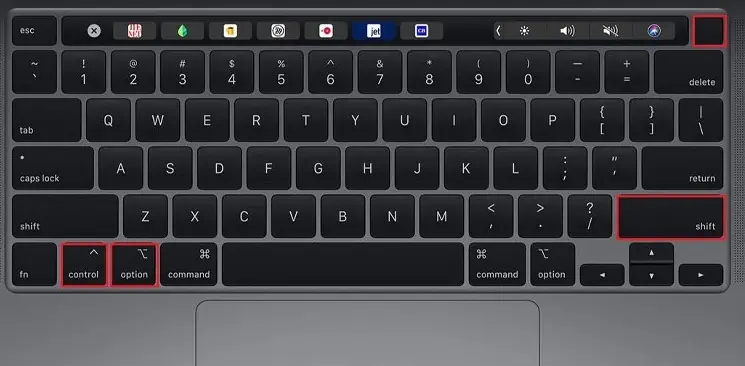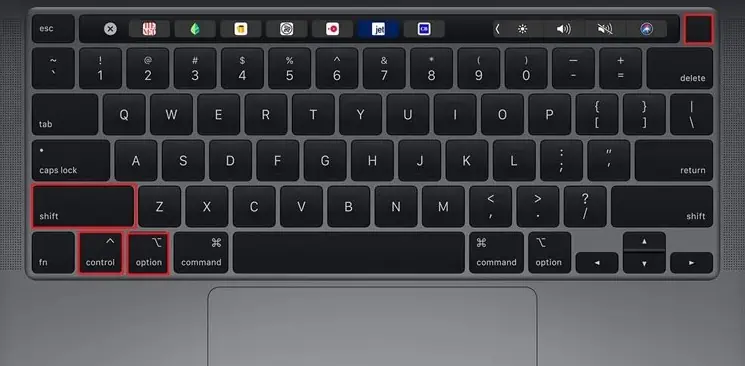It goes without saying that you should connect your external hard drive to a computer to access any files inside it. But in the case of Mac, there are times when the hard drives do not mount on the system, leaving users with an unresponsive drive and inaccessible files.
Usually, when you plug in an external drive on a Mac, it automatically gets mounted to the system. But whenever it doesn’t, it’s usually because of unsuitable preference settings or corrupted SMC data.
Nevertheless, you may force mount the external drive by different methods, all of which are listed below.

Why is My External Hard Drive Not Getting Mounted?
External Hard Drive Not Mounting Mac? Here’s How to Fix It
There are a few different steps you may take to troubleshoot your misbehaving external hard drive. We advise you to follow each of these steps from top to bottom until one of them fixes your problem.
Make Sure There Are No Hardware Malfunctions
The first thing you may do when your external disk is not mounting on a Mac is to ensure that there are no hardware malfunctions. These include a possibly damaged Mac port as well as damaged hard drive cables.
For this, you may try connecting the hard drive to another computer and see how it responds. You could further connect other external peripherals to that particular port on your Mac to ensure that there’s no problem with any hardware parts.
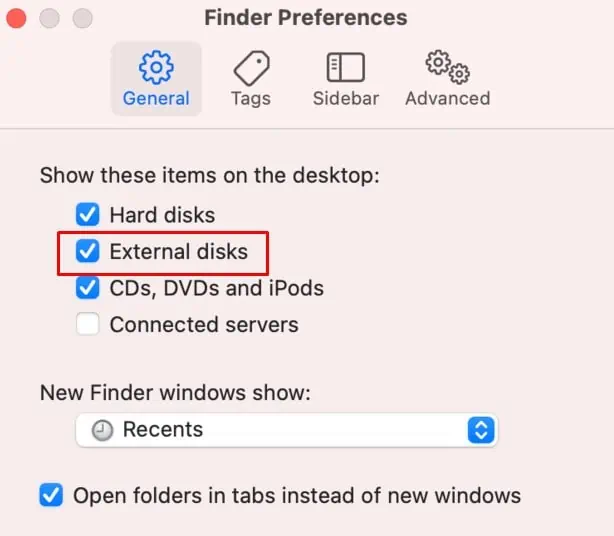
Restart and Reconnect
Restarting and reconnecting your external drive might be the only fix you’ll need. That’s because restarting your system starts a new user session, discarding any bugs/glitches that might have been present in the previous session.
Furthermore, we recommend you force quit the Finder as well. This will restart the file explorer and might help your system mount the hard drive. So, here’s the exact workflow you could follow:
Check Your Finder Settings
A Mac’s Finder preferences usually go under the radar. Here, you may view and modify a ton of system accessibility settings, one of which is the option to enable external disks.
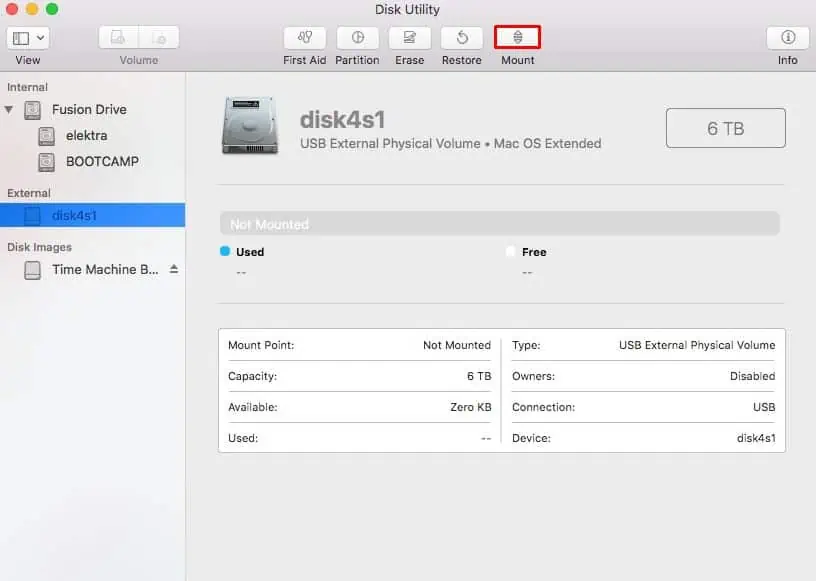
When you enable external disks, your system has the option to mount the disk automatically, and it will also allow you to access the drive directly from the desktop screen.