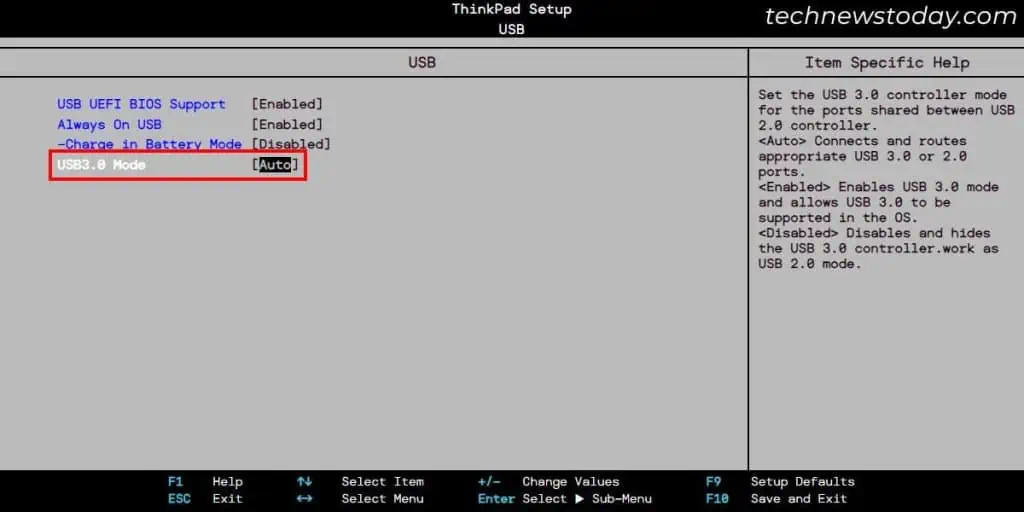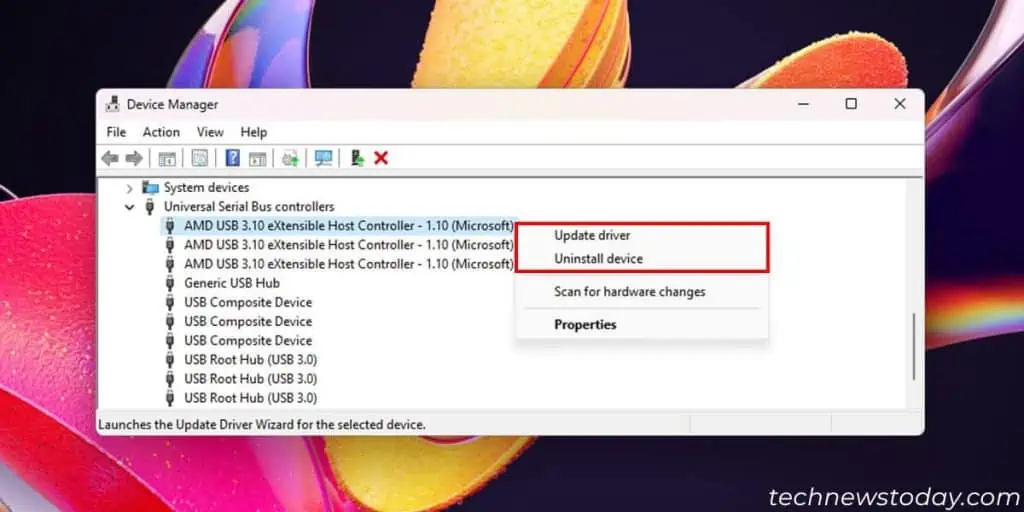If you don’t properly connect your external hard drive to the computer, or if any one of thecables, connectors, or USB portsare damaged, you may run into the following issues:
These issues can also happen because ofinconsistencies with drive’s/USB’s power management settings, device drivers,and so on.
In this article, I’ll go through all the ways to troubleshoot these issues so that you canproperly access the drive.

If other USB devices also keep disconnecting, refer to ourHow To Fix USB Keeps Disconnectingguide instead.
Check Cable, Connectors, and Port
Before you do anything else, ensure that the drive’s cable, connectors, andyour computer’s USB portsare in proper working condition. Perform the following checks to do so:
Check USB Power Management Options
Windows comes with theUSB selective suspendpower management setting that suspends off the idle USB ports to save power.
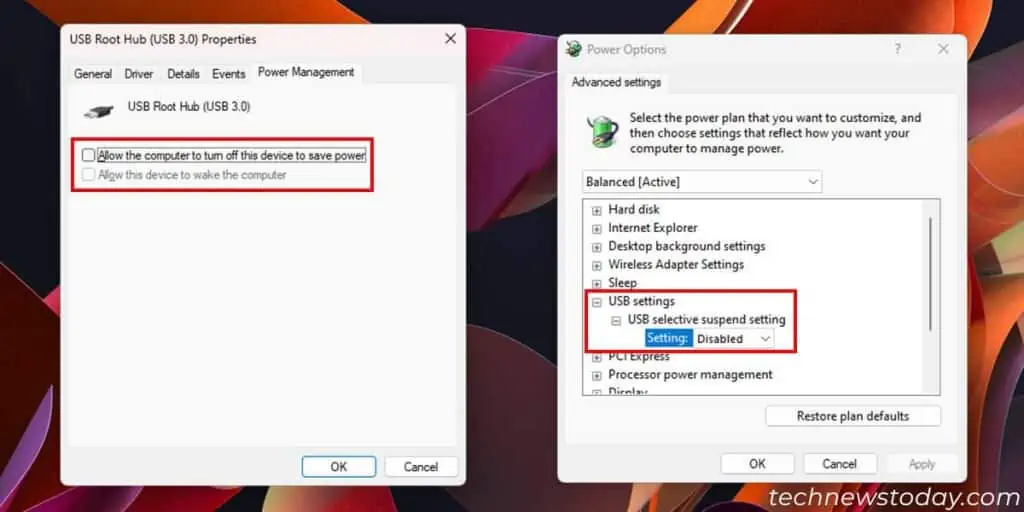
So if you connect a hard drive but don’t use it for quite some time, the port that you used can become inactive.
Sometimes it doesn’t become active after you try using the external drive and cause the above issue.
Disable this power management feature for each USBusing the device manager to resolve the issue. For that,
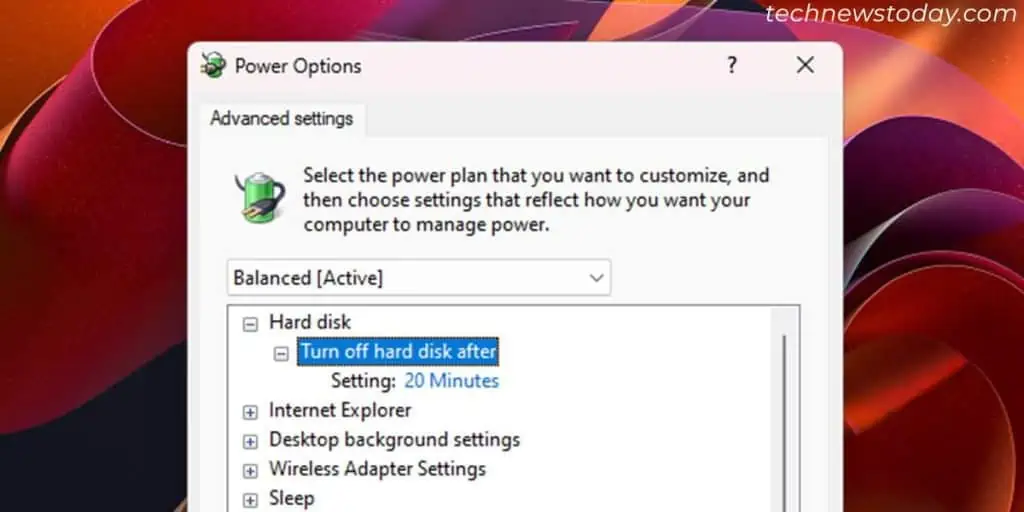
If it doesn’t help,disable the USB selective suspend feature entirelyusing the steps below:
Check Hard Drive Power Settings
Some external drives will spin down and go to power-saving mode after they remain inactive for a certain period of time. In some cases, the drive may not get back to its active state when it should.
If your drive disconnects after a certain period of inactivity,disable this power-saving feature. you may utilize the OEM applications for the external hard drive to do so.