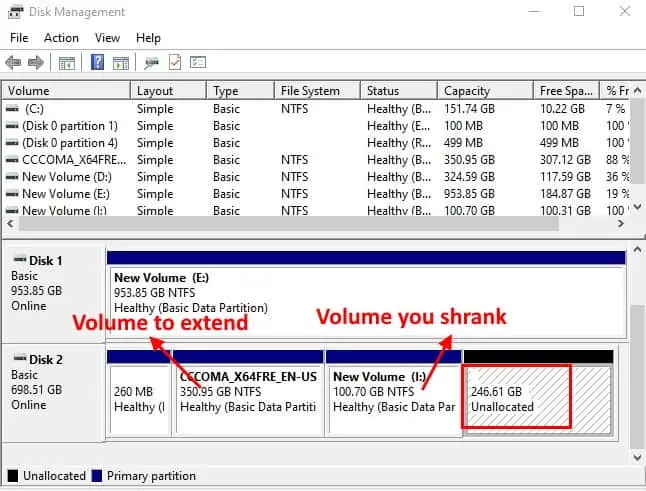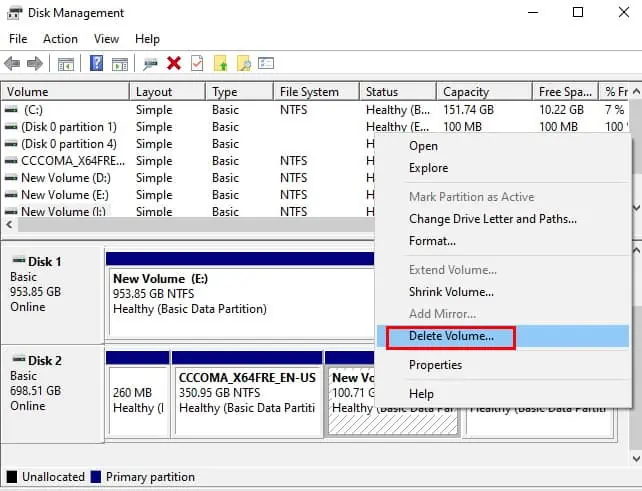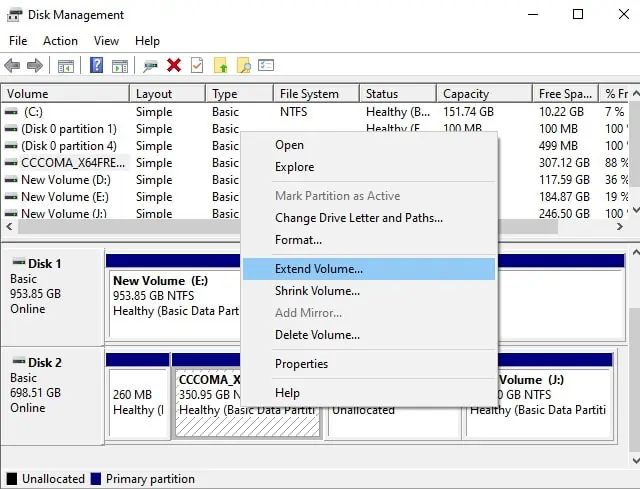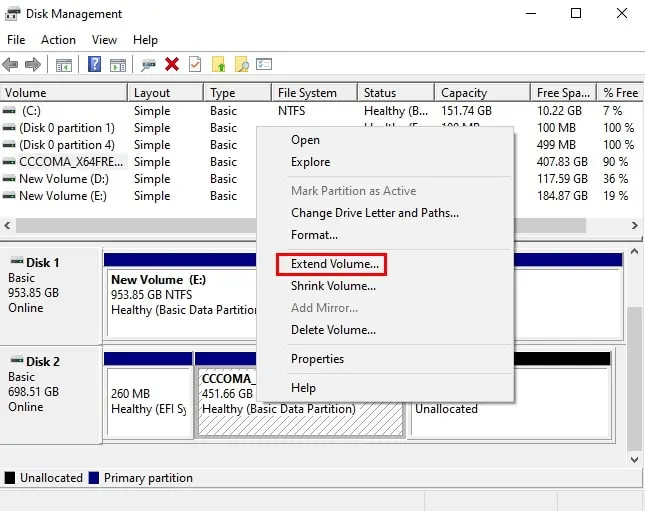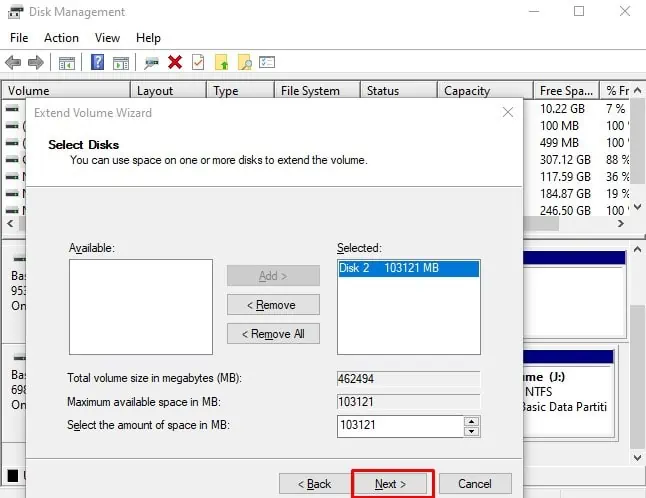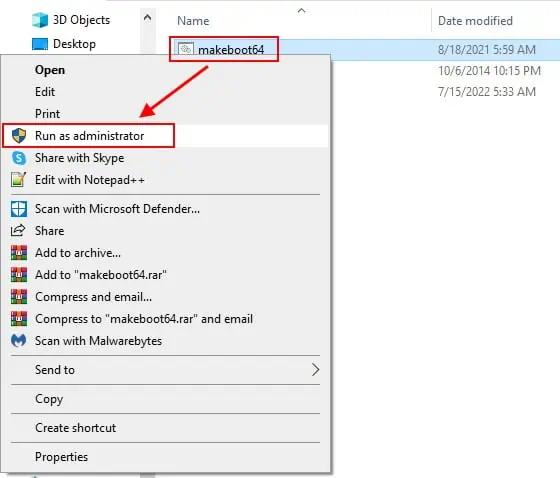Usually, Window’sDisk Managementutility is a great tool for managing the volumes in your drive. Still, it has some built-in limitations that can prevent you from executing your desired disk management operation.
Once I uninstalled Ubuntu from mydual-boot PCand then ran the Disk Management utility in Windows, expecting to recover the Linux volume and extend it to the C drive. However, the extend volume option was greyed out.
Worry not if you’ve also found yourself staring at greyed-out extend volume options. In this article, we deal with the reasons why you are having the problem and how to deal with each of them.
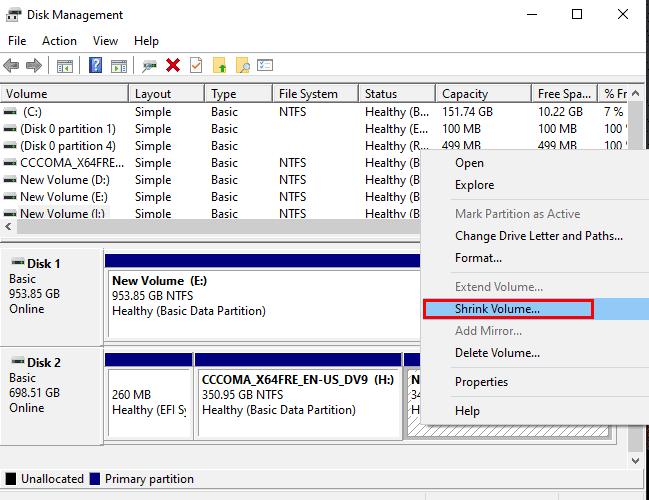
Why Extend Volume is Greyed Out
How to Fix Extend Volume Greyed Out
If you find yourself unable to extend a volume because it has been greyed out, here are a few verified fixes that you may attempt to resolve this issue.
Use the Disk Management Utility to Create an Unallocated Volume
If all available disk space has been partitioned and allocated already, you will not be able to extend volume. You will first need to create an unallocated volume. This volume also needs to be immediately on the right of the volume that you are going to extend.
you may create an unallocated volume by either deleting or shrinking the volume to the right.
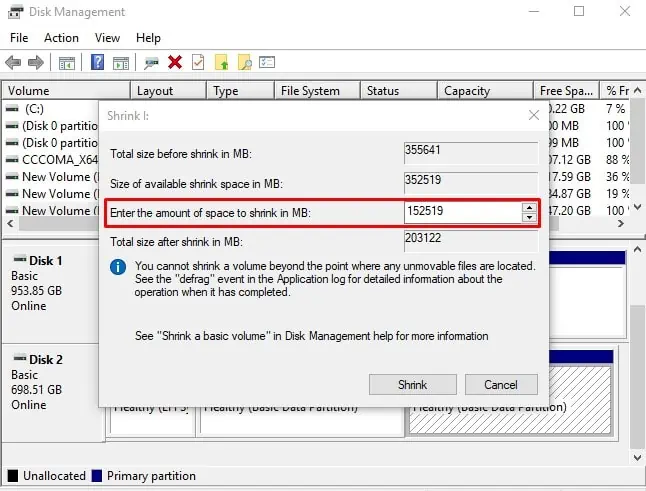
Please move orbackup the important filesand data in this volume first. Otherwise, you will lose all data in this volume once you delete it.
To Shrink and Extend Volume:
You will find that your volume has been extended by the desired amount.
To Delete and Extend Volume:
Delete the Recovery Partition
you may often not extend your C drive even though you have prepared an unallocated volume because there is a Healthy Recovery Partition to the right of the C drive. The only way to extend the C drive from Disk Management in such a case is to delete the recovery partition.