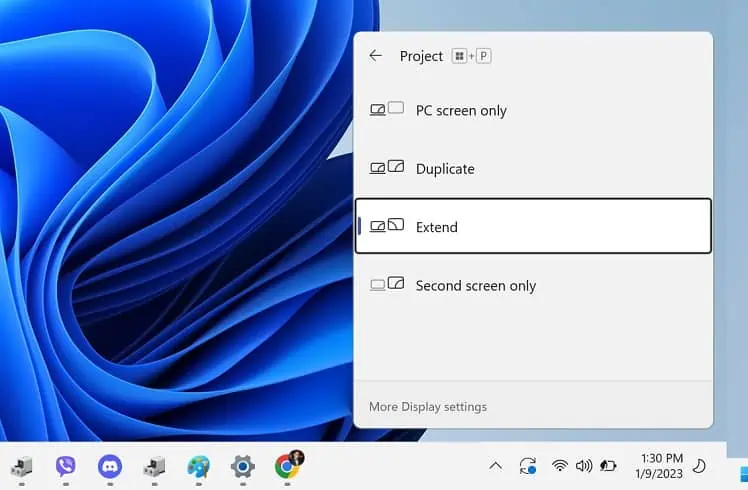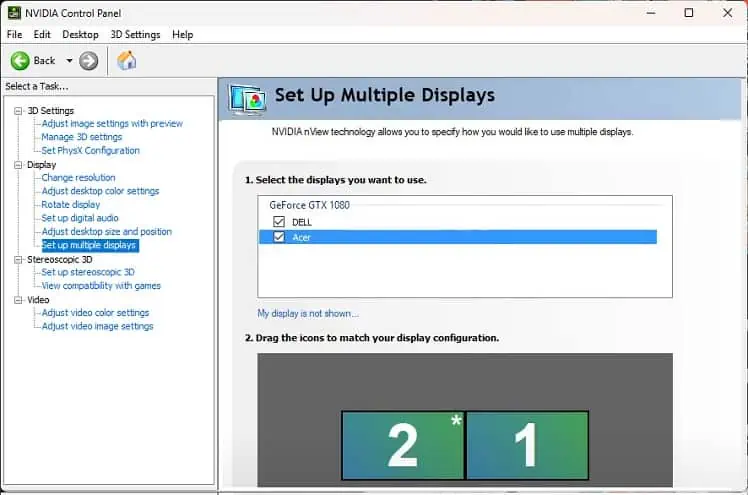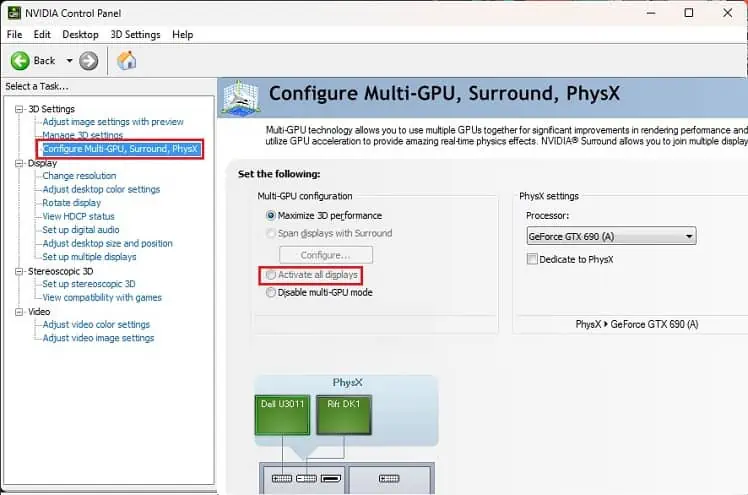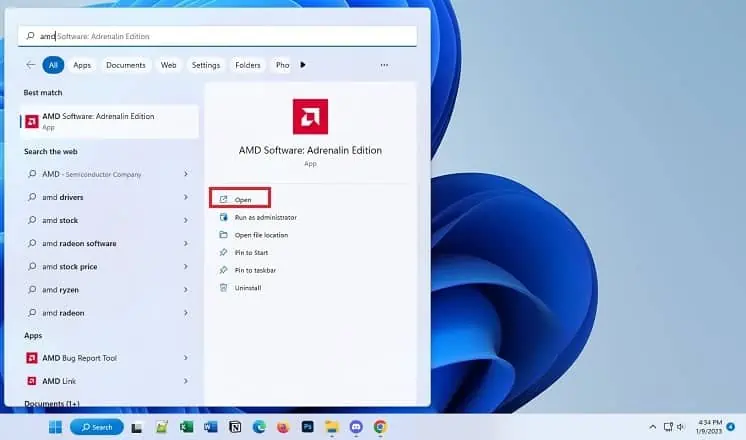Dual monitors offers extra screen space and can enhance multitasking. While its setup is effortless, you could be left frustrated if your PC doesn’t detect them.
You may encounter one of these scenarios – both displays do not work, thesecondary monitor is not detected, or the primaryscreen goes black. It could be a result of incompatible hardware, incorrect display configuration, or corrupted drivers.
Whatever the cause, you need to first ensure bothmonitors aregetting enough powerand there’sno loose connection. Also, we recommend restarting the graphics drivers (Ctrl + Shift + Windows + B),updating Windows, and rebooting the computer to see if these resolve your issue.
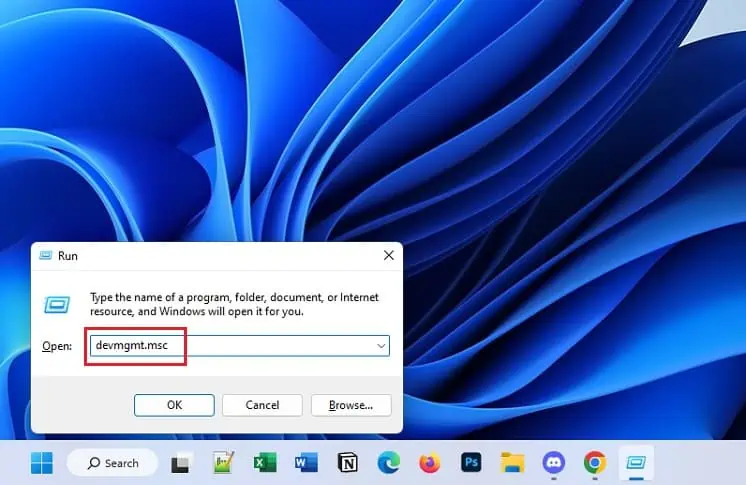
Ensure your single monitor setup is working. In most methods below, you may require disconnecting your secondary display.
Now, check whether bothmonitor drivers are installedon your computer. This can be easily done from Device Manager, and here’s how:
If you only notice one, this could mean there’s an issue with the connection.Reconnect the video cablesto your PC or dock. Try switching the primary and secondary monitors, this method could work for some users.
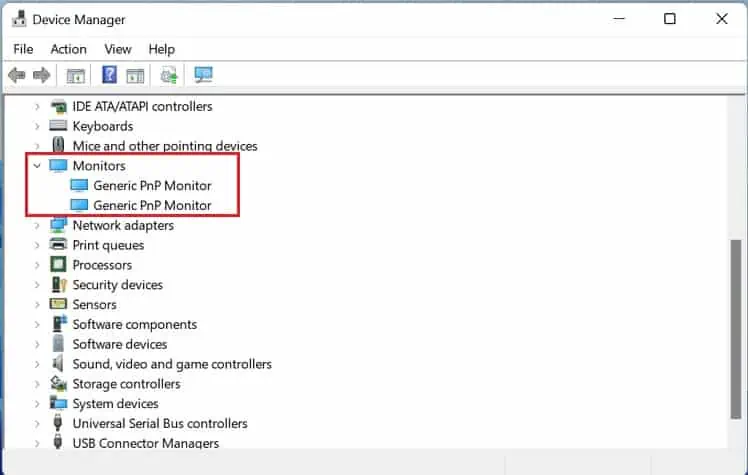
In some older displays, the Plug and Play feature may not work. So, you may try force-detecting the secondary display:
Even if force detecting the display didn’t help, there might be issues with how you’ve connected the dual monitors. The setup should work if you’ve used individual video cables or adapters to connect monitors to the GPU ports.
However, if you’vedaisy-chained the monitors, ensure that both displays have aDisplayPort 1.2 or Thunderbolt input port. Also, the primary screen requires anoutput port with MST feature. Connecting other video cables will simply result in a black screen on your secondary display.
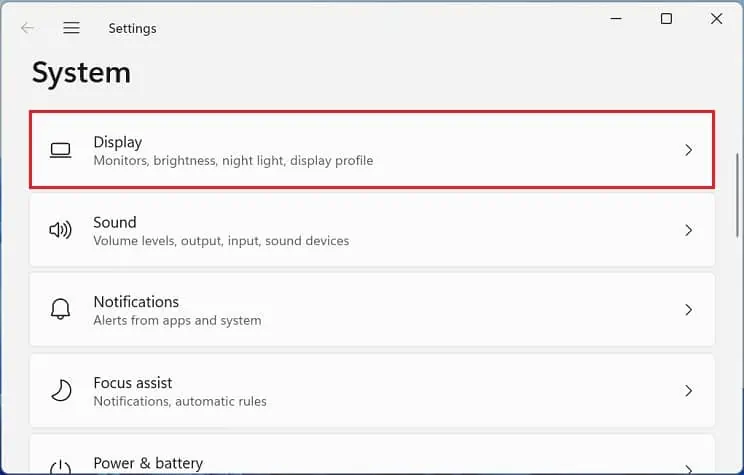
Likewise, your computer requires aDisplayPort over USB-C (3.1) portif you’ve connected to a docking station. If incompatible, it may not detect the device, along with the two monitors attached to the dock.
Adjust Projection Settings
If you’ve set the projection option to PC Screen Only, your secondary monitor will probably show aNo Signal error. On the other hand, setting it to Second Screen Only will make the primary screen black. Here’s a quick workaround to this problem:
Additional Tip:Sometimes, the issue persists even if you’ve set the projection option as desired. In such a case, most Windows users have fixed the problem by choosing a different option first and then selecting the desired one.
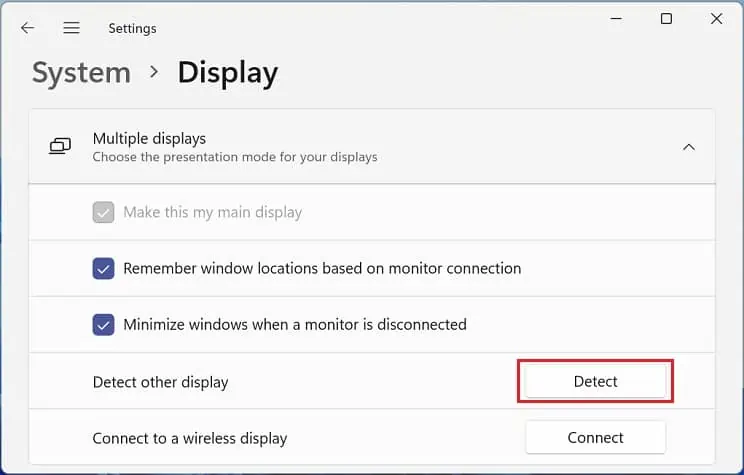
For example, if you want to extend the display, choose Duplicate first. Then, relaunch the Project settings window, and set it to Extend.
Configure Settings in GPU Software