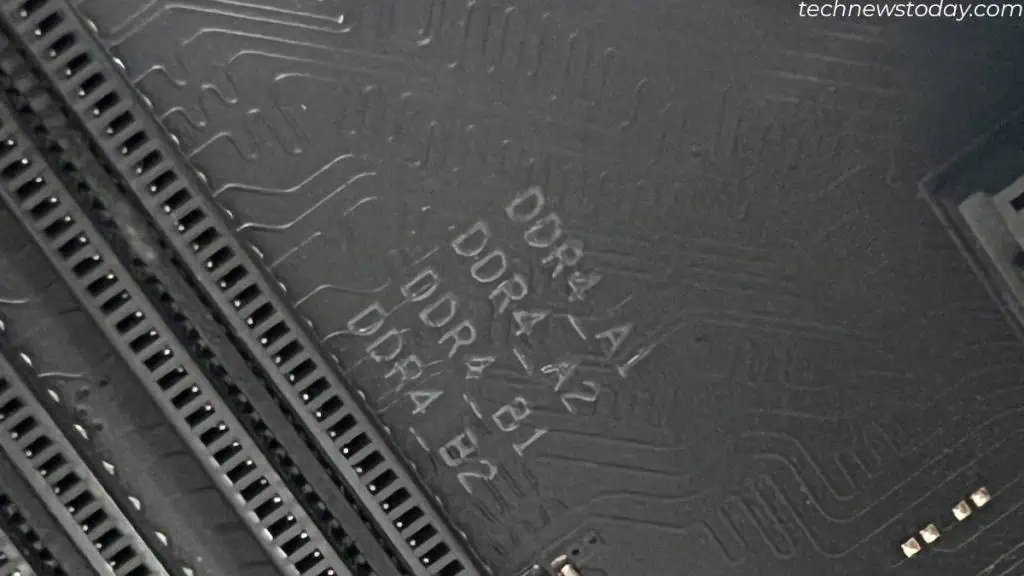If you are currently using a system with DDR4 RAM, it will not support DDR5 RAM. Each generation of DDR RAM and its respective slot has a specific notch location.
Youcannotinsert RAMon RAM slots with different DDR generations. This means the DDR5 slot only supports DDR5 RAM, theDDR4 slot supports DDR4 RAM, and so on.
To see if the motherboard supports DDR5,check its specifications first. you may alsouse CPU-Z, themotherboard’s label, orphysically inspect the RAM.
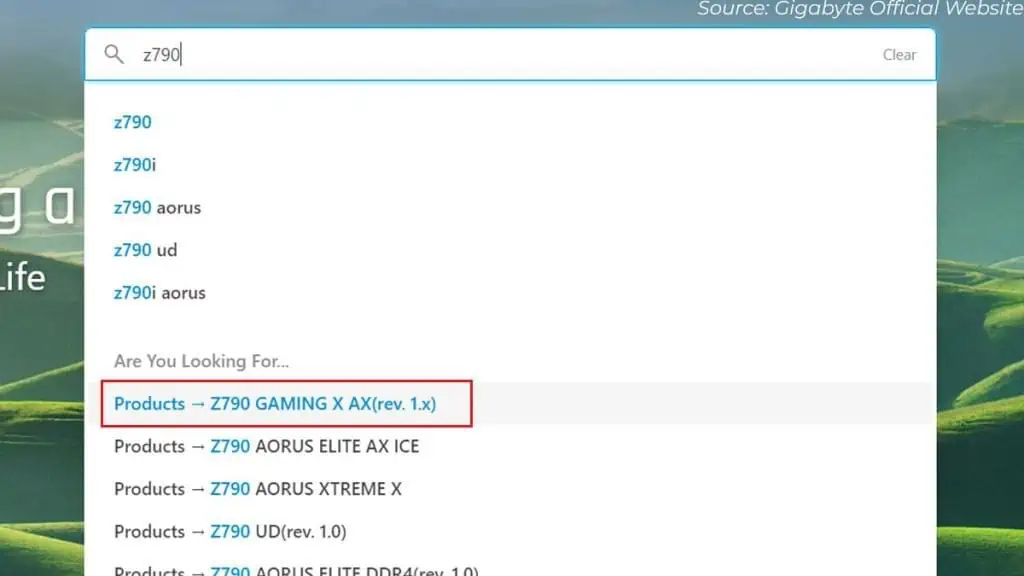
There are only a handful of motherboards and CPUs that support DDR5 technology. Some CPUs support bothDDR4 and DDR5. This might cause confusion when selecting the right motherboard and CPU for DDR5.
To make things easier, I have mentioned a list ofmotherboard chipsetand platforms that support DDR5.
Check Motherboard Memory Specification
First off, you may check the cardboard box that came with the motherboard. It will have amemory specificationlist on the backside.
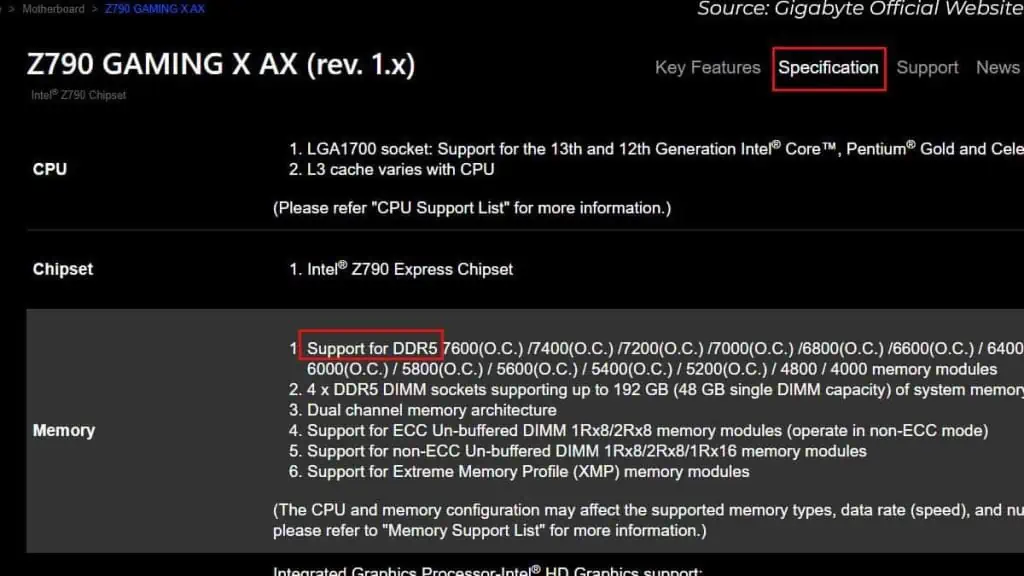
If you do not have the box that came with the board, you may attempt to look for the specifications on the internet.
But before that, you need toknow what motherboard you have.
Now, follow the steps:
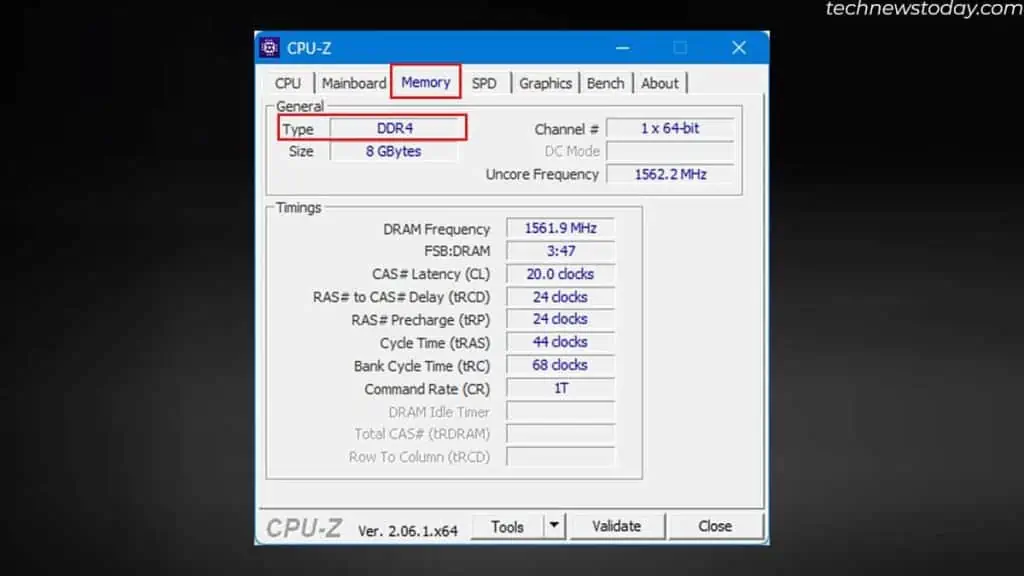
Check Memory Type Via CPU-Z
If you already have a functional system, check the memory specification using a monitoring application tocheck DDR version. you may also do thisvia the BIOS. But, I prefer a simpler method, using a freeware named CPU-Z.
It should say your systemmemory type, which is also your motherboard memory slot type.
If it says DDR5, your motherboard supports it. But since mine says DDR4, it doesn’t.

Physically Inspect the Motherboard