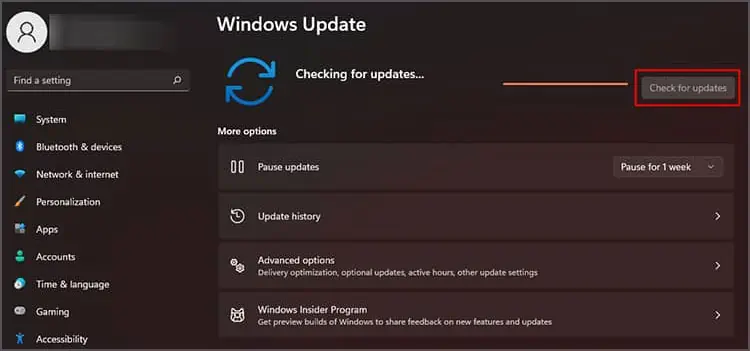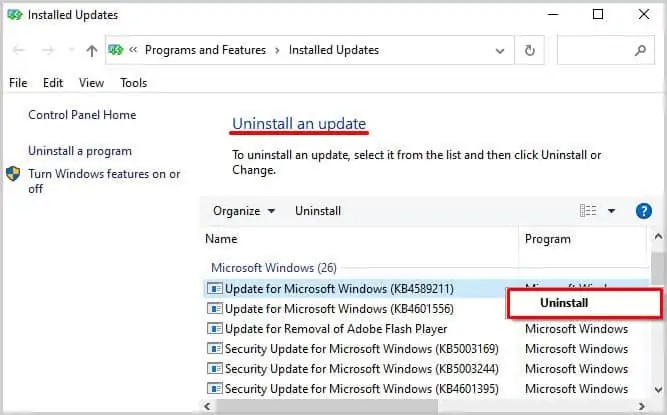So, you bought a docking station to set up extra screens for your system? That’s a good decision from your side as the docking station provides a practical and easy way to extend your desktop canvas. However, it’s a bother if the docking station fails to detect your monitor and leaves you bewildered.
A docking station, also known as a port replicator, allows you to connect multiple peripherals to your PC using just one PC port. So, it acts as a bridge between your system and those extra peripherals you plan to connect. Nevertheless, hardware and driver issues can sometimes influence docking stations to fail to recognize the connected monitors.
Hence, this guide is focused on fixing any issues regarding your docking station failing to detect your monitors. So, if you’re facing this problem, you’ve come to the right place. Without further ado, let’s dive straight into it!
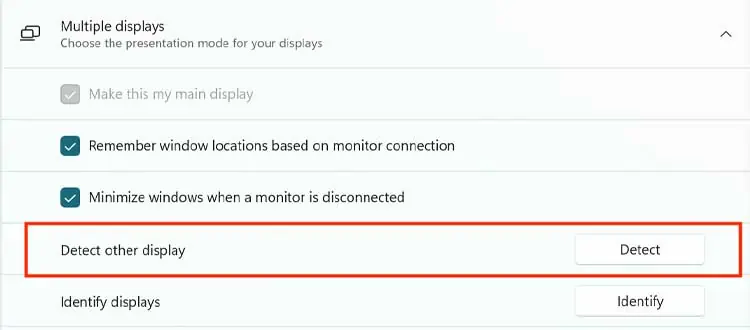
Why Is My Docking Station Failing to Detect My Monitors?
How to Fix Docking Stations Not Detecting Monitors?
This issue of docking stations failing to detect monitors often occur after a power outage.
So, if there are no hardware malfunctions, the fixing processes should be pretty straightforward. Listed below are all the procedures you may follow to efficiently fix your issue. Be sure to try all the methods until one of them work for you.
Check Your Docking Station System Requirements
Not all docking stations are “universal.” That is, docking stations have their own system requirements that you should first check before diving into other fixes. Ifyour system specsmatch the station’s requirements, then that’s that.
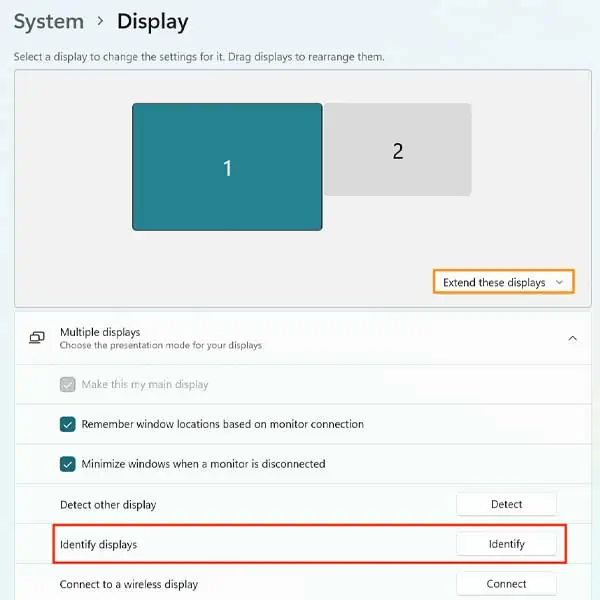
However, if it doesn’t, you should probably attempt to exchange it or buy a new dock.
Check if Your Hardware Devices Are Plugged in Correctly
As simple as it sounds, loose cables or incorrect connection configurations often fail to light up your extra screens. So, ensure that your monitors are plugged in correctly using the appropriate I/O connection method (HDMI, DisplayPort). Also, unplug all your cables and firmly plug them back on again.
Luckily, we here have a dedicated guide regardinghow to correctly set up your monitors using a docking station.So, check it out!

Furthermore, ensure that there are no malfunctions with your monitors or with your docking station. So, separately connect the docking station and your monitors to another device (if possible) to test if they return a response or not.
Restart Both Docking Station and PC