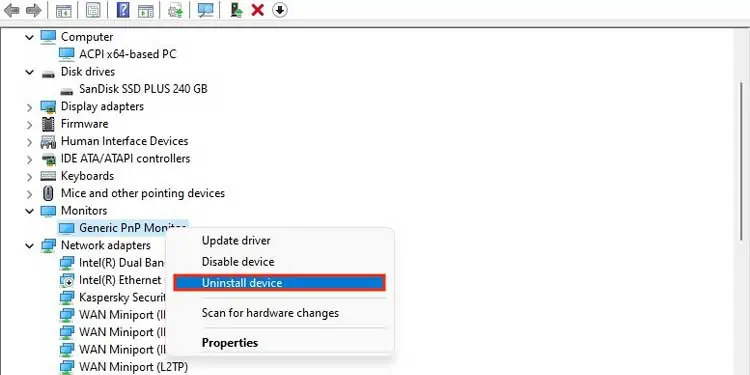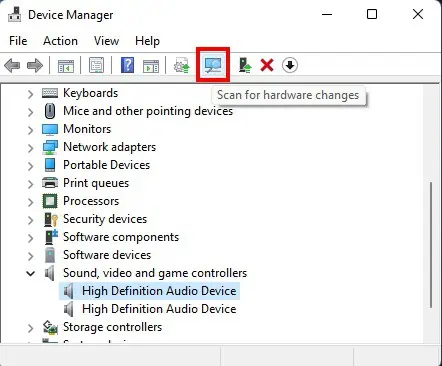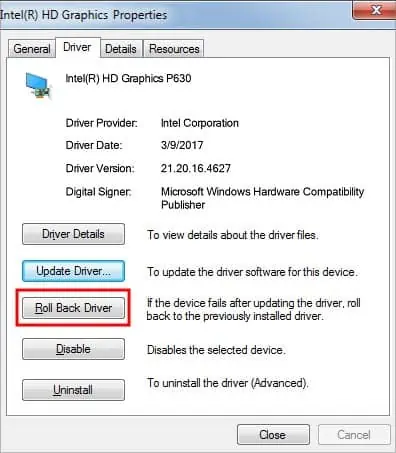If you are staring at a blank screen, your problem could be that DisplayPort is not detecting the monitor.
DisplayPort is a royalty-free digital display that supports 8k display at 120 Hz, GSync and Multi-stream Transport. Furthermore, it is backward compatible with other display interfaces, including VGA, DVI, and HDMI.
The other widely adopted display interface standard these days is HDMI. However, HDMI can only support 4k 30fps resolutions, and it doesn’t have support for GSync yet. Likewise, DP also supports Multi-stream Transport (MST), which allows you to connect multiple displays to a single DP port in your computer, whereas HDMI does not support this feature. Using DP over HDMI has started gaining traction in recent times, especially now that DisplayPort over USB C is becoming prevalent.

Sometimes, your DisplayPort connection to the monitor will not work due to bad cables, driver issues, etc. If you are having problems with DisplayPort not detecting your monitor, there are a few ways to troubleshoot this issue.
Why Does Display Port Not Detect Your Monitor?
How to Fix Displayport Not Detecting Monitor
Firstly, we will assume that your monitor is not broken. If you are having unable to connect your PC with your monitor or television using the DisplayPort connection, we have the following fixes that you may try:
Restart Your Display Driver
The first fix you should try isrestarting your display driver. This method takes just one quick second, and if it fixes the problem then you won’t have to bother with any other solutions.

To restart your display driver, pressWin + Ctrl + Shift + B. Your screen will go black for just a second, then resume – indicating that your display driver has restarted. ensure that your monitor and device are connected via DisplayPort and verify if this resolved the issue.
Check the Connection Cable; Disconnect, then Reconnect
Sometimes it will transpire that theconnection was not properly securedat all, when we were sure that we plugged in the cables properly. ensure you have not made the same mistake.
Check whether your monitor is displaying now.
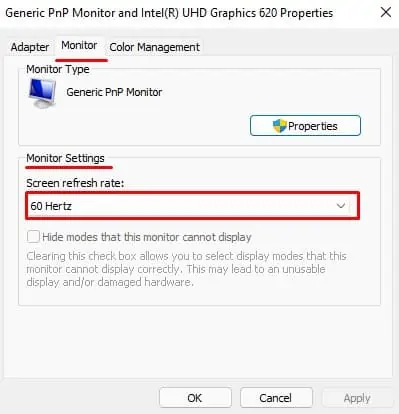
Select the Correct Display Source on Your Monitor
Modern monitors and televisions come with many different input sources. Especially for the DP, since it’s a royalty-free format, manufacturers typically include two or more DPs in their devices.