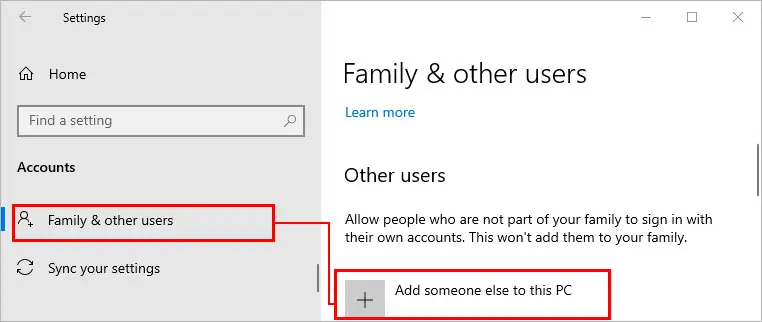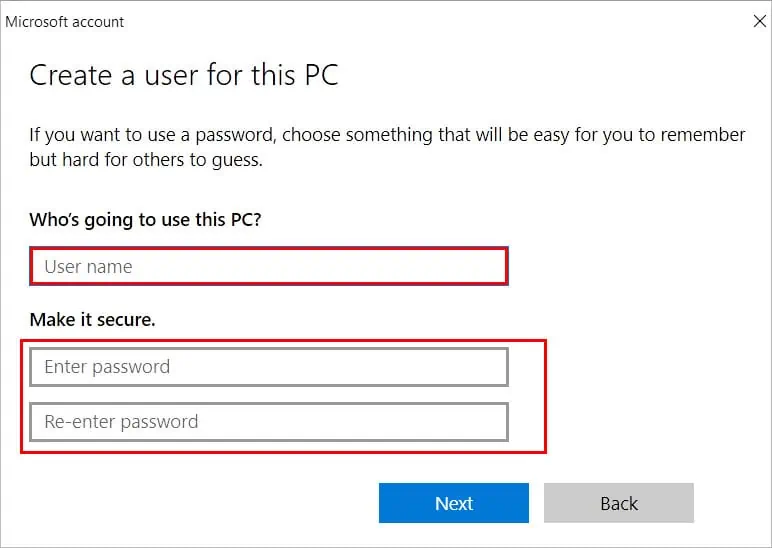Whether you want to set up a new disk or manage an existing one in your system, disk management is applicable in both cases.
However, sometimes the disk management may not load or open properly. For this, you may try a basic fix like restarting the system or the application itself.
Here’s what to do next to restore disk management to working condition.
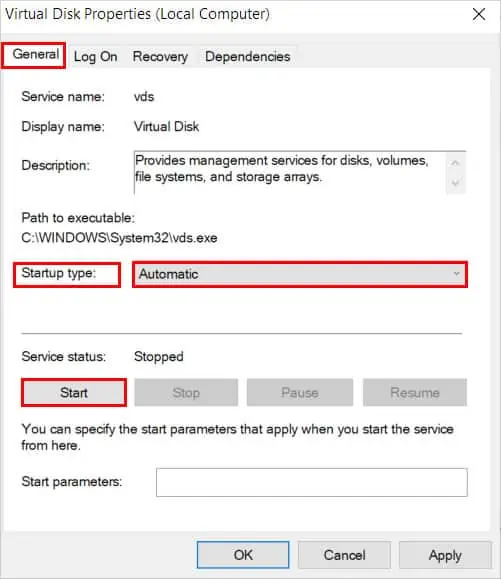
How to Fix Disk Management Not Working or Loading
There are several factors such ascorrupt system filesand external devices, that can stop disk management from working or loading.
On the other hand, it can be more complex like the hard disk failing or damaged so you have to try all the fixes until your problem is solved.
Disconnect External Devices
External devices like USB drives, SSD, or external hard drives can sometimes prevent disk management from working properly. Therefore remove any if connected to your system and see if disk management works as expected.

Start the Virtual Disk Service
If you have disabled Virtual Disk Service on your system, you may face trouble opening disk management. Moreover, you receive an error message such as “Unable to connect to Virtual Disk Service”. So to enable VDS and fix your issue,
Run SFC and DISM Scans
Corrupt system files can result in the disk management failing to load or open. Hence, you should repair them to fix the issue. you may do this by performing SFC and DISM scans as follows.
Use Diskpart as an Alternative
Even if disk management is not working, you may use diskpart. Using diskpart commands, you can perform disk operations like create, merge, delete, shrink, etc., similar to the Disk Management utility.
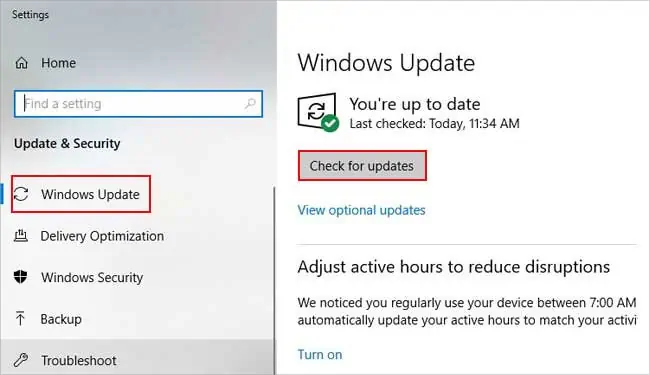
However, it’s after all, a command-line tool, and you need to do everything using the commands. But, you may use thelistcommand to know about various other commands with their descriptions.