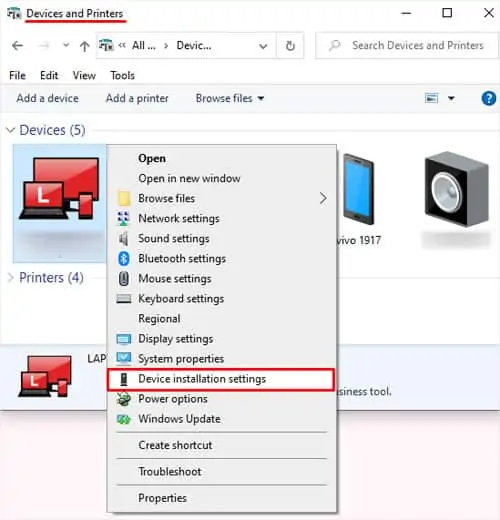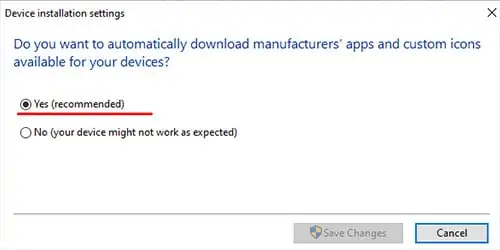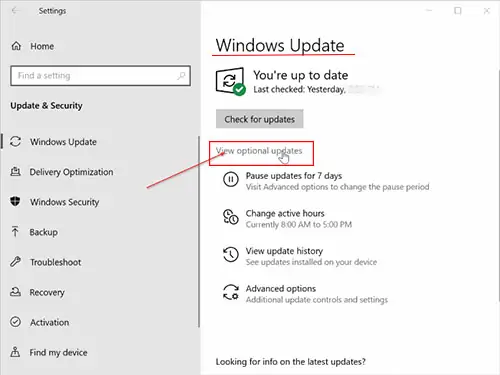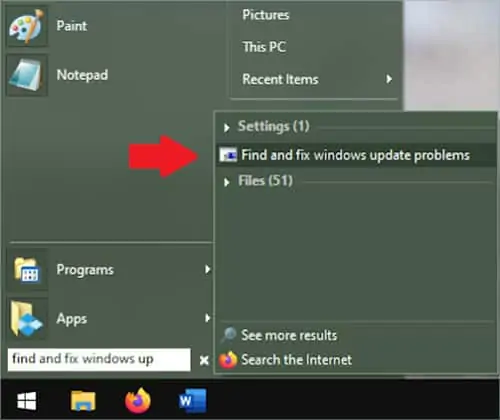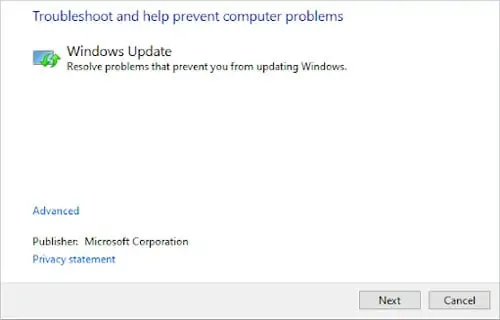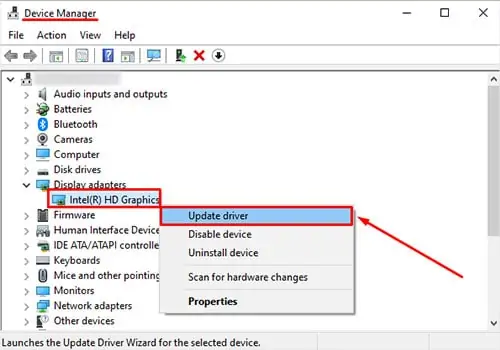Bought a new pair of headphones that won’t work, or your game keeps crashing midway during the boss fight?
Drivers are often a significant source of frustration to users. More often than not, it is not entirely clear what we are supposed to do to update them. To make matters worse, when searching online for a fix, we see countless fraudulent websites that offer “free” driver update tools.
This tutorial will show you every possible step to ensure that all your drivers are up to date.
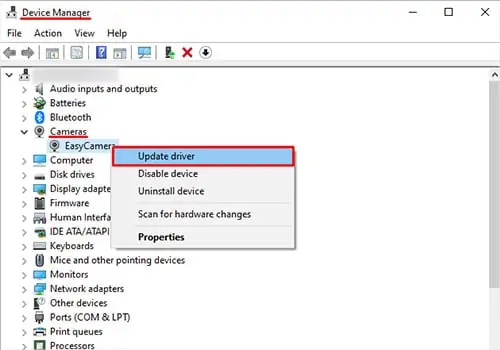
Two Universal Ways to Update All Windows Drivers
A windows driver can be updated manually by the user or through automaticwindows updates.
How to Update the Driver Manually
How to Enable Automatic Driver Updates
How to Force Windows to Perform Pending Optional Updates
Sometimes non-essential updates are not automatically applied. To move windows to use any possible optional updates, follow these steps:
How to Fix Windows Update Problems
In case you still can’t force Windows to perform updates, do this instead automatically:
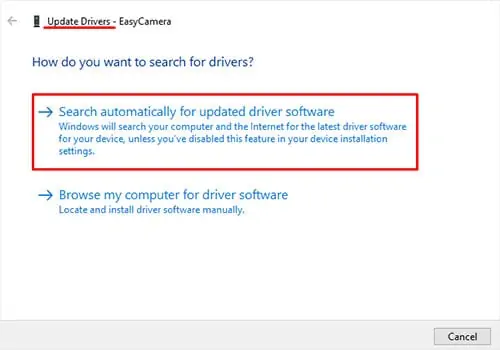
This is how the troubleshooter looks like, and above you may see how it appears under the settings tab.
This is a valuable tool that comes built-in with Windows OS that resets the update settings to their default value (in case you somehow disabled them).
How to Update Video Card Drivers
you may update your video card drivers manually or by downloading and running the manufacturer’s driver update tool. The following steps for updating your GPU apply both for AMD and NVIDIA cards.