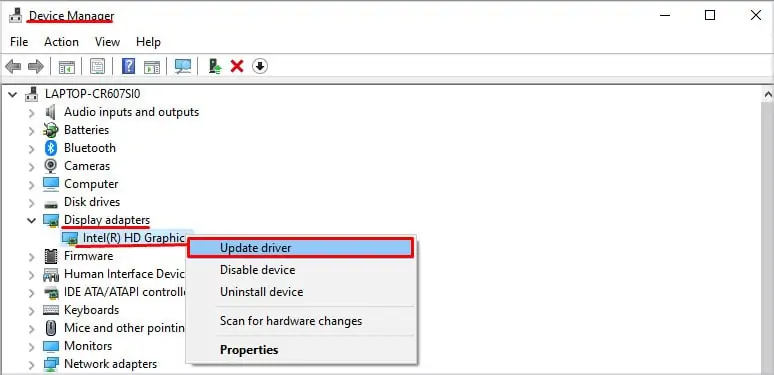Some of us prefer keeping the desktop screen filled with files, folders, and shortcuts. It becomes a real fuss to search these files when the desktop icons suddenly rearrange on their own.
Are your desktop icons moving around your home screen and don’t stay at one place? Many windows users have reported facing this problem especially after rebooting their computer.
In this article, we will go through this issue and suggest some fixes that will help resolve the problem.

Why Do The Desktop Icons Keep Moving Randomly?
There are multiple reasons for your desktop icons to move randomly. If you have a dual monitor setup, this issue must be even more prominent. The system may not be able to cope with the extension in the display unit and only adjust the resolution.The other reasons that contribute to this issue are:
How to Fix Desktop Icons Moving Randomly?
There are multiple fixes you may attempt to see if it solves the issue of icons moving randomly. Toggling with the display settings, performing system updates, and using system file recovery are some of the fixes you can try. These fixes are explained in detail in this article.
Change Icon Arrangement and Alignment Settings
“Auto-arrange” (found on your desktop home screen) arranges your desktop icons for you! It does the work for you by adding, removing, and arranging your most/least used recent apps and files on your desktop home screen. This can cause your icons to move around or go missing from the desktop home screen.

Disabling these settings will help you fix the issue. Follow these steps to disable them:
Change Your Icon Size
If you’re not happy with the icon size, youcanchange it to the size you prefer! But this method should also help you keep thedesktop organized. Think of it as the virtual equivalent of your parents smacking the remote, and magically making it work!
Change your current size (i.e., “Medium icons” to “Large icons” or “Small icons”)
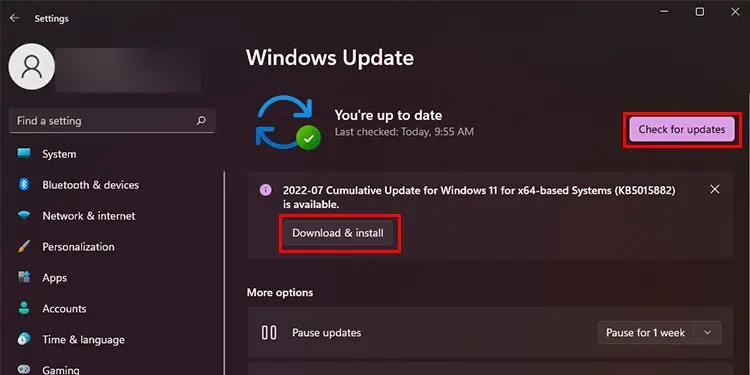
Restrict Themes From Changing Desktop Icons
The themes you have set for the system can be the culprit too. The Windows OS has default settings that let the theme you choose to alter the positioning of the desktop icons.