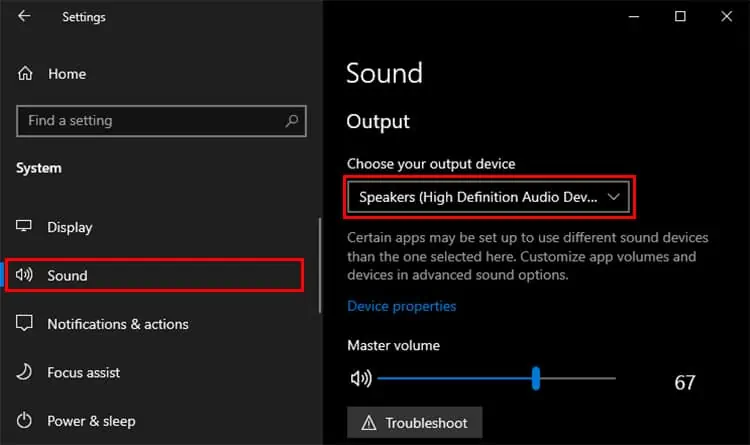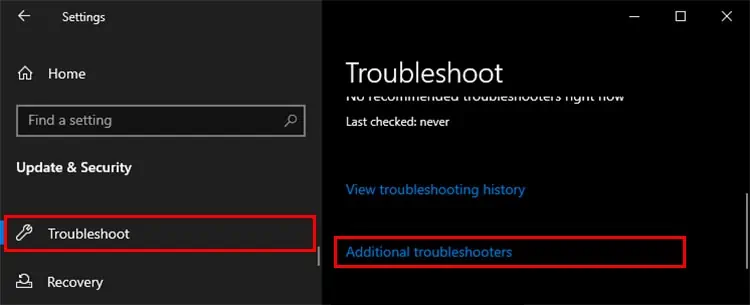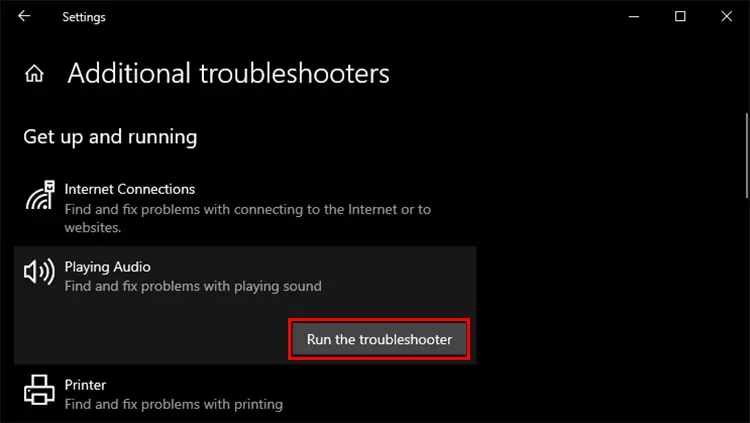We can’t deny that sound is important, whether you’re surfing the internet, listening to music, watching movies, or doing other audio-intensive tasks. But like any other part of the system, at some point, it does run into issues.
Sometimes your speakers may not output sound at all. While this is a common problem, it arises as a result of a variety of factors. Connectivity issues and software overriding sound settings are the most common ones among others.
Having multiple possible reasons does not mean it is difficult to diagnose. Hence, in this guide, we will see in-depth what you may do if the speakers in your Dell system do not work.

Why Are My Dell Speakers Not Working?
Your speakers not producing any sound at all can be narrowed down to two main things: Either a software malfunction or any physical hindrance. The list below consists of such problems in detail.
How to Fix Dell Speakers Not Working??
Before you do anything at all, restart your system at least once. Restarting clears up the system’s memory and closes all the running processes. If there were any issues, or minor changes made, doing so will revert it.
If that worked then great! If not, try the other methods we have in this guide.
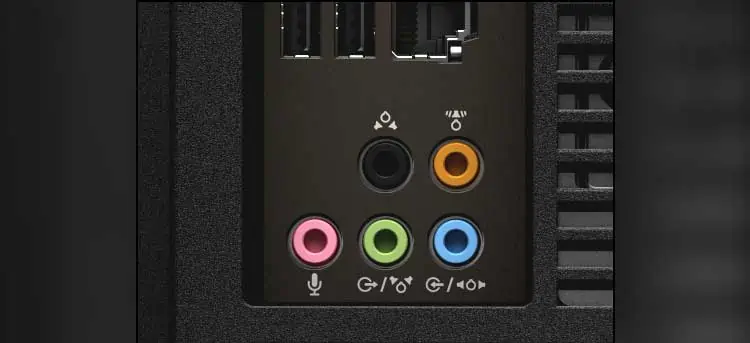
Inspect the Speaker and Cables
Have you connected the cables to their designated connectors? Oftentimes a speaker does not work properly because the cables are connected to the wrong ports. Due to this, the audio does not come out the way it is supposed to, or not at all.
Look at the connectors on your system and verify if everything is connected properly. With Desktops, there are usually 3 ports for different audio support whereas modern laptops have one combo jack for both input and output or two separate ones if it is an old model.
Be sure to connect the speaker cables to the right connectors. If you are using any sound expansion cards, go through the manufacturer manual to see what goes into where.

The next step is to inspect the cables.
Check the Audio Level
After you have ensured that the speakers and cables are all working properly, next we suggest you check the audio levels. Sometimes the audio could be muted or lowered without our knowing by any changes in the settings or by applications.