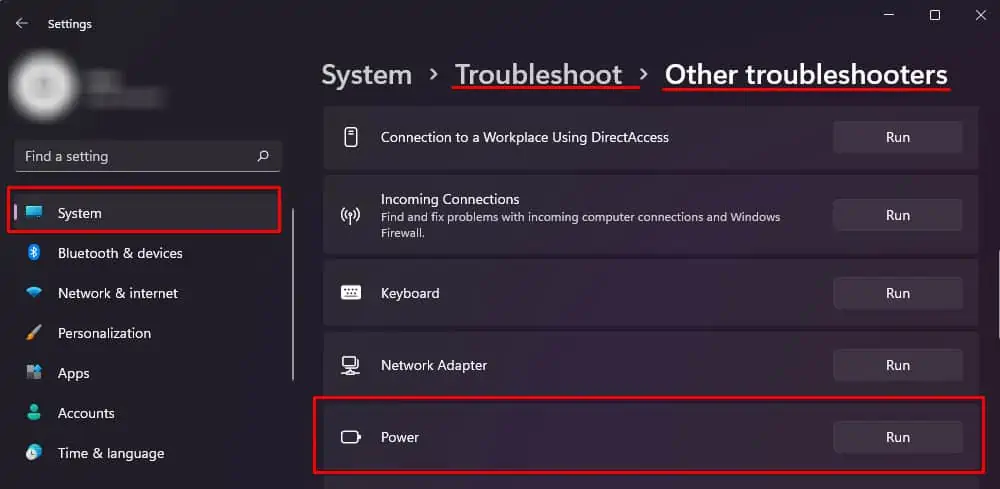Your laptop charger is one of the crucial components that makes any laptop functional. Even though you have enough power stored in your battery, high-intensity processing is severely limited just on battery power without a functioning charger.
Usually, when your laptop stops charging, it is due to one of three things. First, the fault is due to a damaged battery. Second, some issues with the charging cable. And finally, some driver issues.
This article further explains some common causes why your Dell Laptop is not charging, along with a guide on determining core problems and fixing them. So, without further delay, let us get right into it.

Is My Dell Laptop Charging?
One easy way to determine whether a Dell laptop is charging is by checking the LED light. Most Dell laptops come with a charger with an LED light. This LED light is located either on the adapter or the charging connector. It turns on whenever you plug the charging port into a power source.
Another indication is located on the Tray icon. The battery logo on the tray menu should have a 2-pin plug icon. If you only see the battery icon (without 2-pin), or if the LED does not light up, your battery is most likely not charging.
Why Is My Dell Laptop Not Charging?
How to Fix a Dell Laptop that Does Not Charge?
Before we jump into the fixes, you need to know where the issue lies. Further below in the article, we have mentioned specific ways to determine whether the problem is with the battery, the charger, or the driver. And once you determine the issue, we have provided recommended solutions to fix the problem.

Discharge the Capacitor
The Capacitors on your laptop stores charge. Sometimes, a fully charged capacitor located on your laptop’s motherboard may be the reason behind a system that does not charge. To fix this, you need to discharge the capacitor. However, to do this, you need to remove the battery first.
Removing the battery is fairly simple for older laptops as batteries are easily accessible without removing the back plate. However, if you have a battery inside the laptop’s casing, you first need to remove the battery from the laptop.
Once you have successfully removed the battery, follow the steps mentioned below to discharge the capacitors.
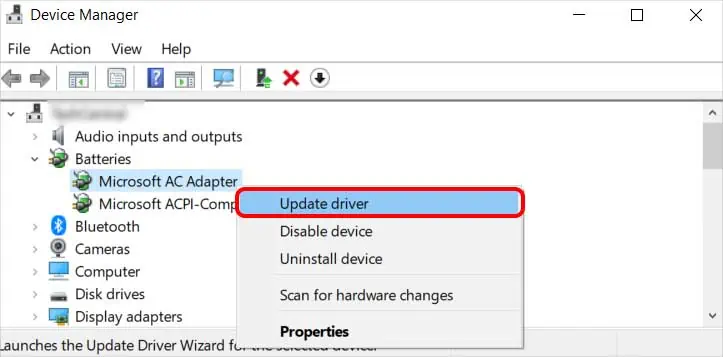
Check the Laptop Battery
Once you have discharged the capacitor and the laptop still does not charge, you may try detecting whether the charger or the battery is causing the issue. To check this, you must turn on the laptop without a battery.