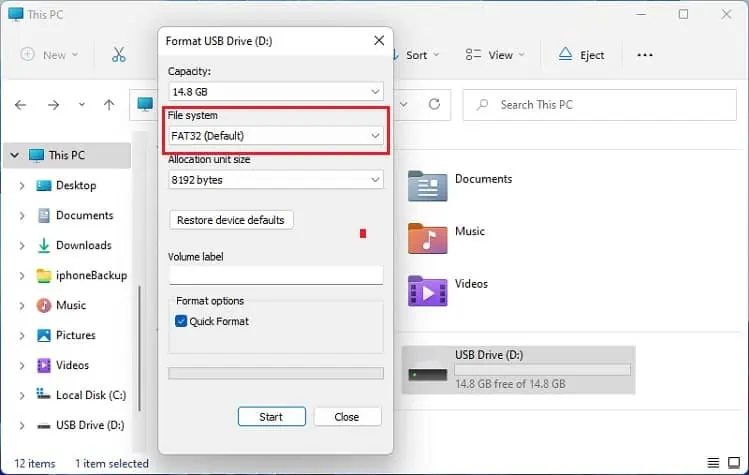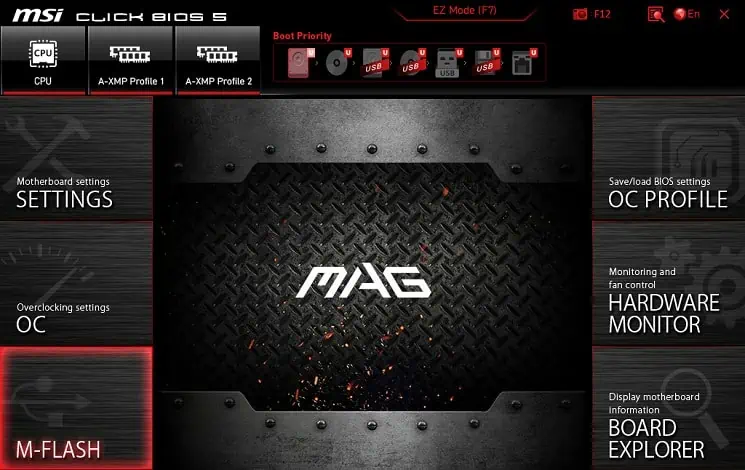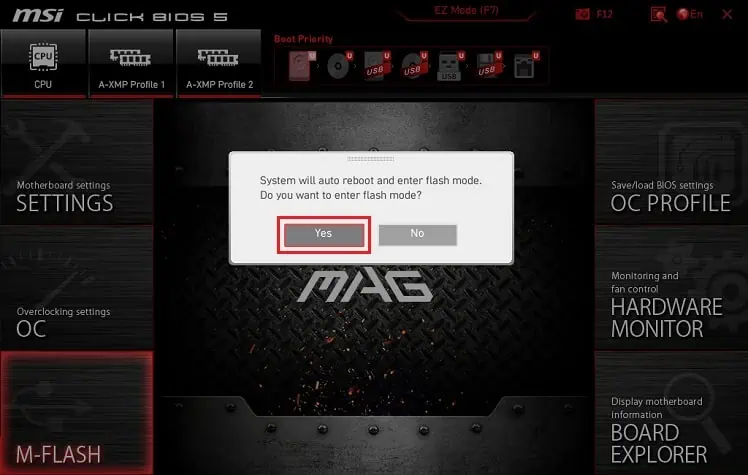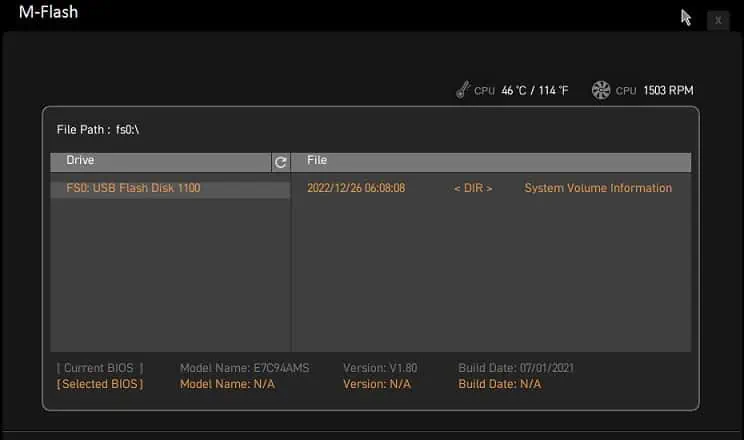We use Dell docking station to link multiple peripherals to a single system. But like any other devices, different problems could arise due to hardware incompatibility, outdated drivers/BIOS, and damaged cables/ports.
At first, check the power connection, inspect if the device’sLED is glowing. Also, we recommend reconnecting all the cables, plugging the power adapter directly into the wall outlet, andupdating Windowsor another OS.
If the Dell docking station is still not working, you’ll have to troubleshoot the problem based on the symptoms. Whether the issue lies within the ports, cables, LEDs, or connected peripherals, the following guide should help you fix it.
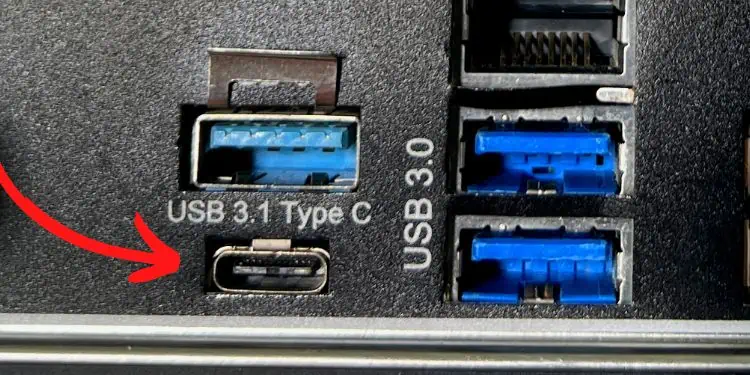
Check Hardware Compatibility
Dell docking stations are compatible with only those systems having theDisplayPort over dual USB Type-C (USB 3.1)orThunderbolt 3(and higher) interface. So, if your laptop or PC doesn’t support either of them, the device won’t be detected and will likely not work.
While the docking station is supported on most Dell systems, you could still confirm this from theDell Commercial Docking Compatibility guideavailable online. In case you’re using the device on some other brands, check forDisplayPort (DP) logo on the USB Type-C port.
Inmotherboards with Thunderbolt interface, check the Thunderbolt 3 or 4 logo. They look identical and are compatible with the USB-C cable.

Ensure All Drivers Are Installed
Secondly, ensure that all the Dell drivers and firmware are installed properly. Depending on the model, you may requireninedifferent software components. To check this, kindly refer to your docking station manual.
Update Graphics Drivers
As prescribed by the manufacturer, outdated graphics drivers will likely prevent your PC from detecting the docking station. Both the integrated and dedicated graphics need to have the latest version before you may utilize the device.
Below is a complete guide for updating the Intel UHD Graphics 630 drivers on Windows 11. Nonetheless, the steps should be similar for NVIDIA and AMD graphics as well:
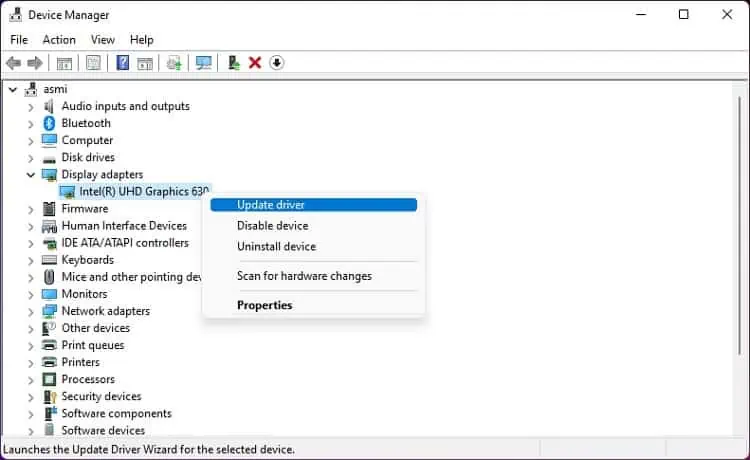
Alternatively, you may download the latest drivers fromIntel’s support page. Then, run the.exefile to complete the update.
Additional Tip:If updating graphics drivers didn’t help, navigate to the Device Manager again and update the following drivers – Realtek USB Audio, Realtek USB GBE Ethernet Controller Driver, and ASMedia USB eXtensible Host Controller Driver.
For Thunderbolt users, kindly utilize the Intel Thunderbolt Controller Firmware Update Utility and Intel Thunderbolt Controller Driver to update the related drivers and firmware.