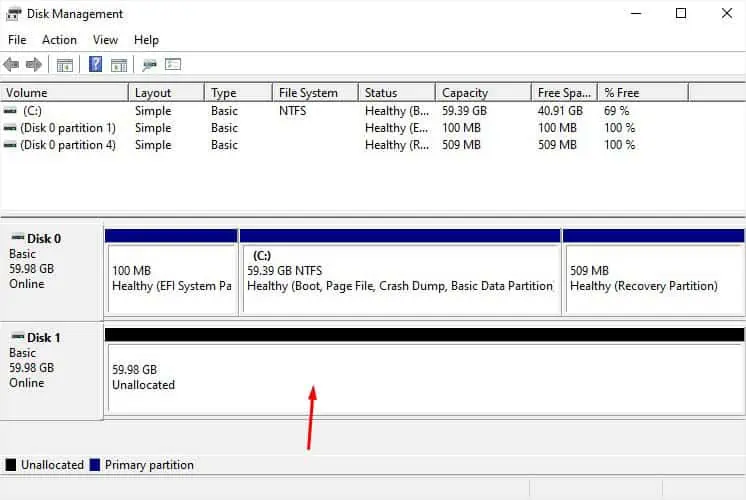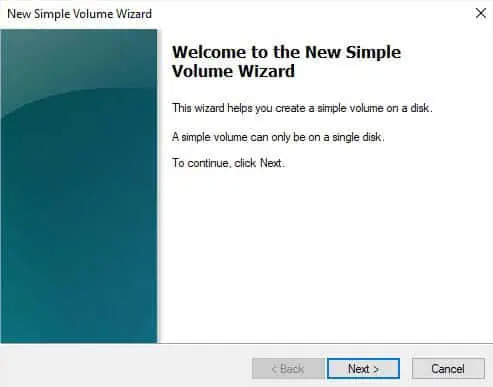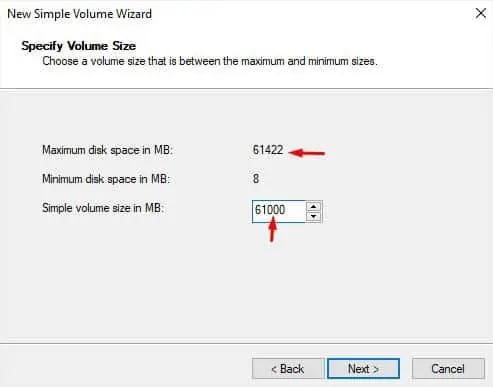Whether you create a partition in the existing disk or install a secondary storage drive, you expect it to show up as D Drive in File Explorer. All external HDDs/SSDs are plug-and-play and should be detected automatically. But internal storage drives work differently andneed to be initializedfirst.
While D drive not showing up is a common issue during new hard drive installation, it can even happen due toconnectivity, letter assignment, and other system-relatedissues.
In this article, I’ll guide you through the possible solutions for every case that can cause the D drive to not show up.
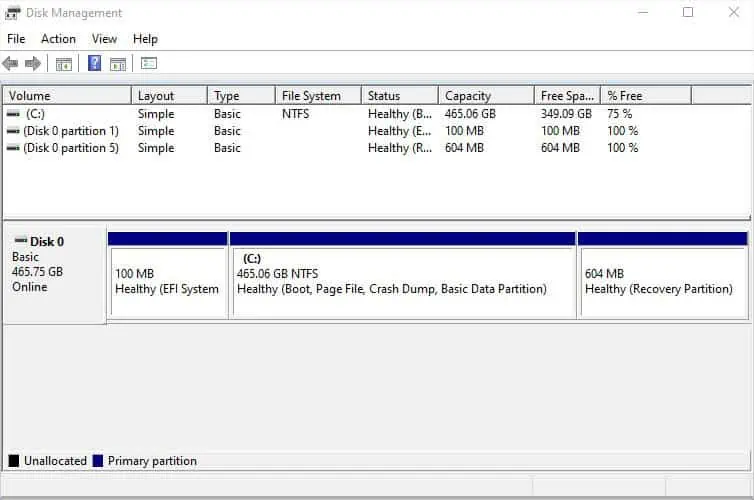
Before anything else, I suggest checking whether the storage drive isshowing up on Disk Management. For example, if you have installed two drives and there’s only Disk 0, it means that your secondary disk has connectivity problems.
A simple solution is toreconnect the drive and reboot your computer. If it’s a SATAHDD or SSD, ensure both the power and data cables are properly connected. For NVMe, ensure the drive is properly seated.
When an internal hard drive is not showing up, a loose connection is a common cause. Other than that, it can also happen due to adamaged port or cable. In that case, try another slot (if available) and check using another cable (if you have a SATA drive).
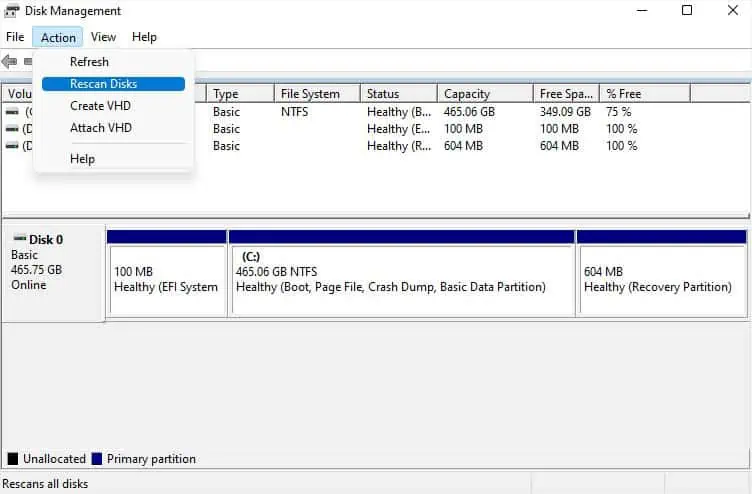
In case yourexternal hard drive is not showing up, I advise checking both the USB port and cable for possible damages.Try another port or cableand see if the problem persists.
If you have a spare drive, you may try connecting it to the same port. Or you can connect the problematic drive to another computer. In case the problem persists on the working PC, know that thedrive is faulty. Otherwise, there are someother issues with your PCthat I shall discuss ahead.
Rescan Disks in Disk Management
Some Windows users have encountered a problem where the drives are connected properly but still don’t show up on File Manager andDisk Management. In such cases, rescanning the disks can be extremely beneficial as this will attempt to force discover your storage drives:
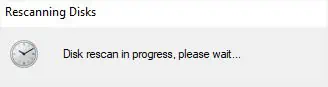
Did you recentlyinstall an internal hard drive? Unlike external drives, they are not plug-and-play and as mentioned earlier, you need to initialize them first. After that, you need tocreate a partitionand assign the available letter to make them usable.
If you’re not tech-savvy and were expecting the drive to show up immediately, here’s what you should do first:
If you hadn’t assigned adrive letteror path during initialization, Windows will not provide it automatically. If there’s no letter, File Explorer won’t recognize your drive even though the drive/partition shows on Disk Management as New Volume. Here’s a quick workaround to this problem:
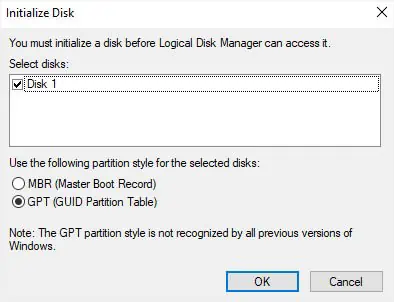
Run Hardware and Devices Troubleshooter
The D Drive might not show up on Windows due to issues within the storage drives too. In such cases, the aforementioned solutions might not be helpful. Before anything else, I suggest running the Hardware and Devices Troubleshooter. This should identify the problems with your HDD, SSD, flash drive, or even SD card and help fix them: