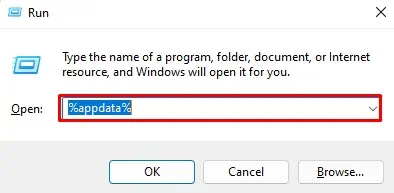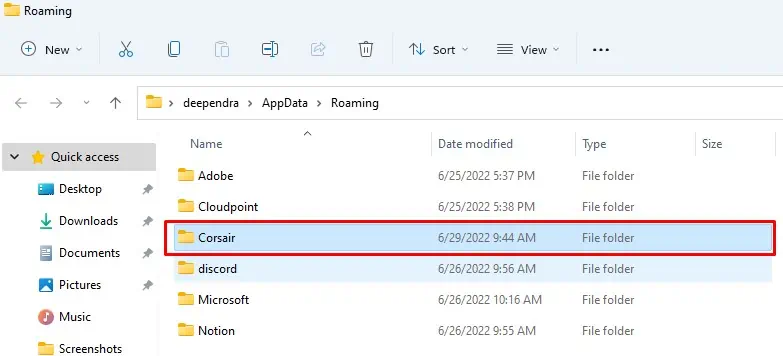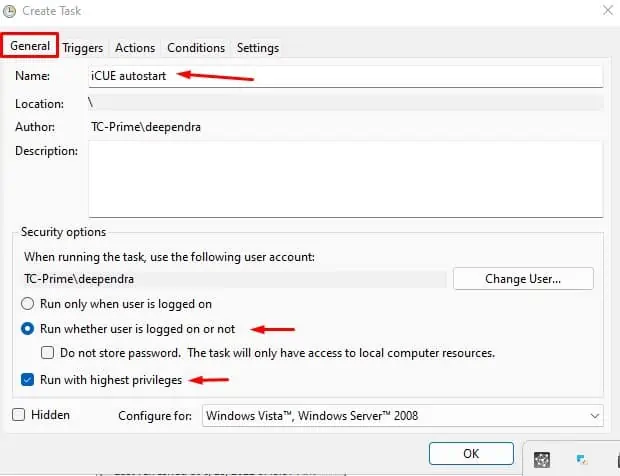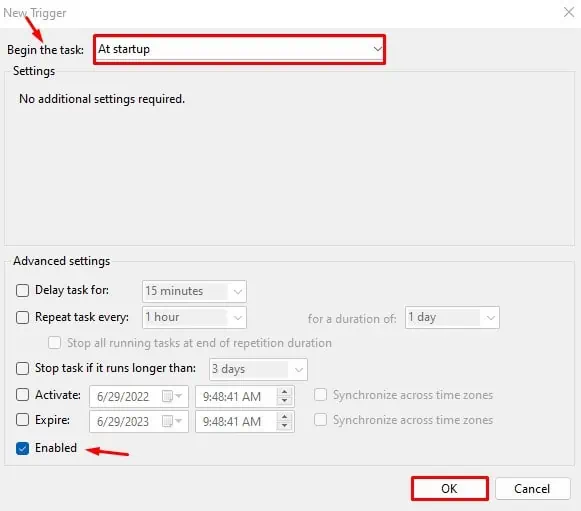Do you own a gaming mouse from Corsair Gaming, Inc.? If you are into gaming, you certainly know the value of a gaming mouse, and you probably own one of them.
But what if you are having a problem with it? CORSAIR mice can stop working sometimes, and it can get you enraged.
There are several reasons why your CORSAIR mouse stops working. Reasons lie anywhere from faulty hardwares to the outdated CORSAIR Utility Engine (iCUE), and solutions can be fixing the same.
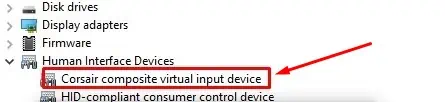
This article will discuss the fixes you may apply when the CORSAIR mouse is not working.
How to Fix CORSAIR Mouse Not Working
The ergonomic design and functionalities of the gaming mouse have made it a must to own during the gameplay. So if your CORSAIR mouse is not working, you should fix it as soon as possible.
you may fix the issue by as simple as performing the basic hardware check and going up to updating the iCUE.
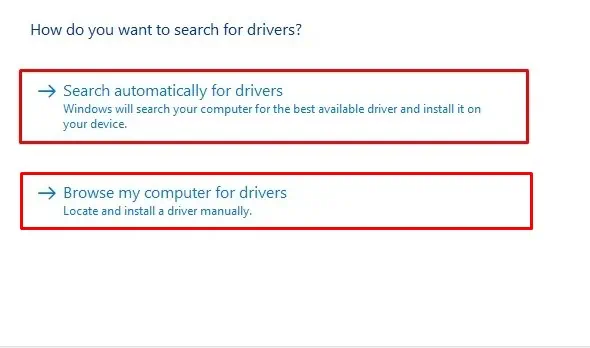
Fixing won’t take much of your time and is not that complex. But before moving on to the fixes, I recommend you take an ordinary mouse to troubleshoot the issue. you may also read our article if you do not have an extra mouse for navigation.
Likewise, CORSAIR devices are supported only on Windows 10 64-bit and above, so ensure your system is compatible.
I have listed nine fixes here to help you sort out this problem. Let’s dive straight into them.
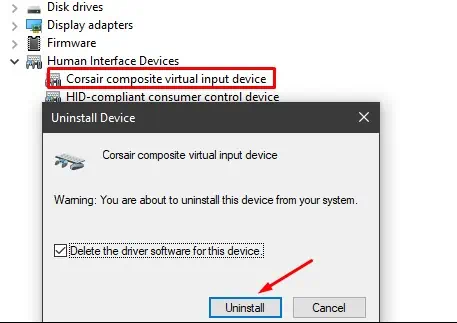
Perform Basic Hardware Check
The first thing you should do when your CORSAIR mouse is not working is to perform a basic hardware check.
It includes checking if the mouse buttons are broken or if dirt has been accumulated under the mouse. The buttons can be jammed too. Consider cleaning it. Likewise, if you place the mouse over an uneven surface, it can create issues. For smooth navigation, you may use a mouse pad.
If you are using a wired CORSAIR mouse, inspect the USB cables and see if there is any wear or tear. Try swapping the ports as well. Unplug the cable for a few seconds and then replug it to fix any loose connections.
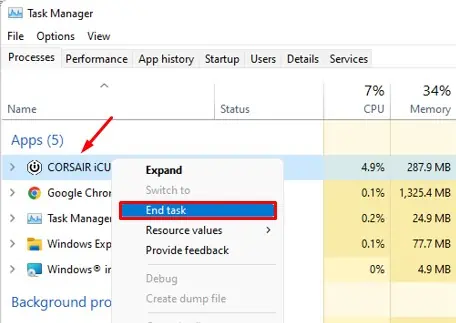
And in the case of a wireless mouse, verify if the batteries are dead. Also, minimize the distance between your mouse and the USB receiver.